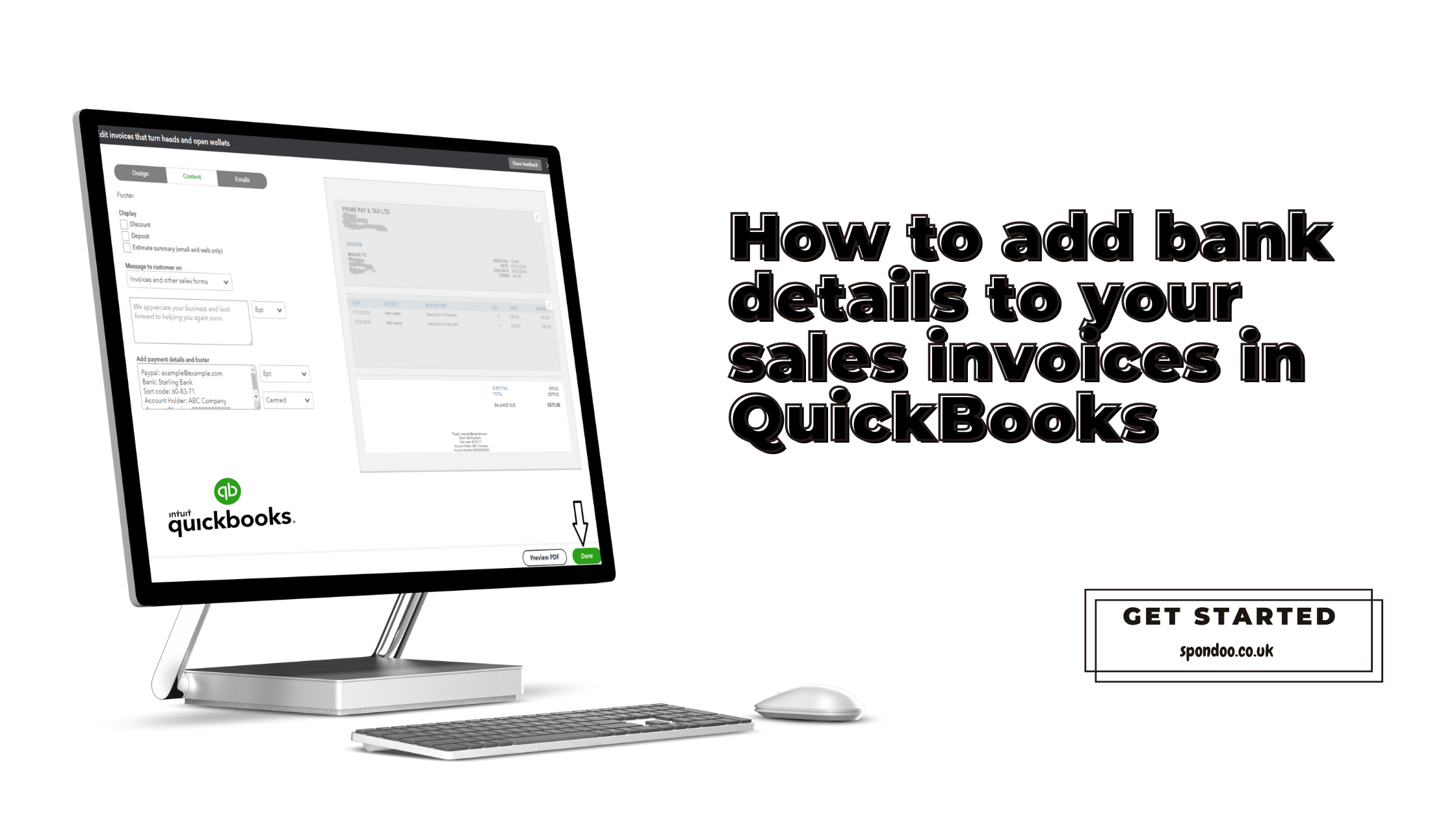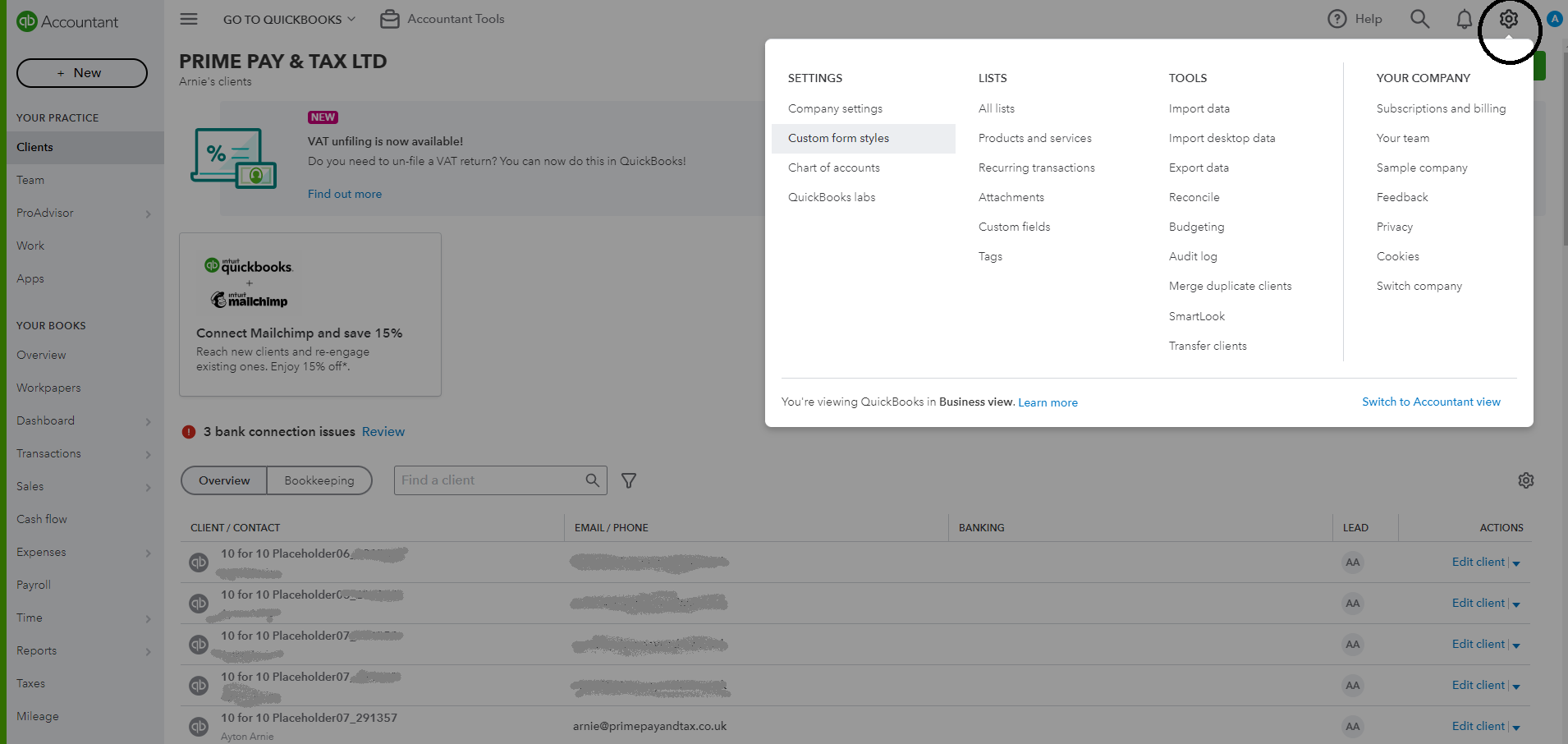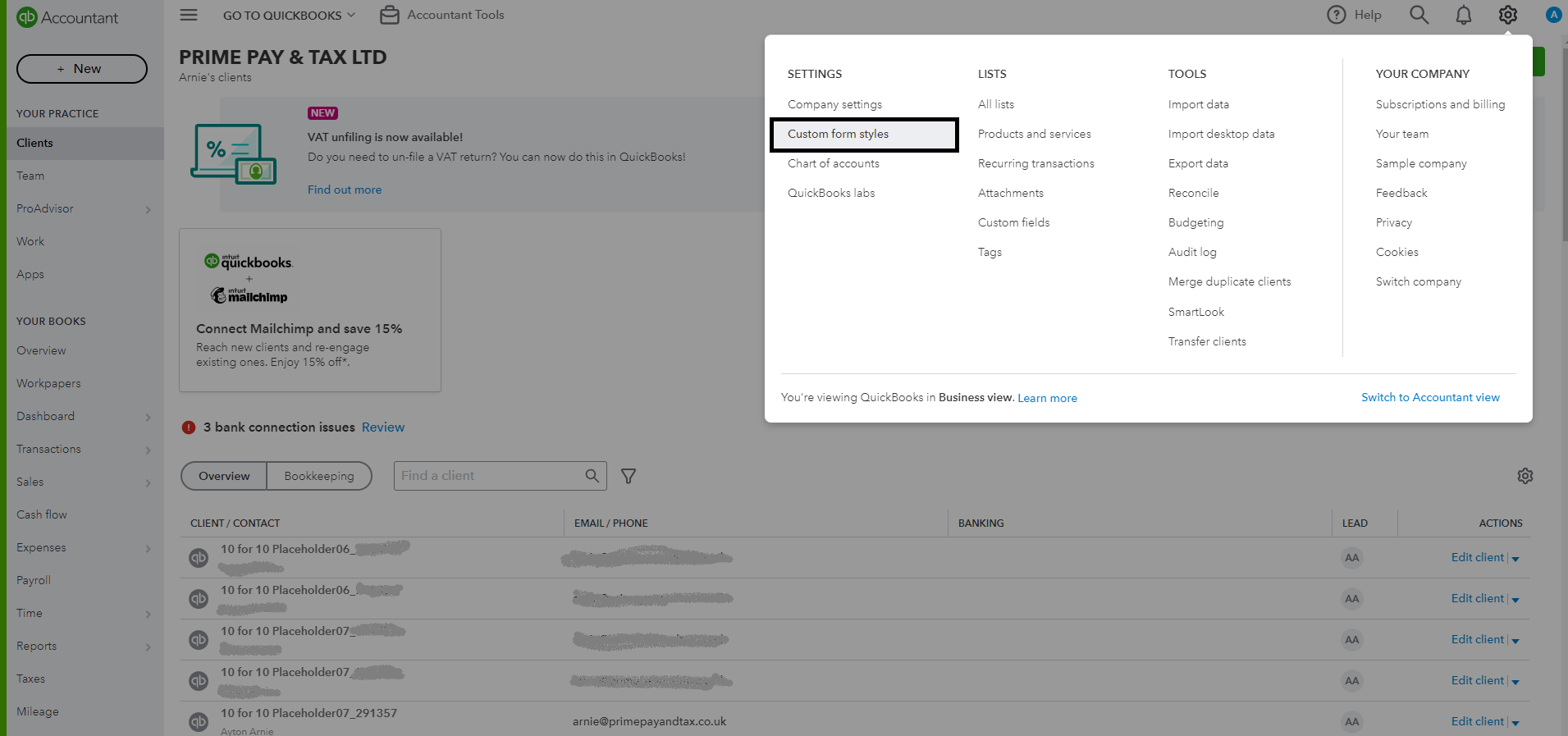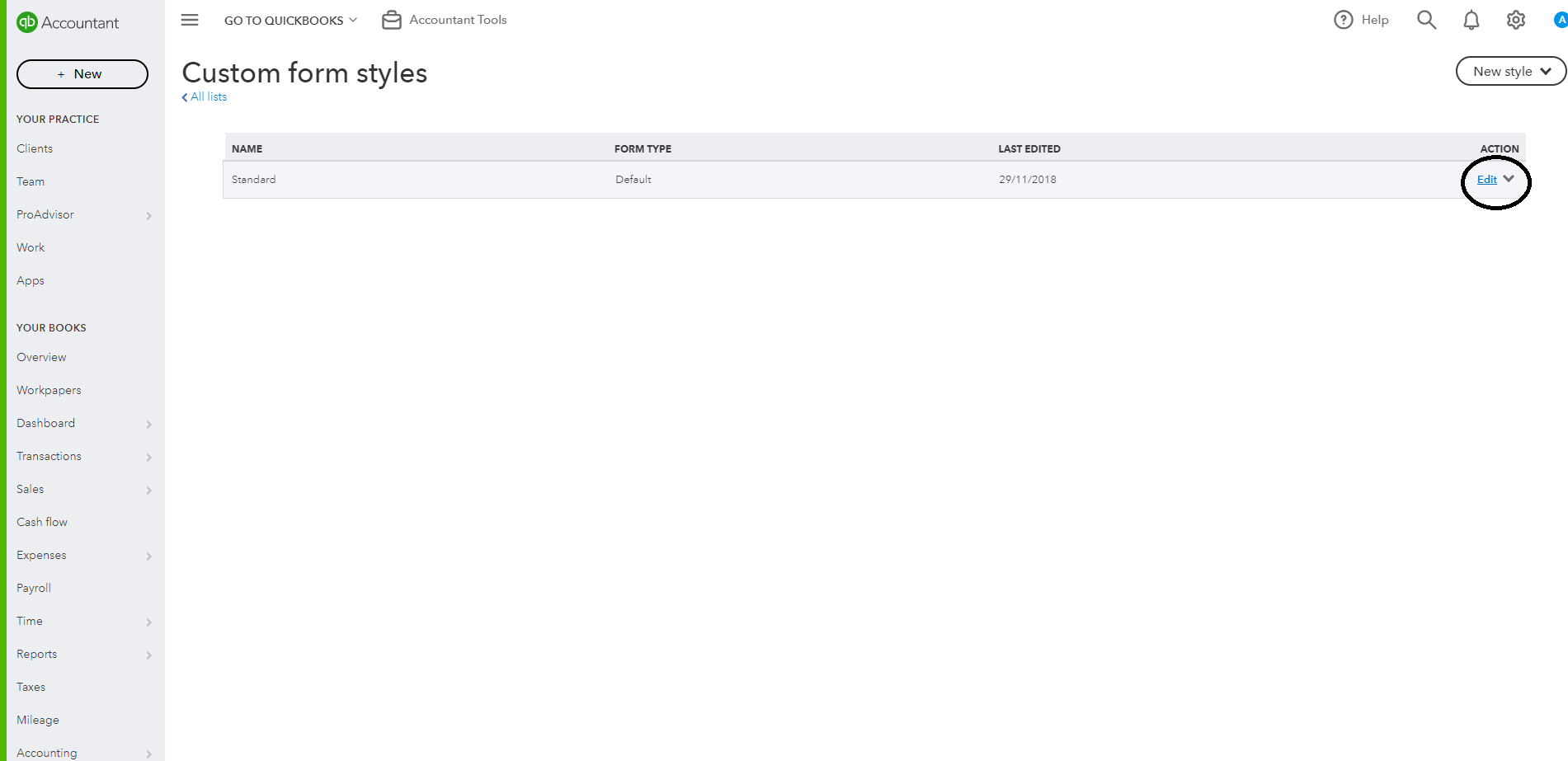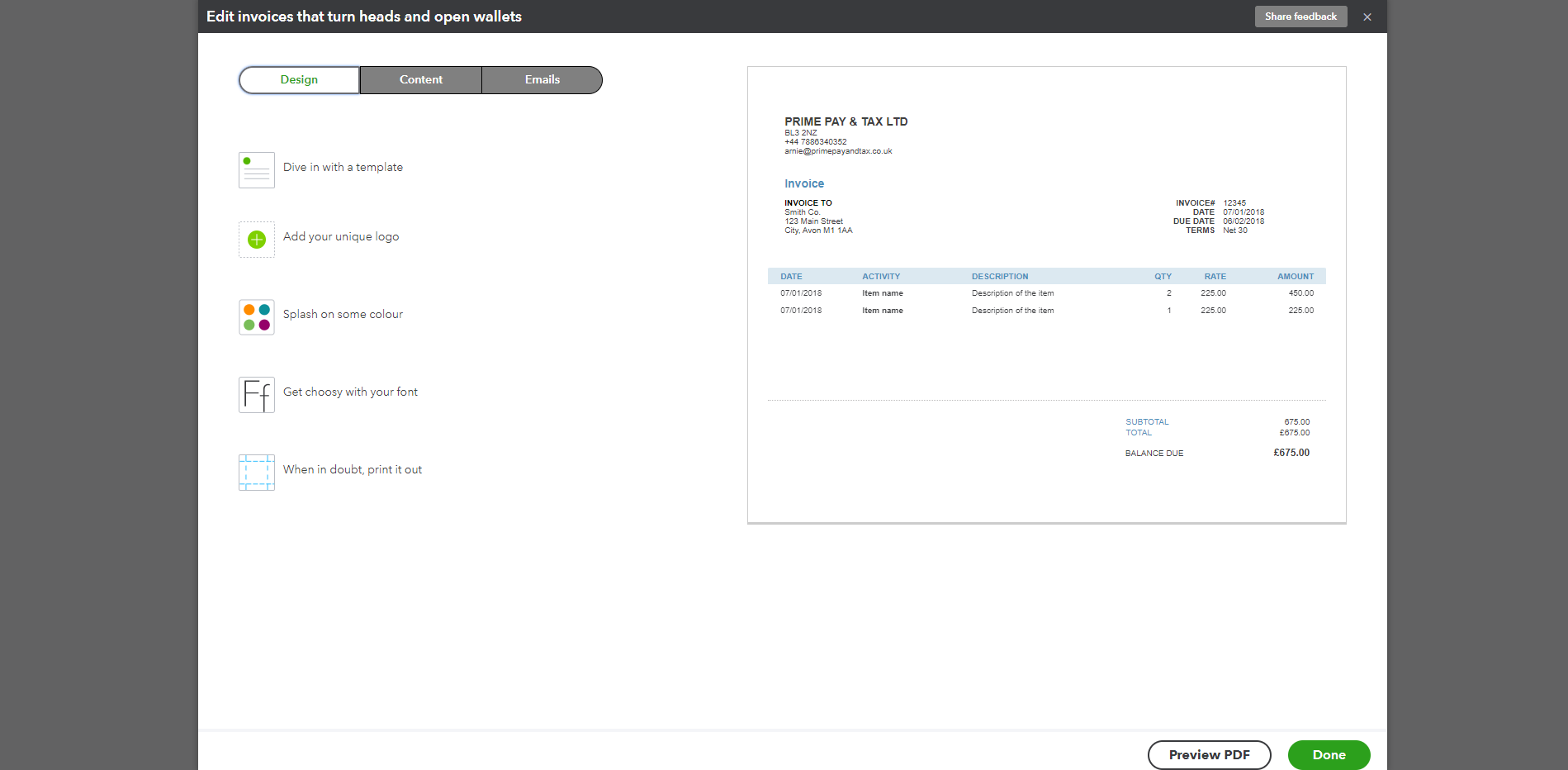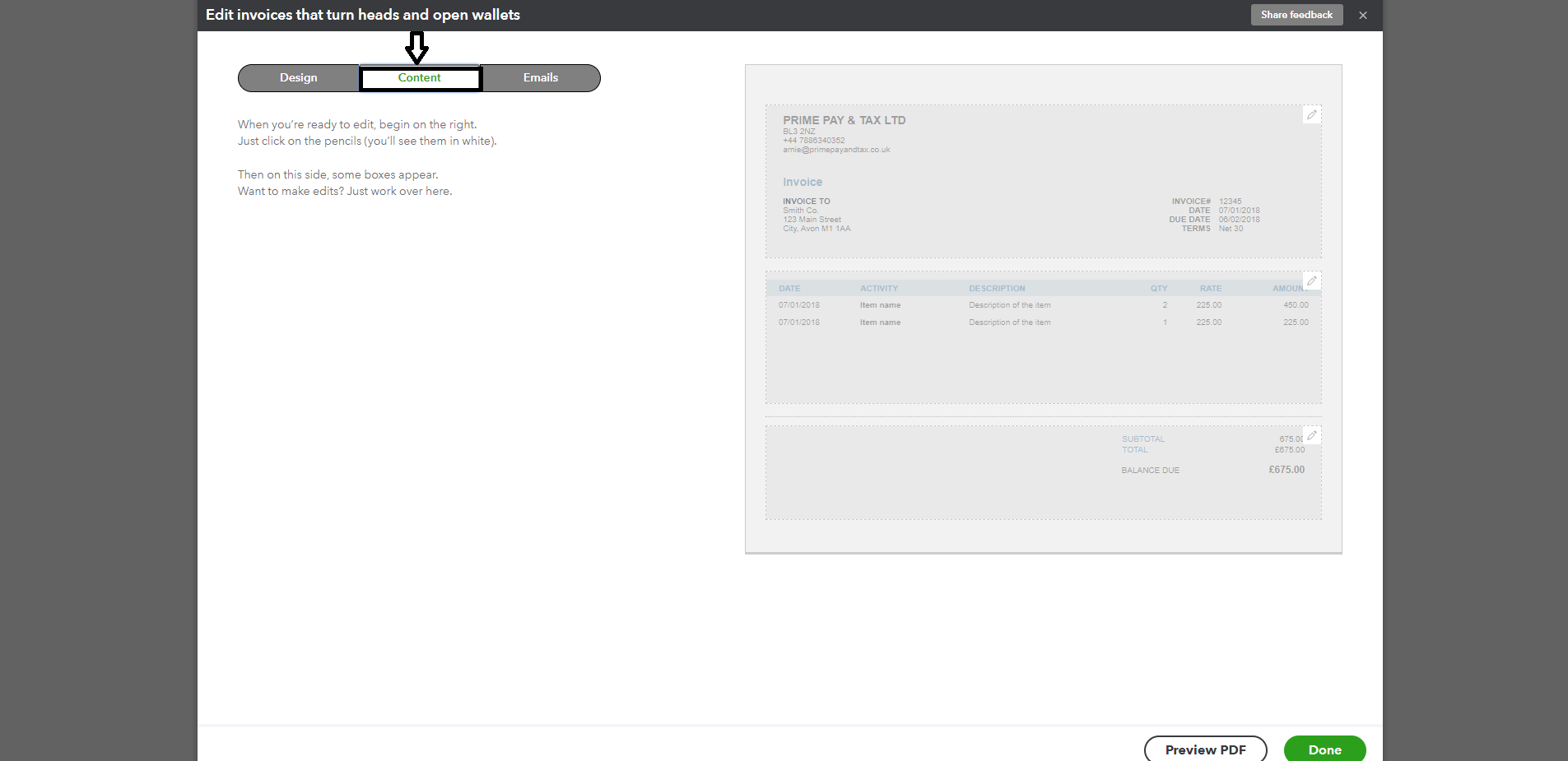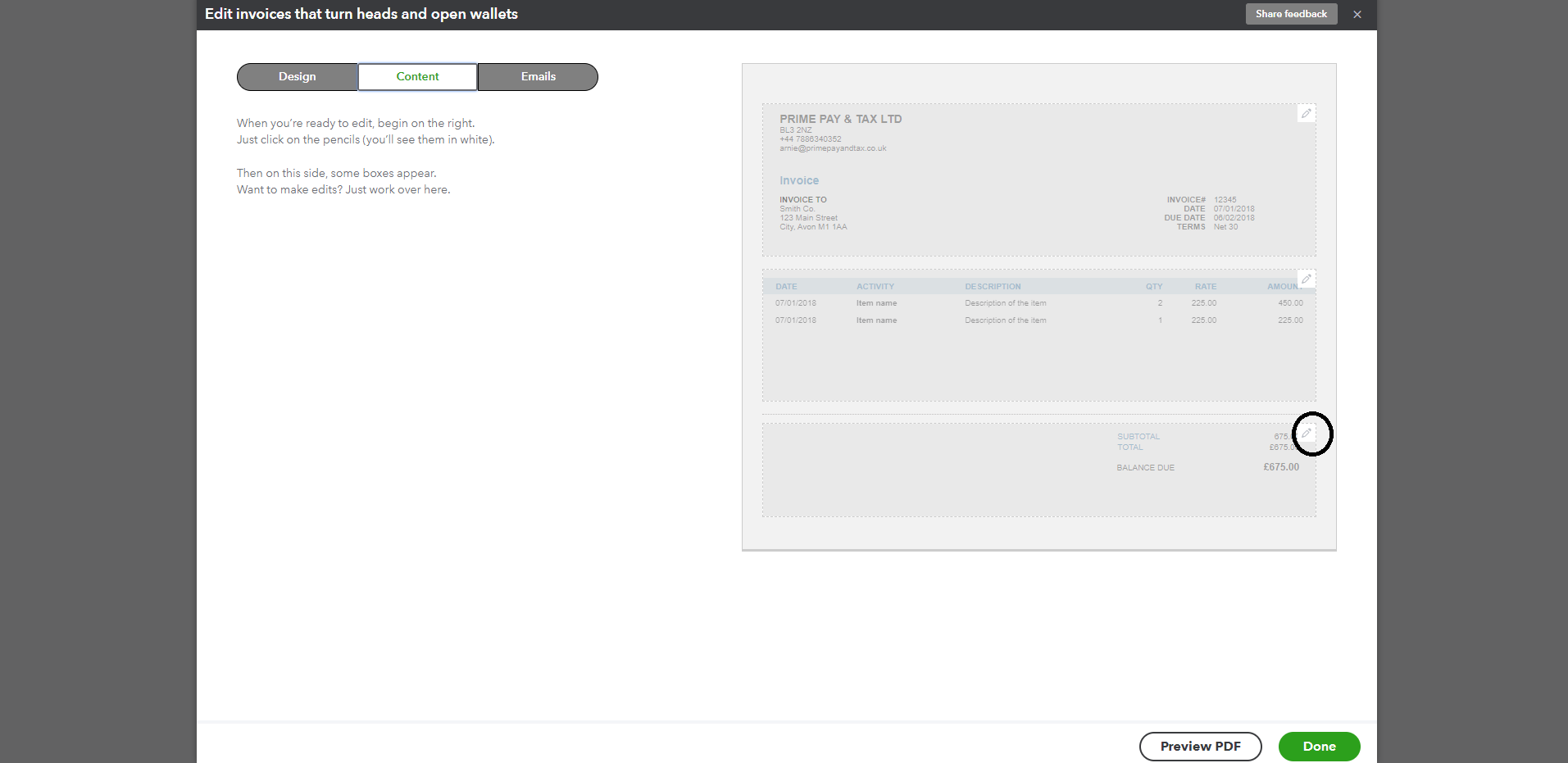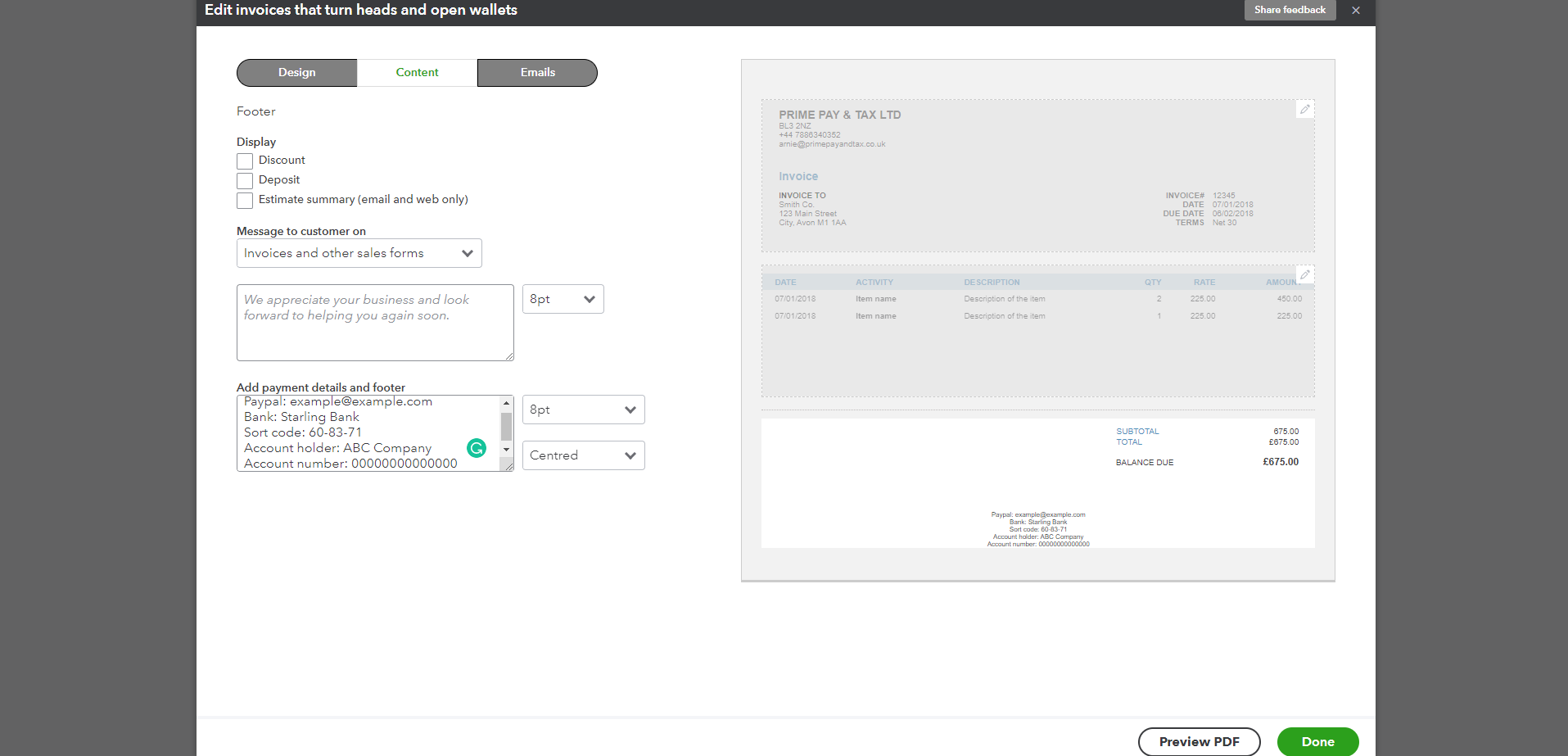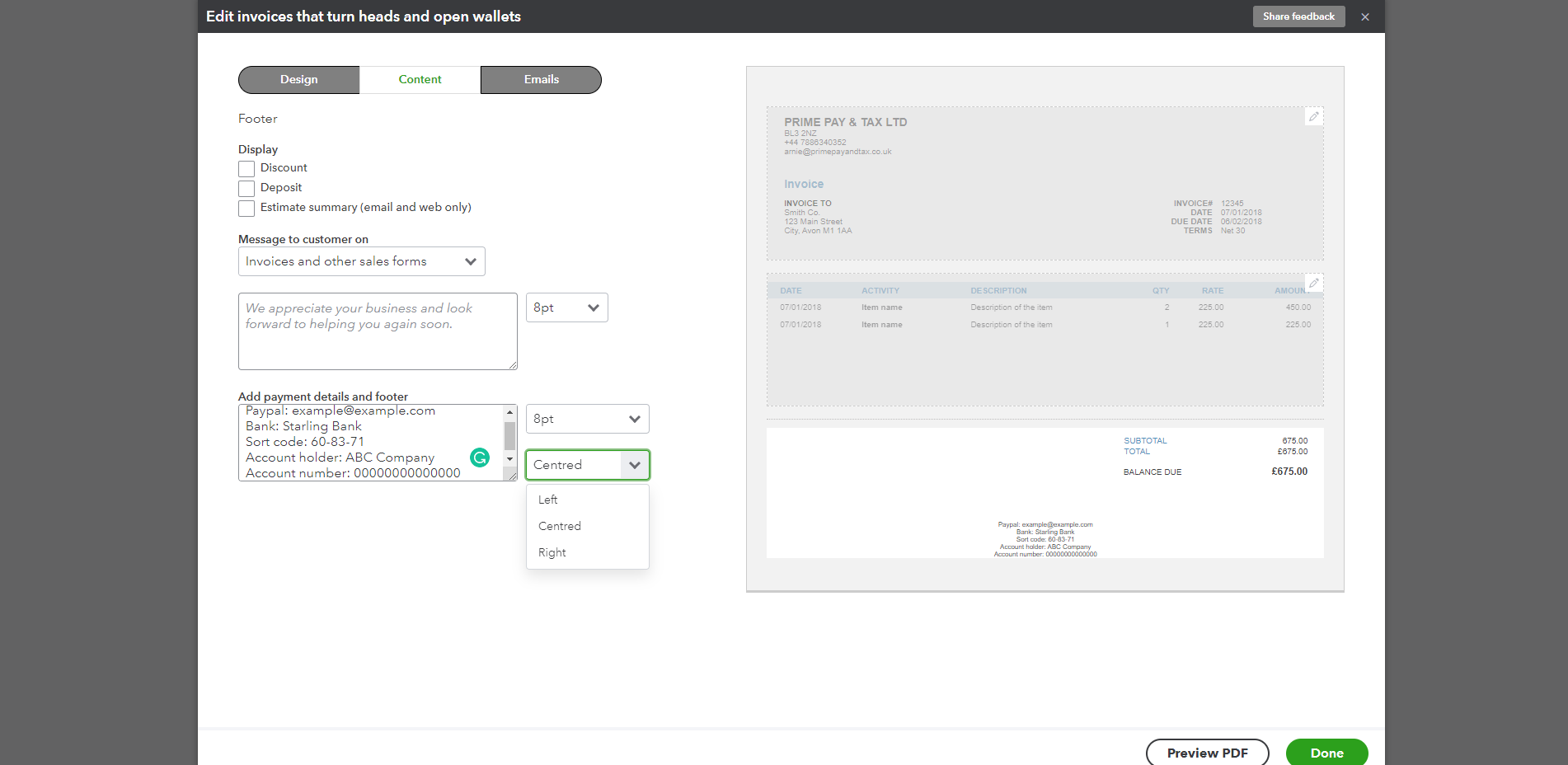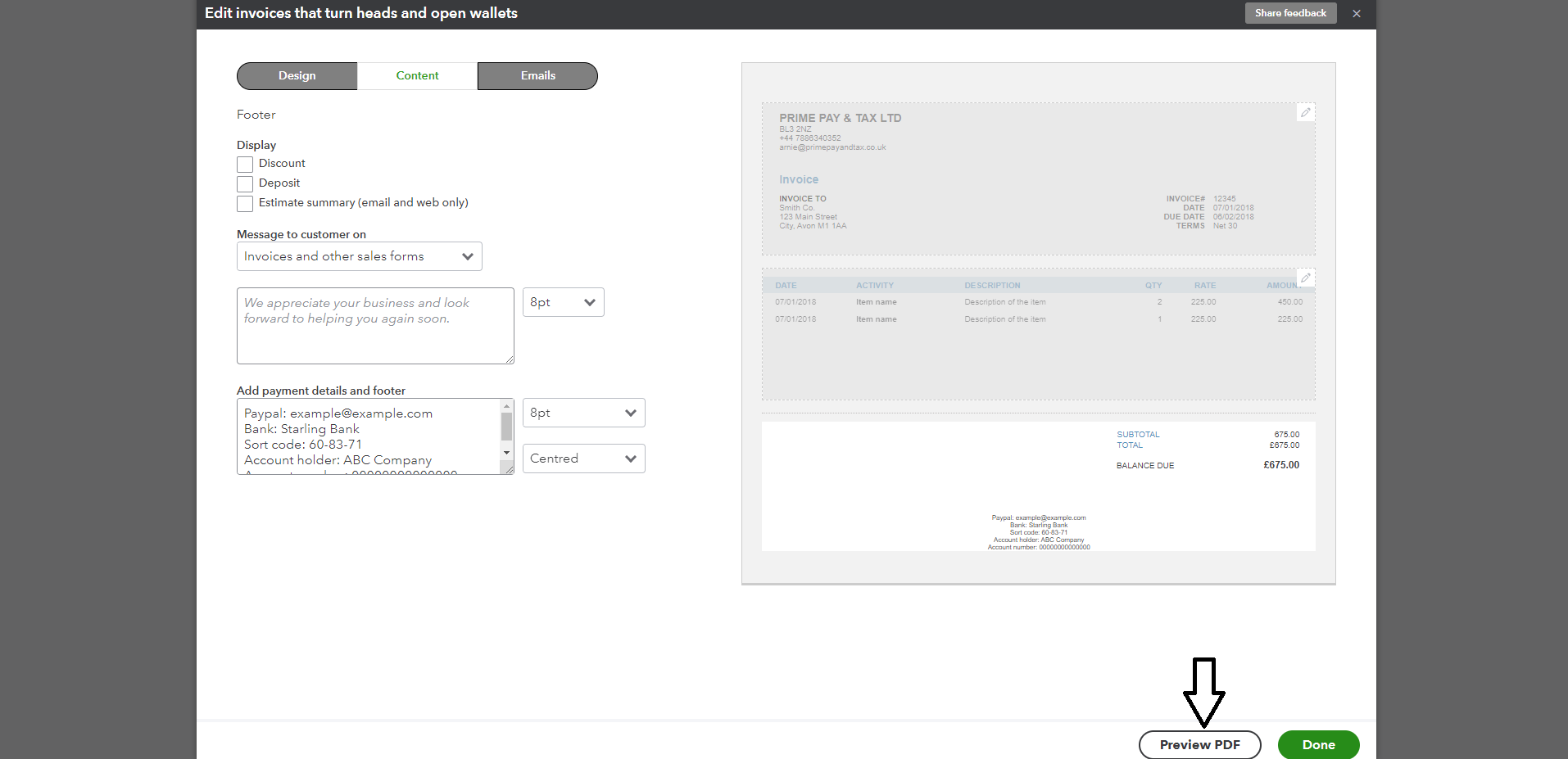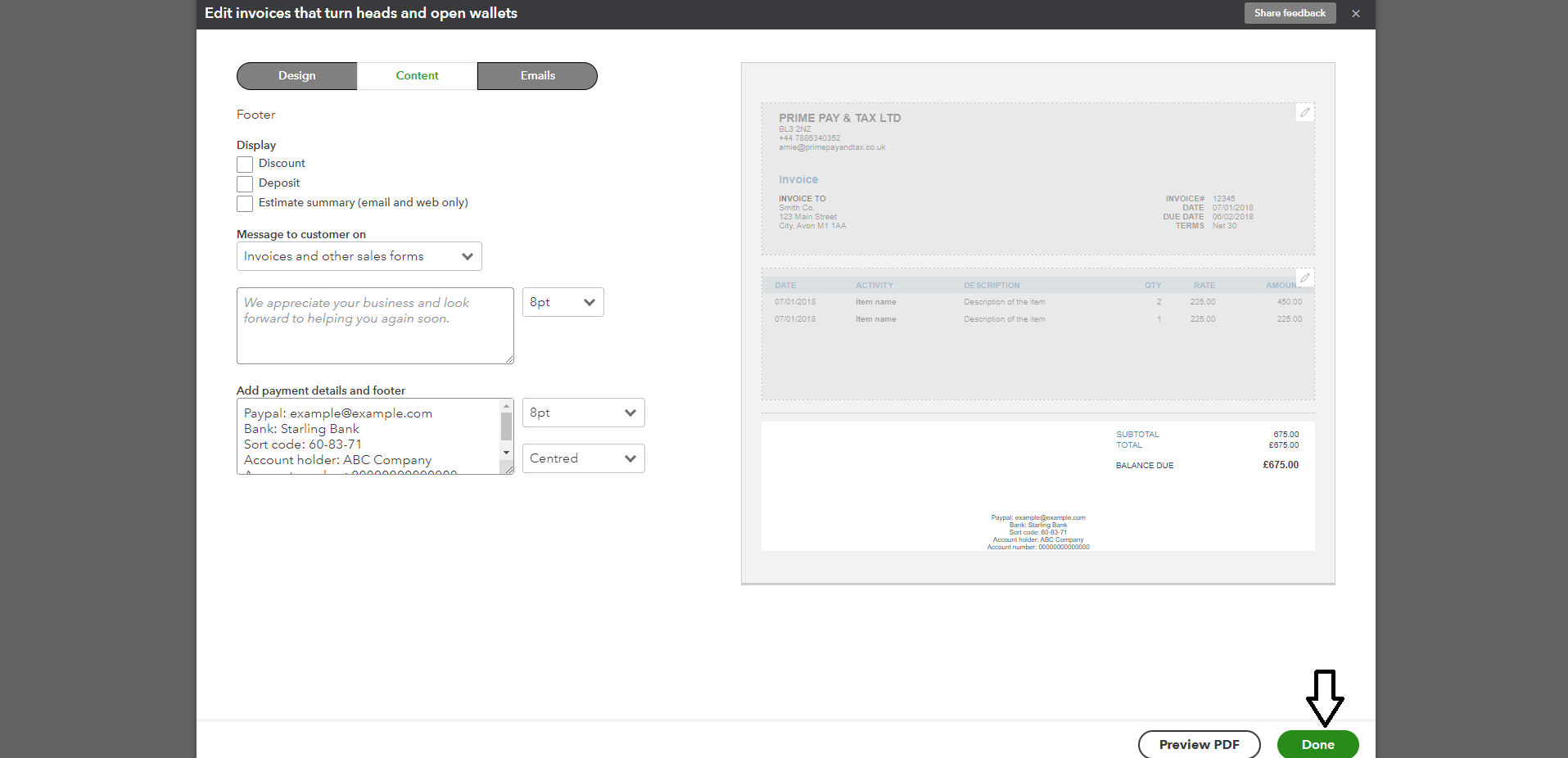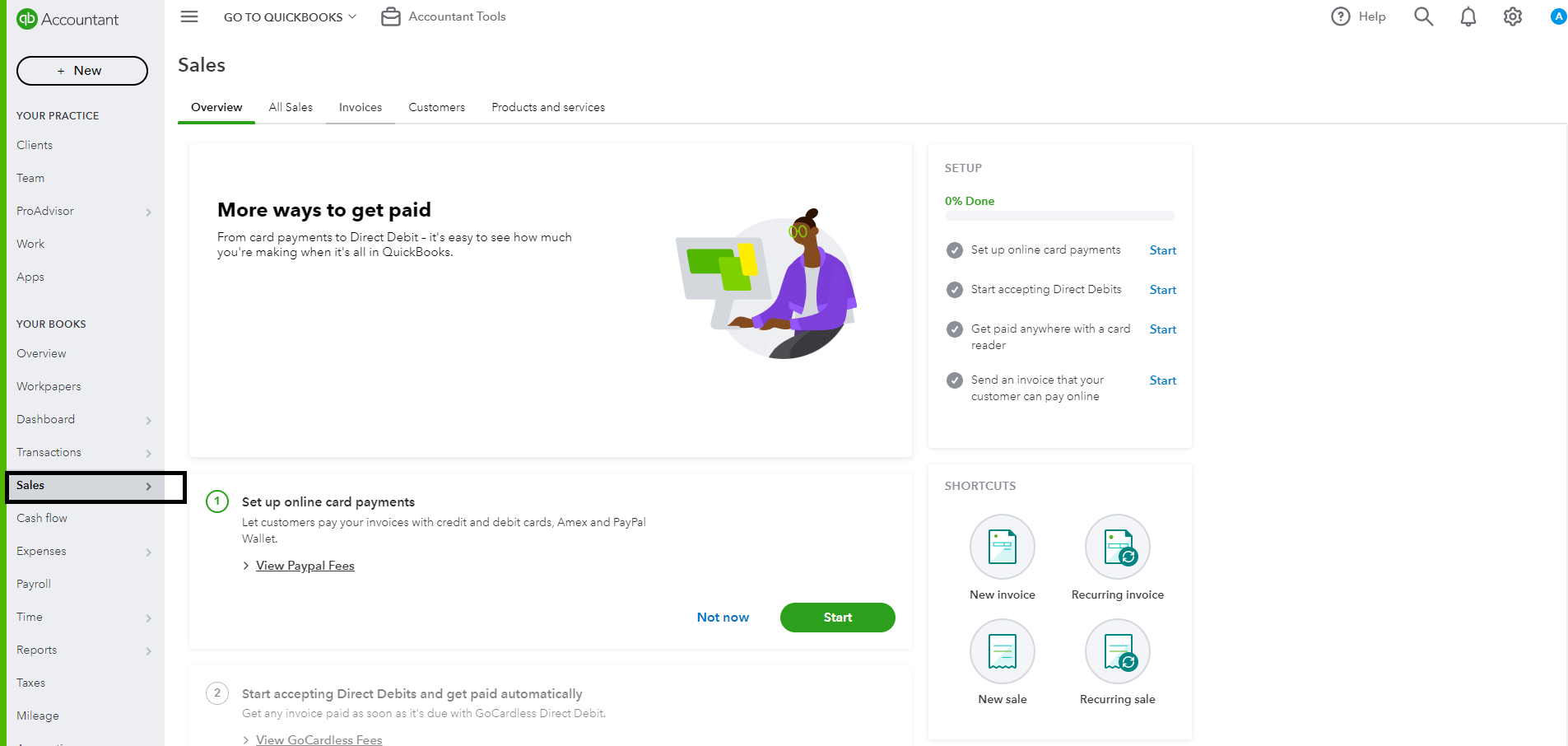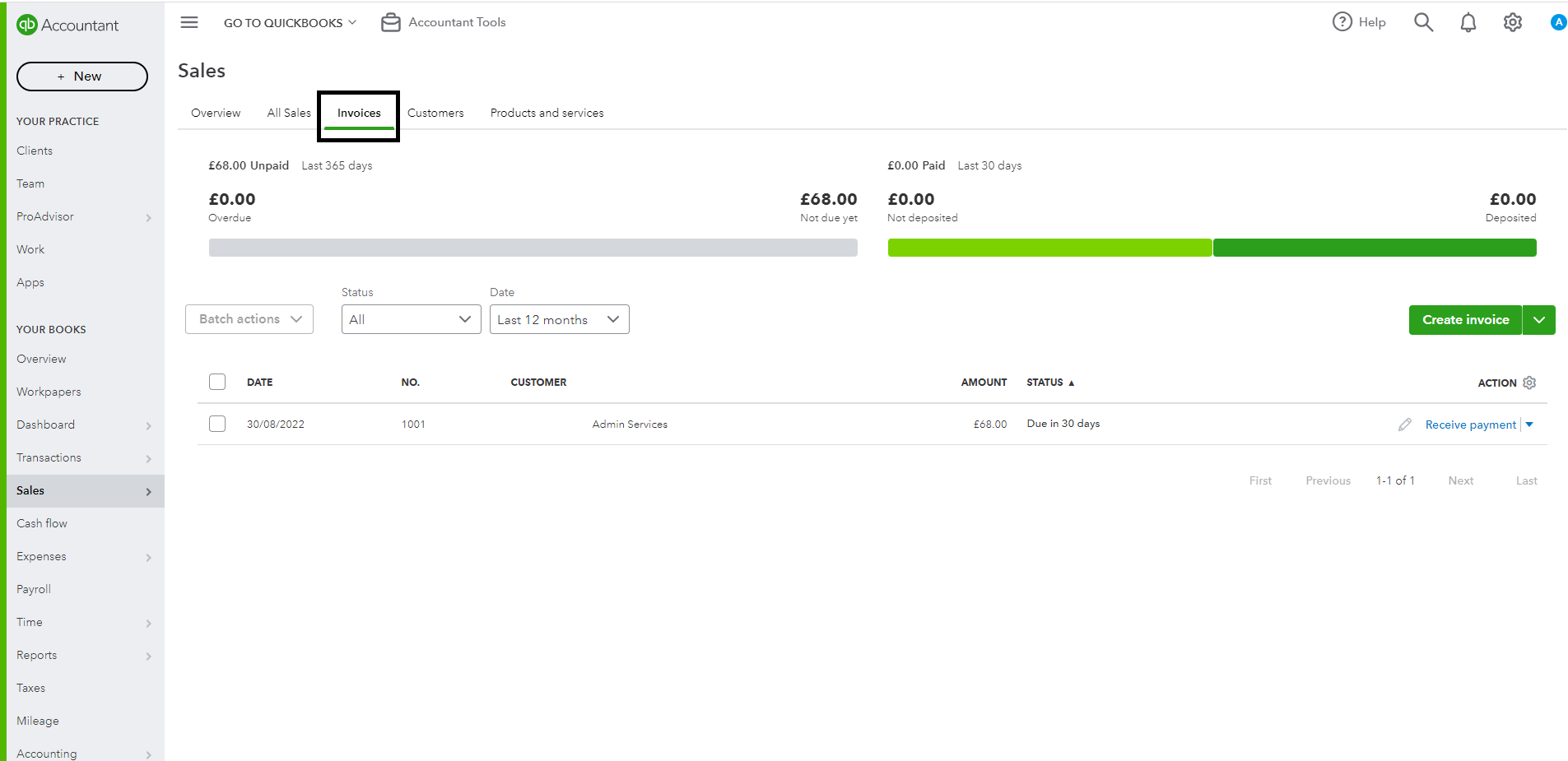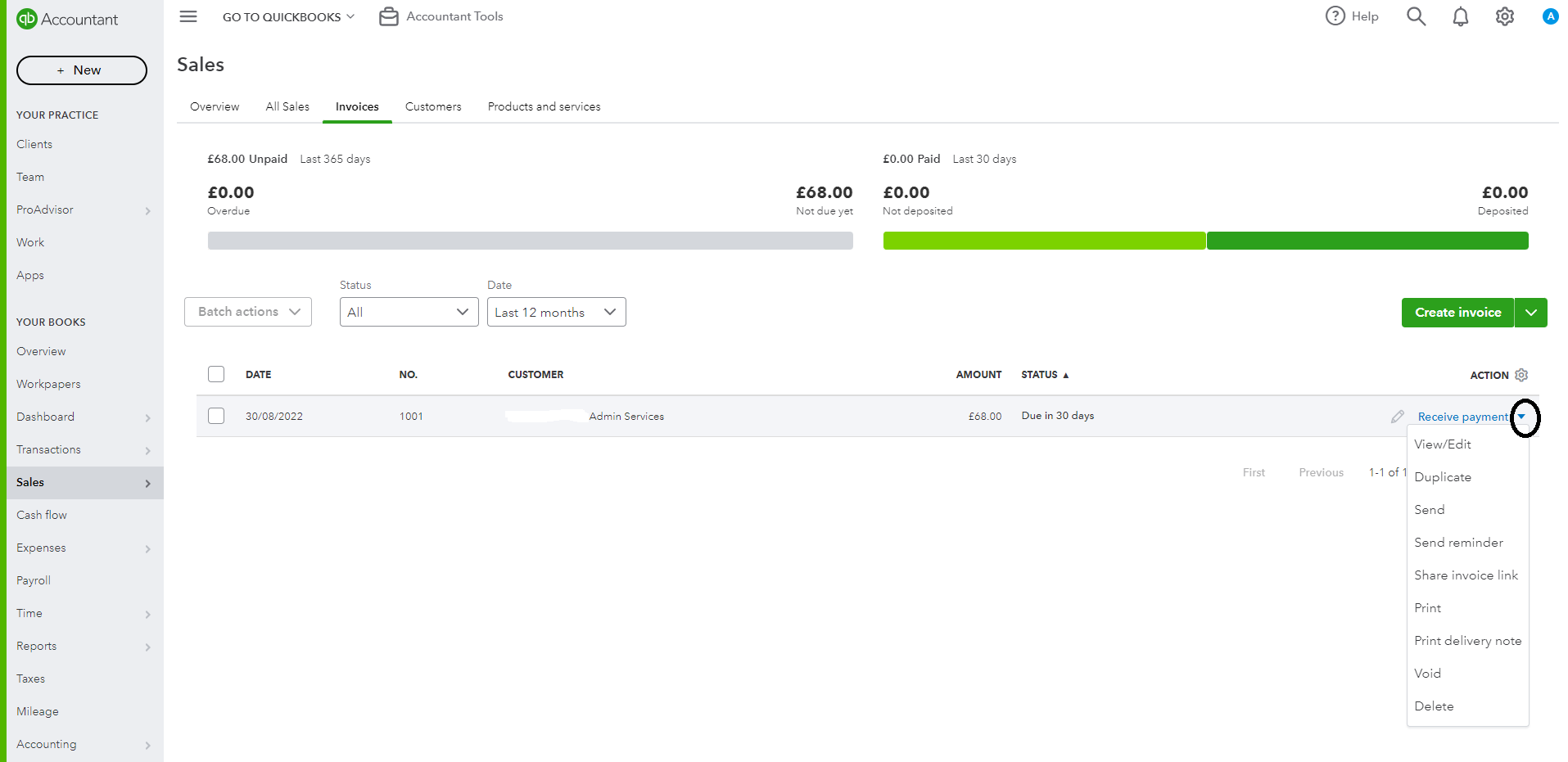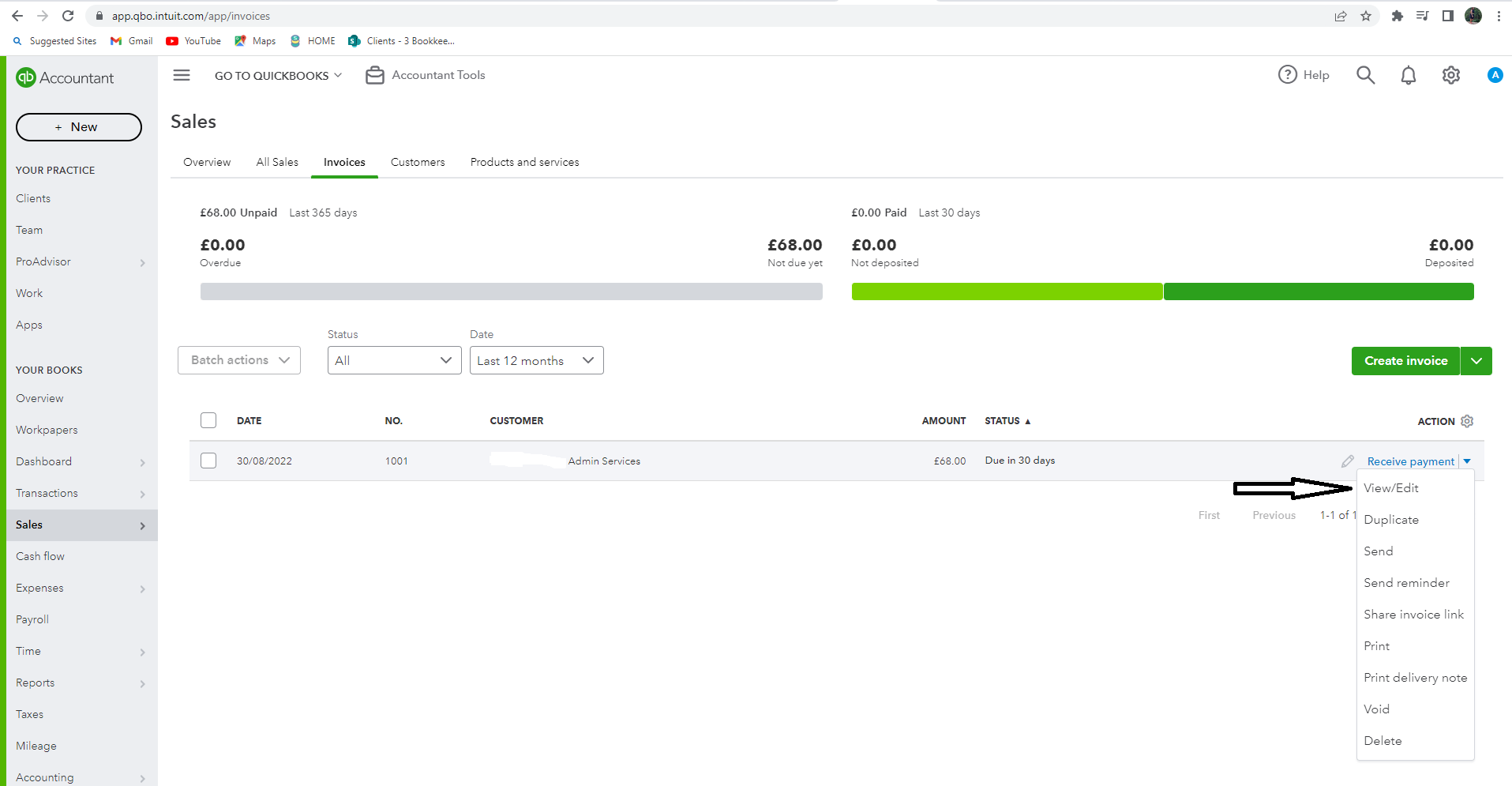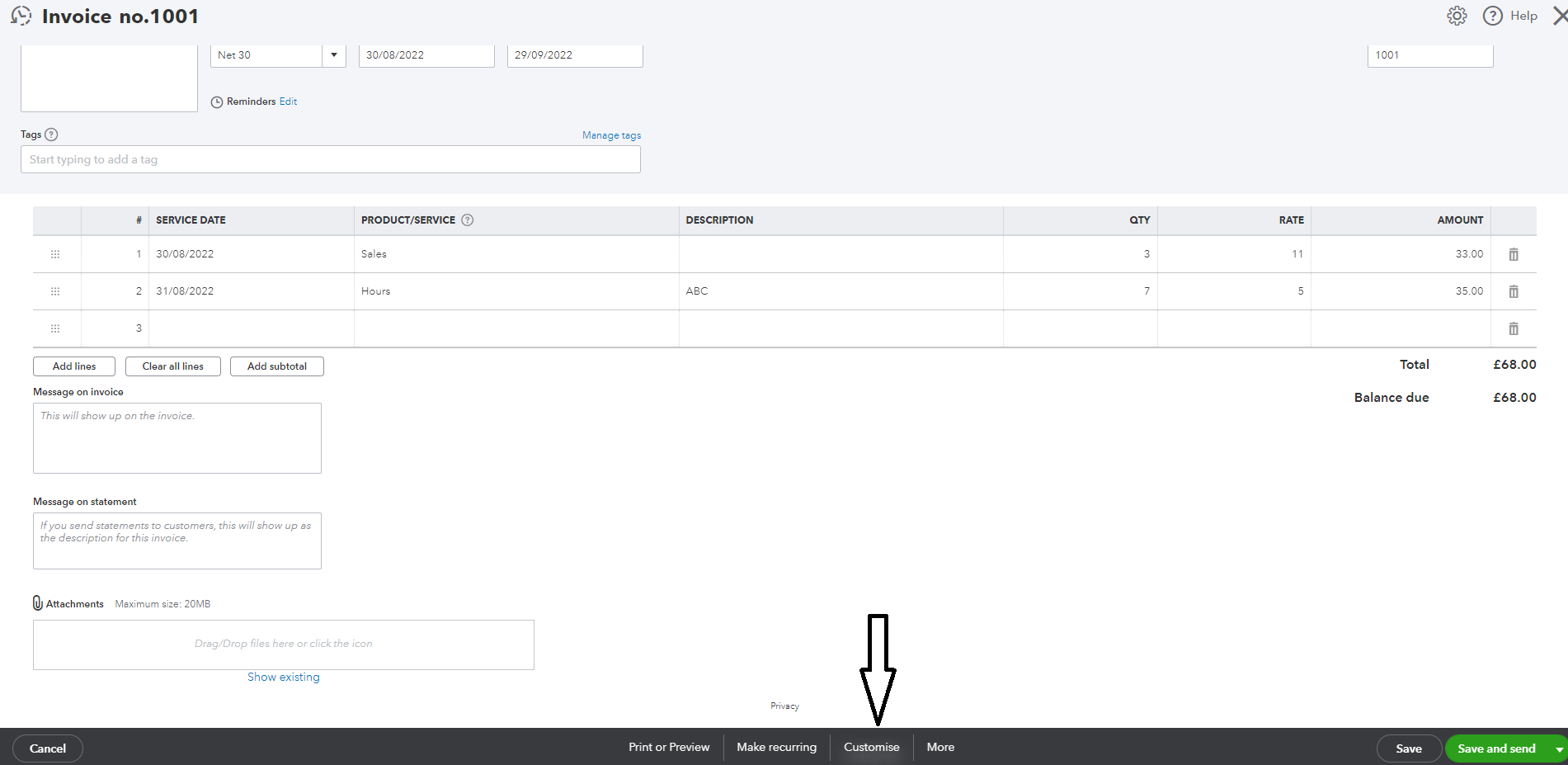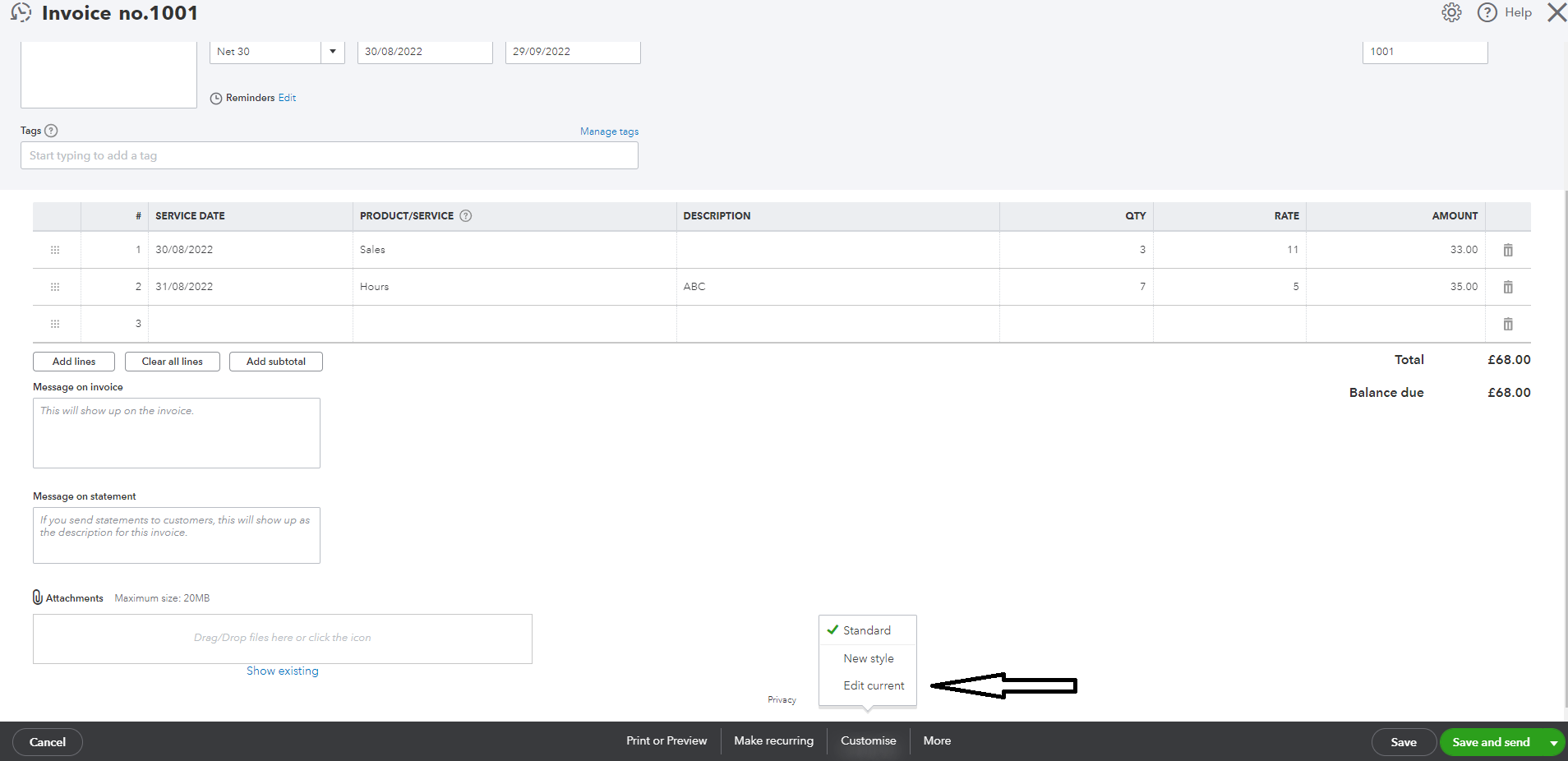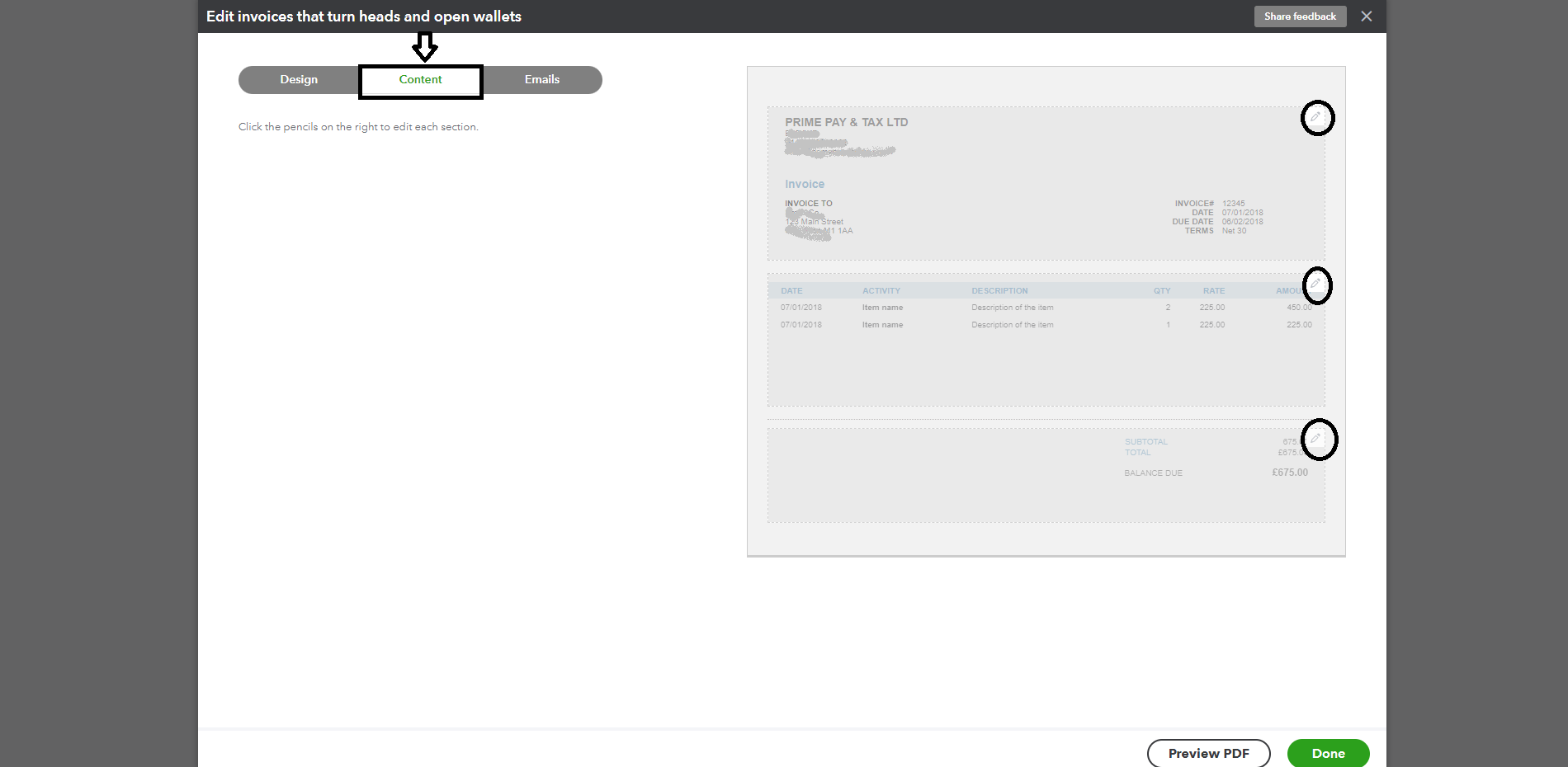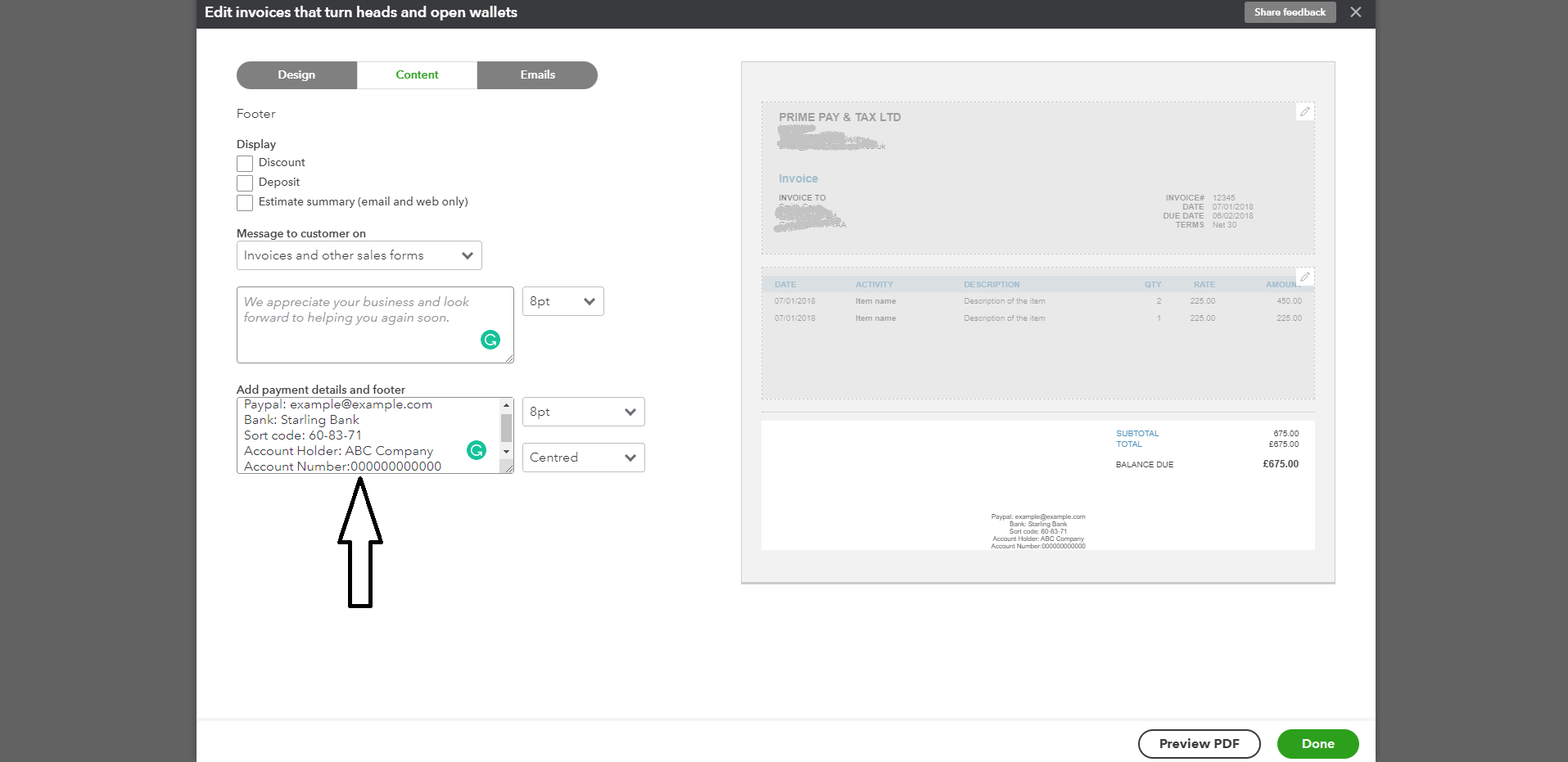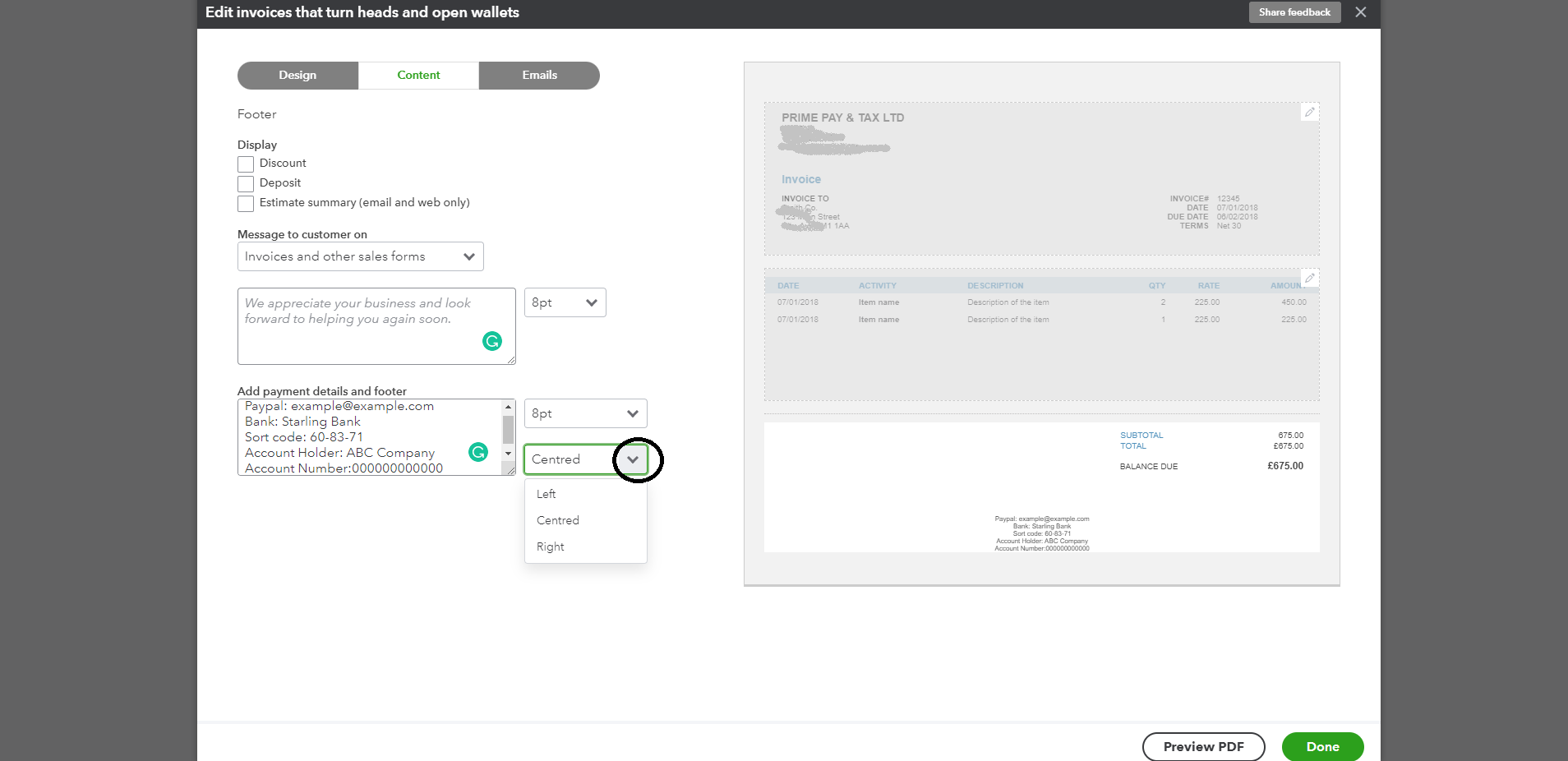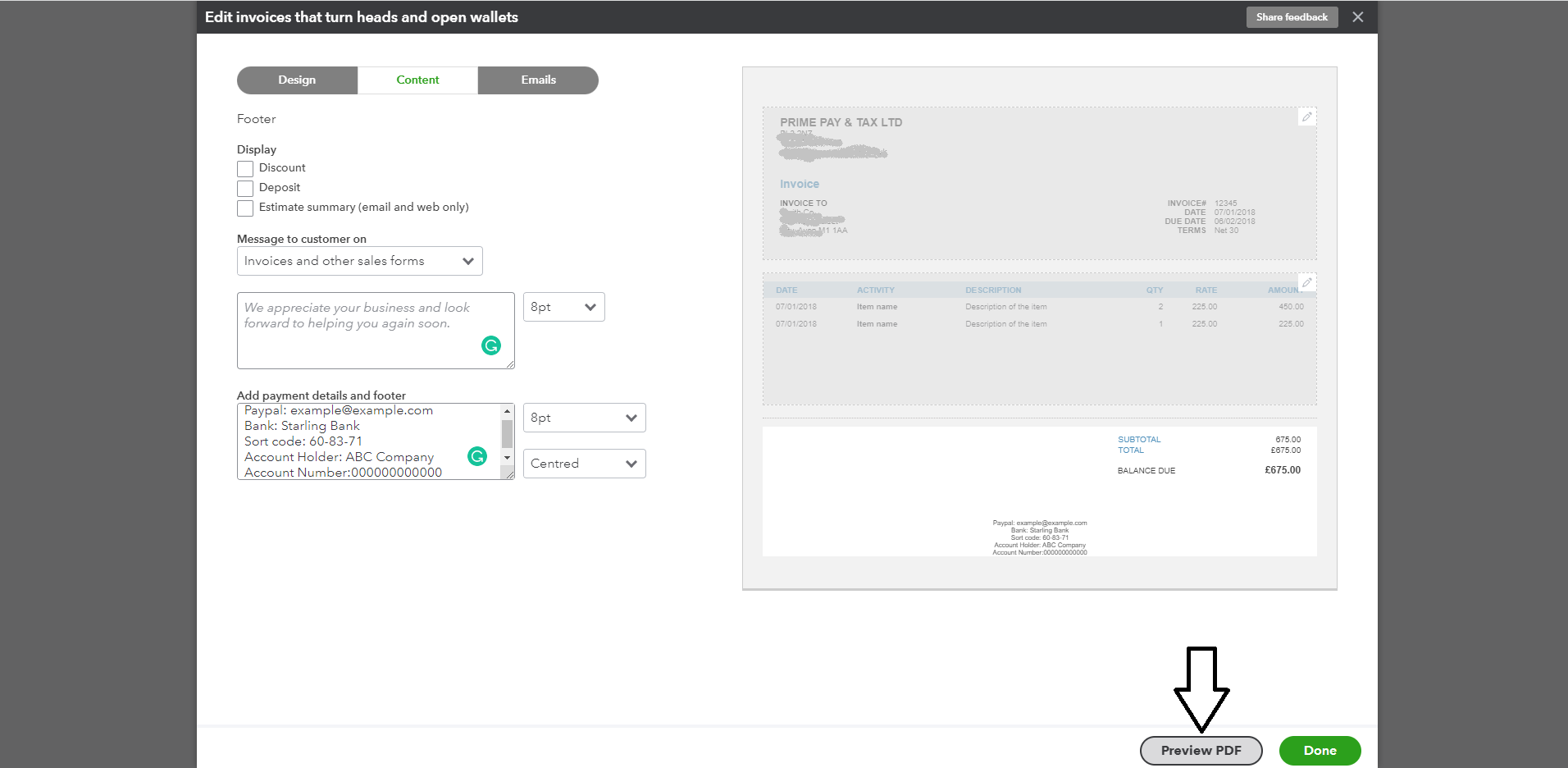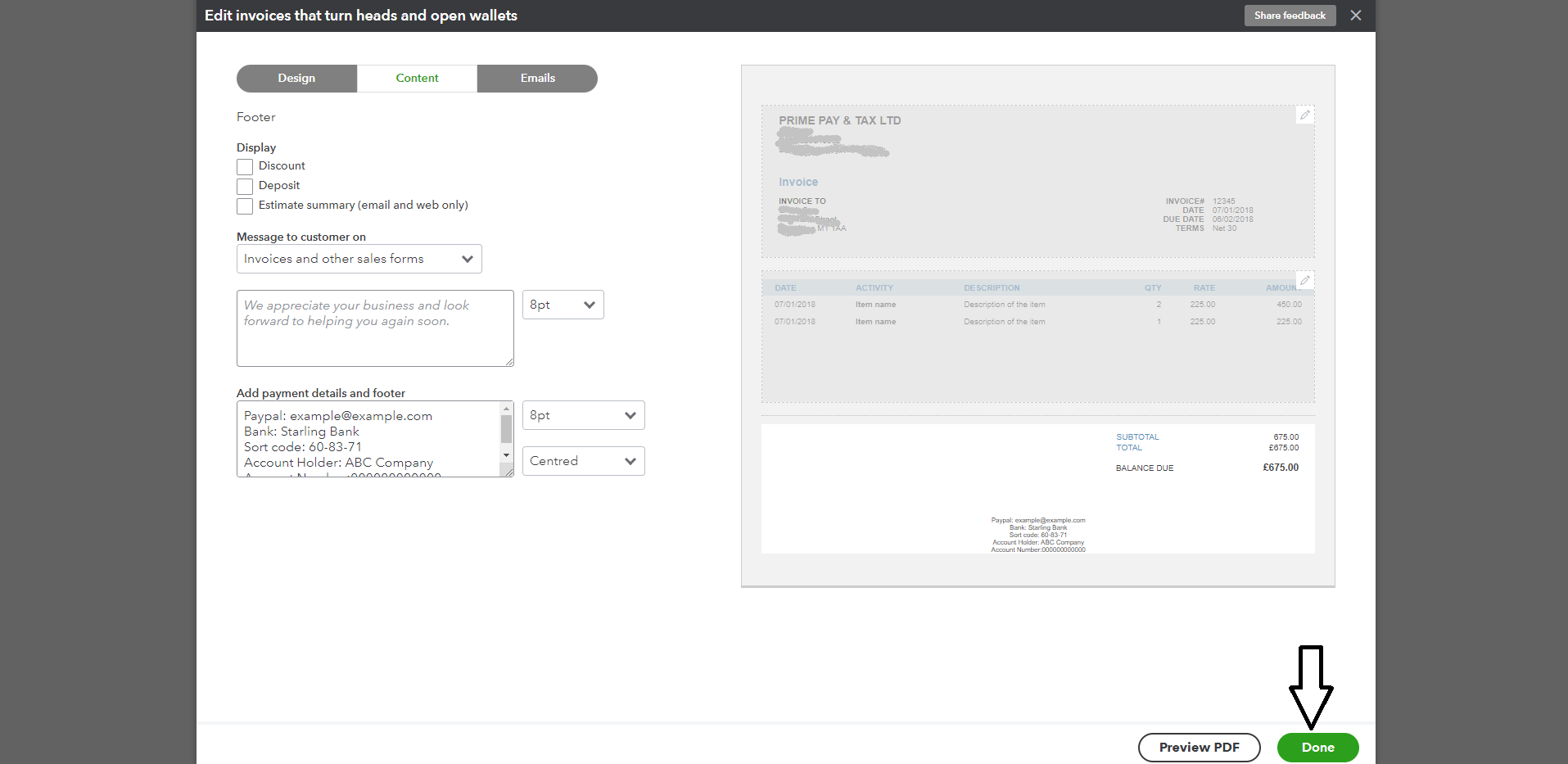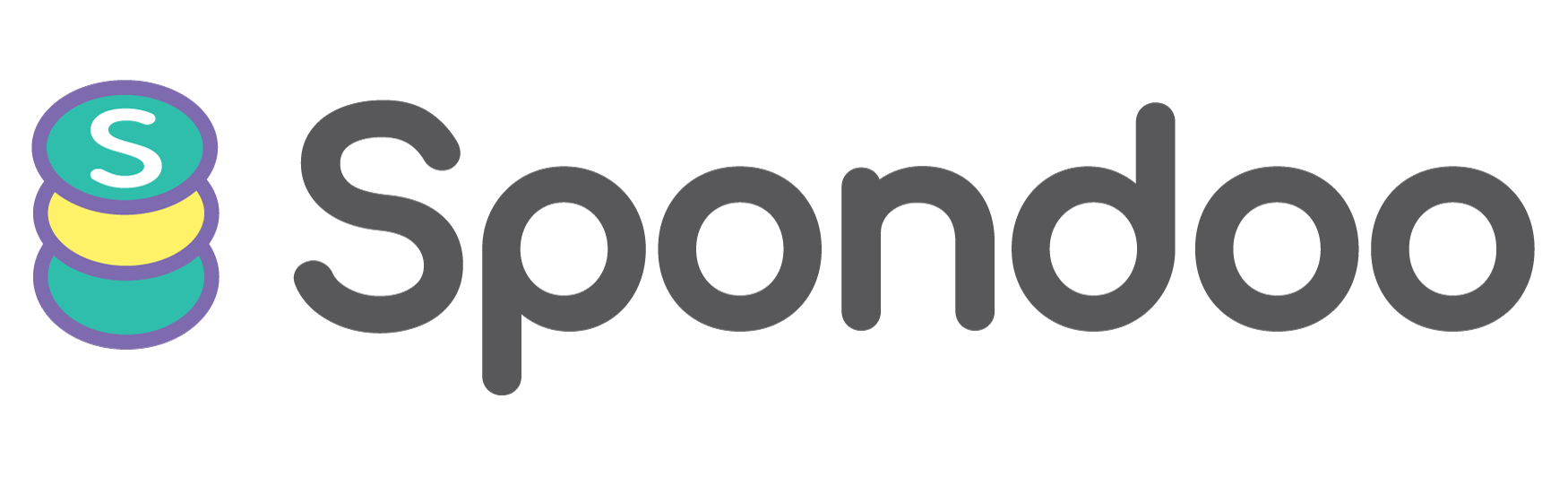QuickBooks allows you to customise the footer of your invoices to include your bank details. Including your bank details on your sales invoices helps your customers to set up payments easily.
How to add bank details to your invoices
You can use any of these two methods:
Method 1: If you want the bank details to appear on all newly created invoices by default
Follow the following steps:
- After logging in to your account, click the Settings icon.
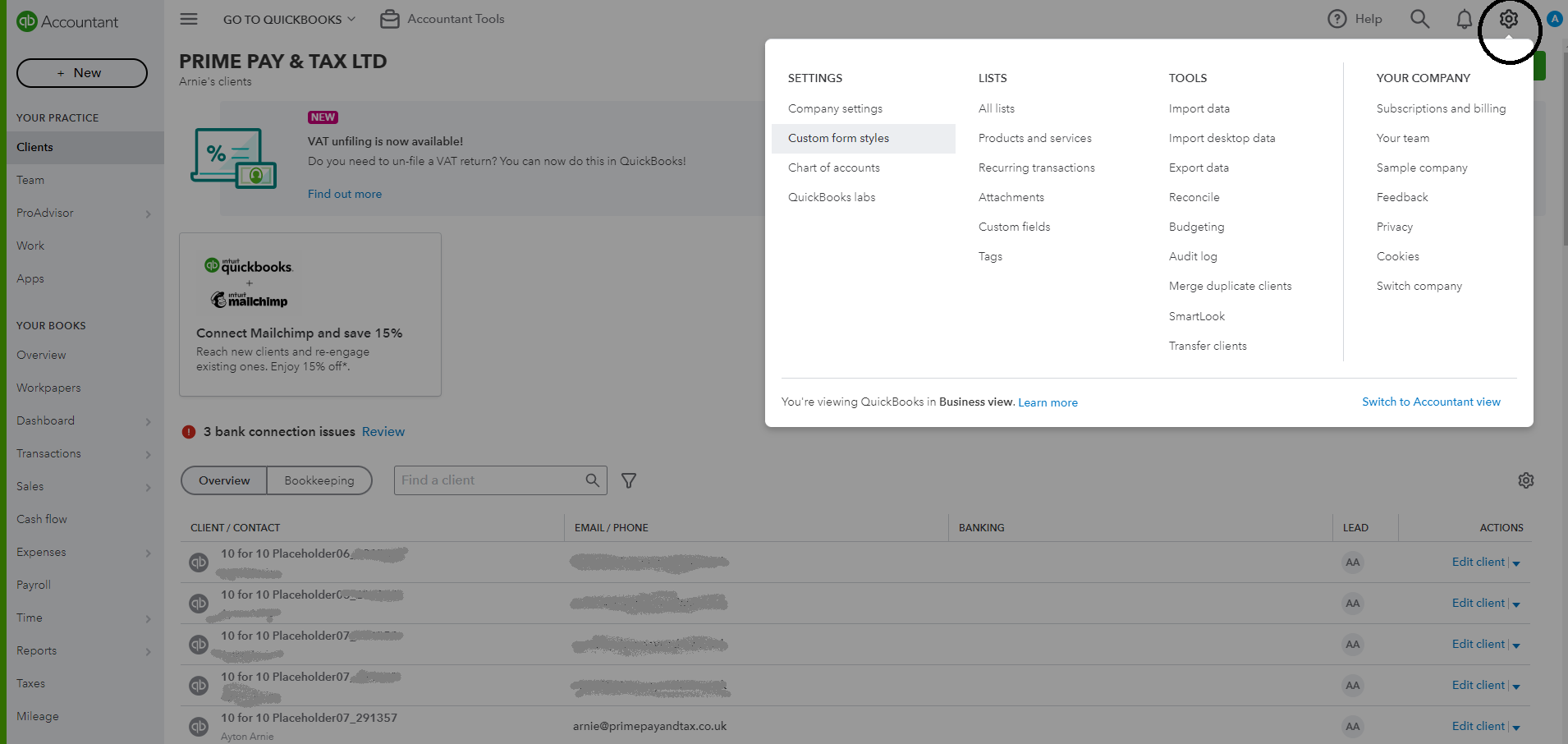
- Choose Custom form styles.
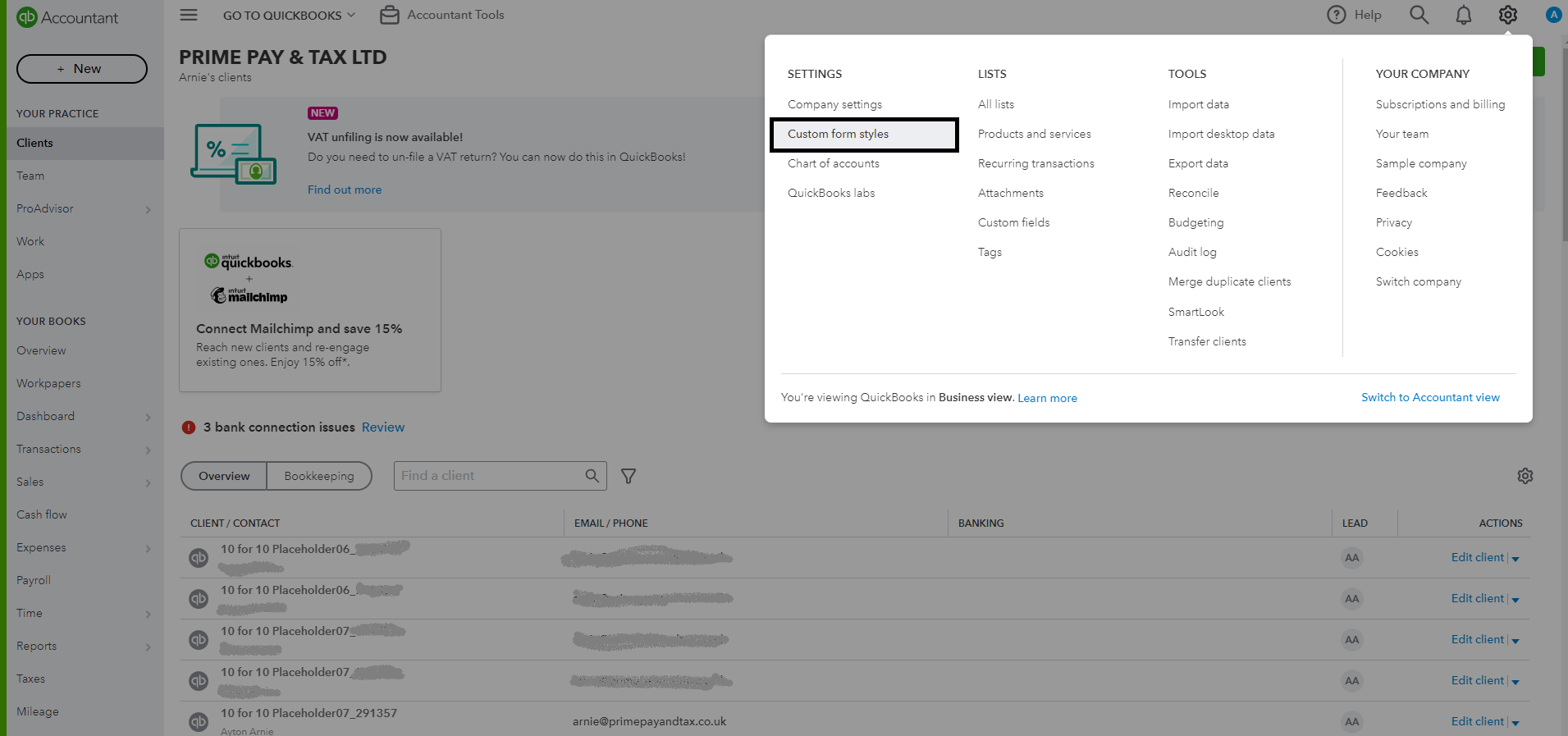
- On the Standard design, click the Edit Action column.
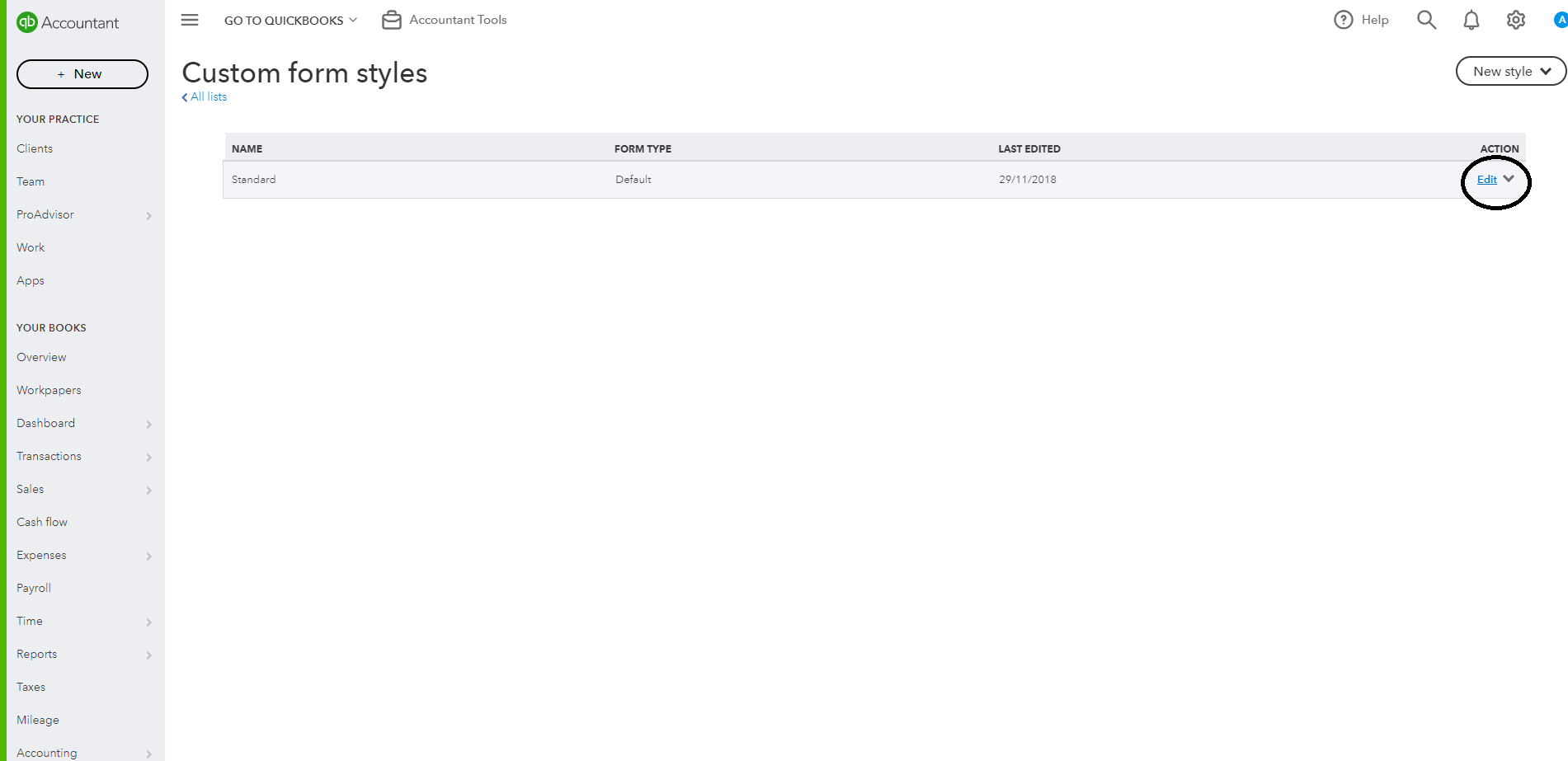
- Once you are on the style page, you can select a new design or stay with the one you have on screen.
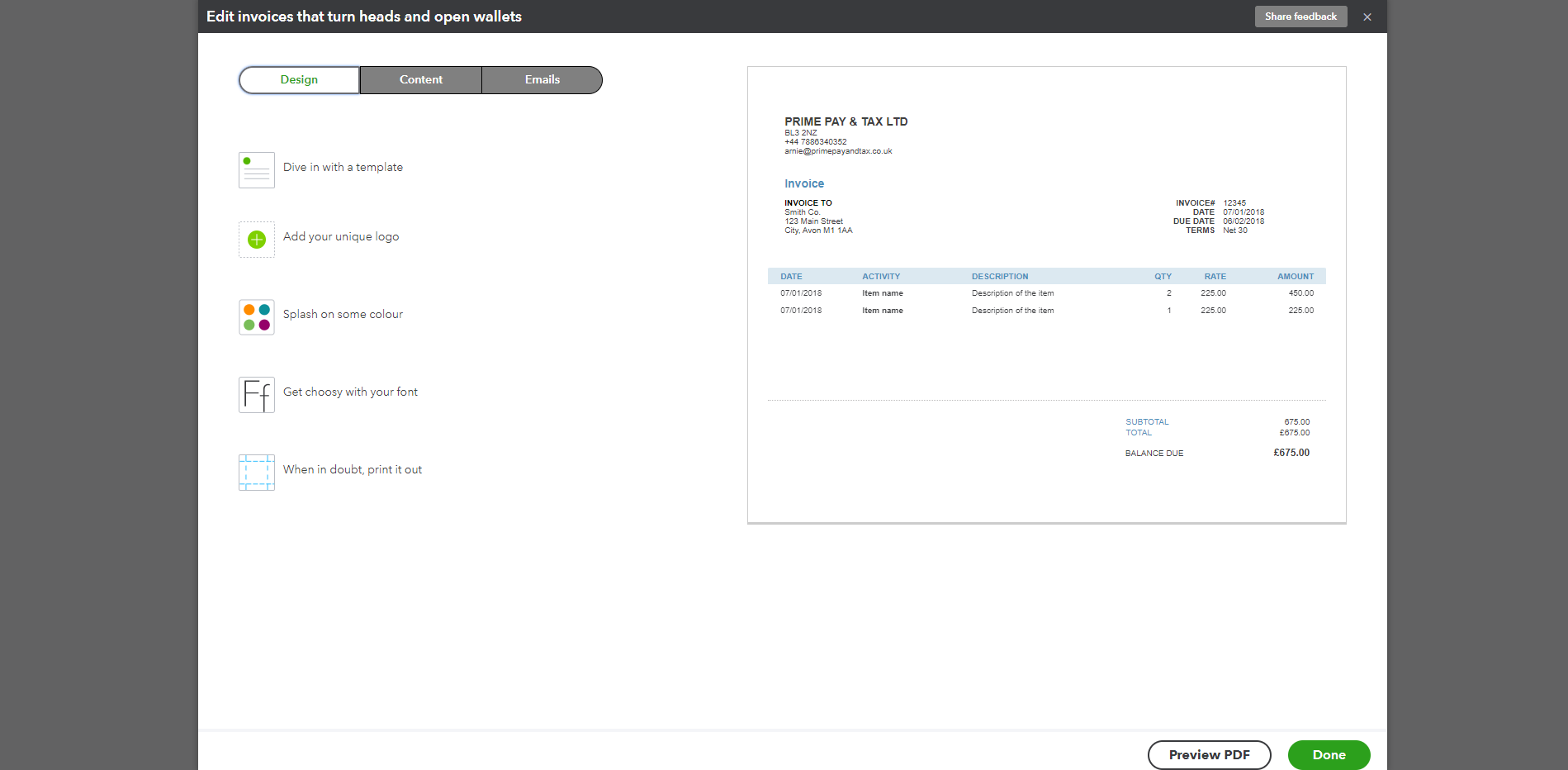
- Click the Content button. On this page, you will see pencils on the right side of the invoice (top, middle and bottom).
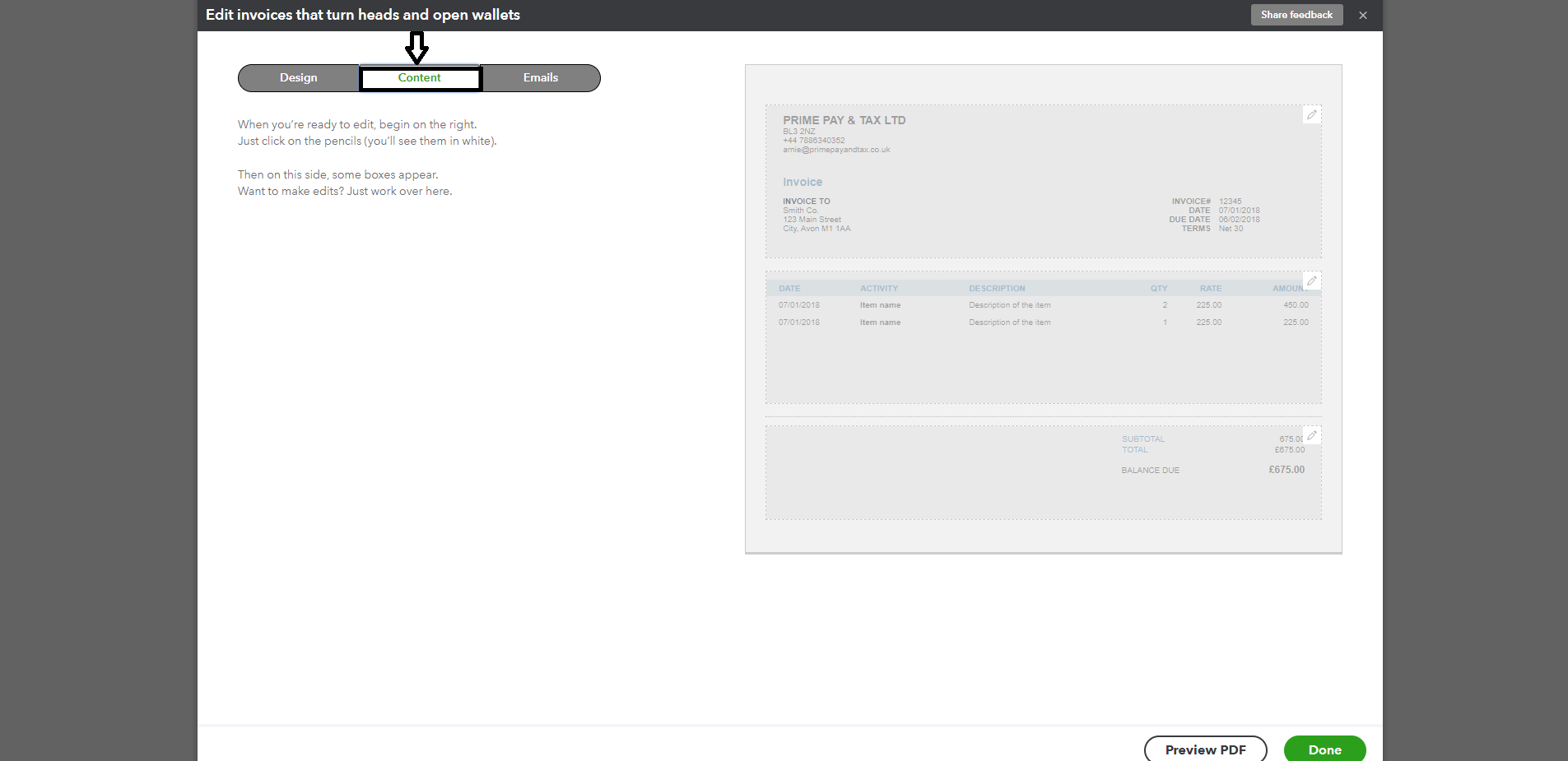
- Click the pencil on the bottom right to edit the footer section.
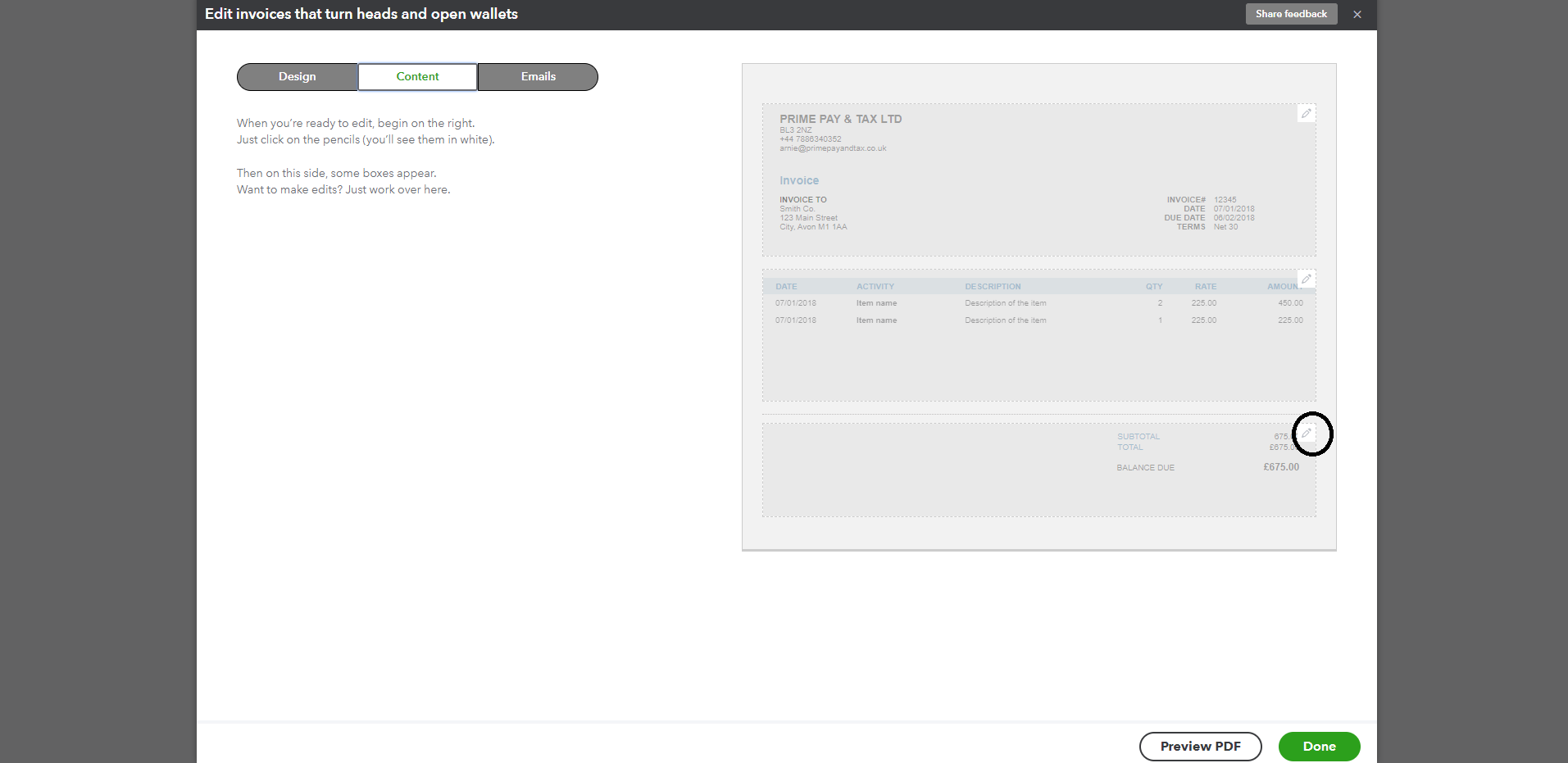
- Add your bank details in the Add payment details section.
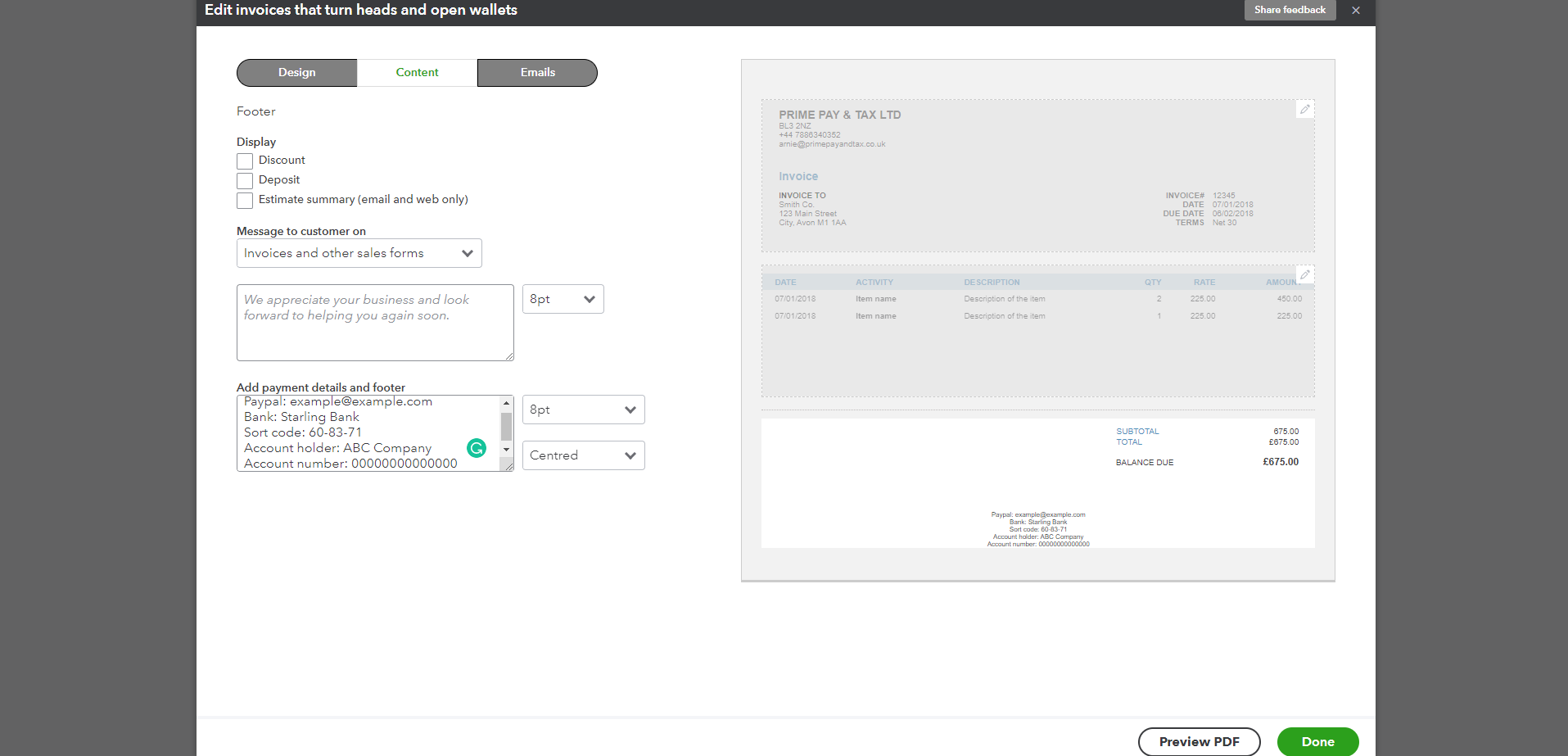
- You can also use the action buttons to customise where you would like the bank details to appear.
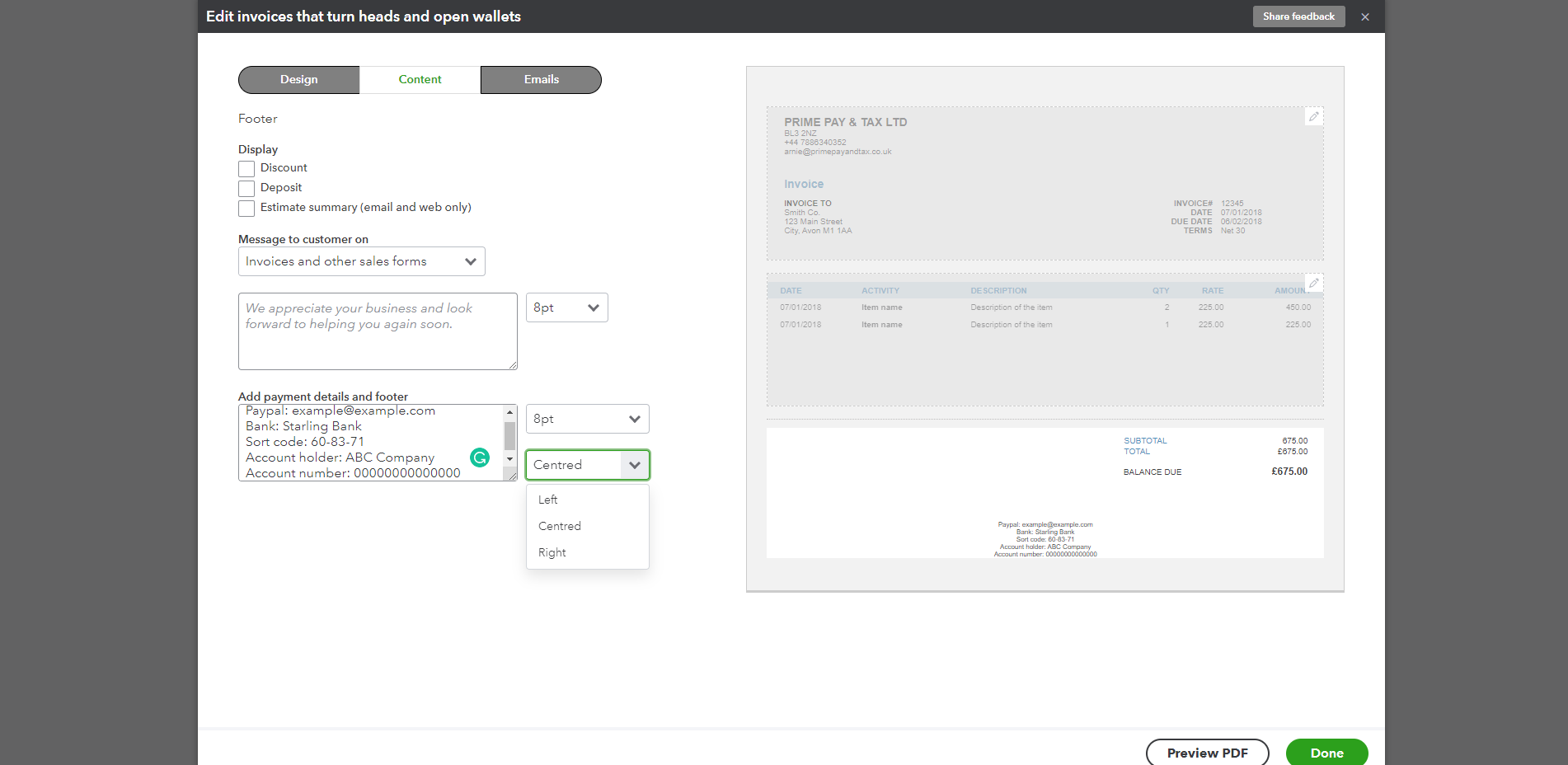
- Click the Preview PDF button to view the changes you have made – and how the invoice will appear to your customers.
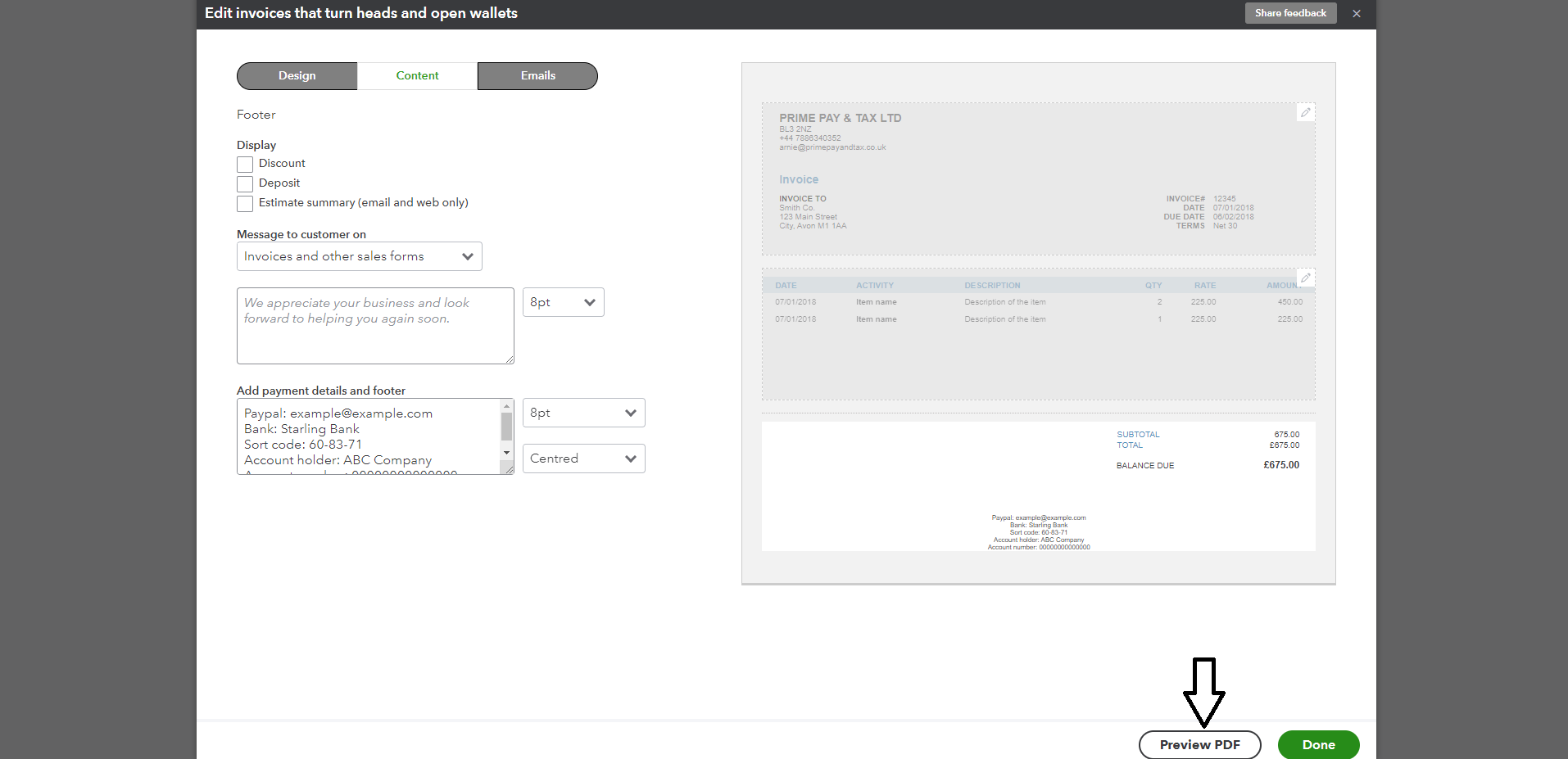
- Click Done to save your changes.
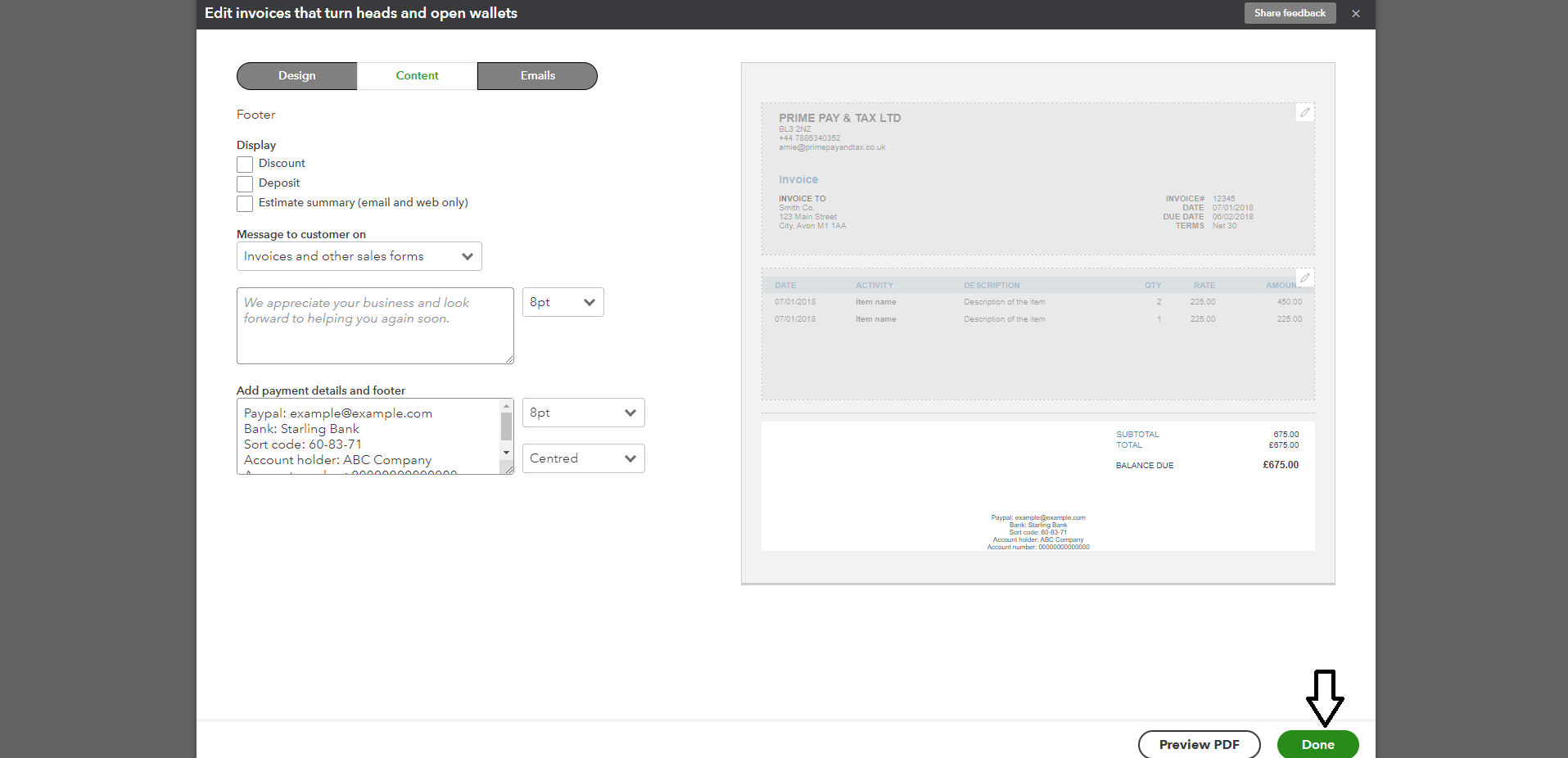
Method 2: Use this method to add payment details to a specific invoice that you have created
Follow the following steps:
- Once you have logged into your account, click the Sales tab.
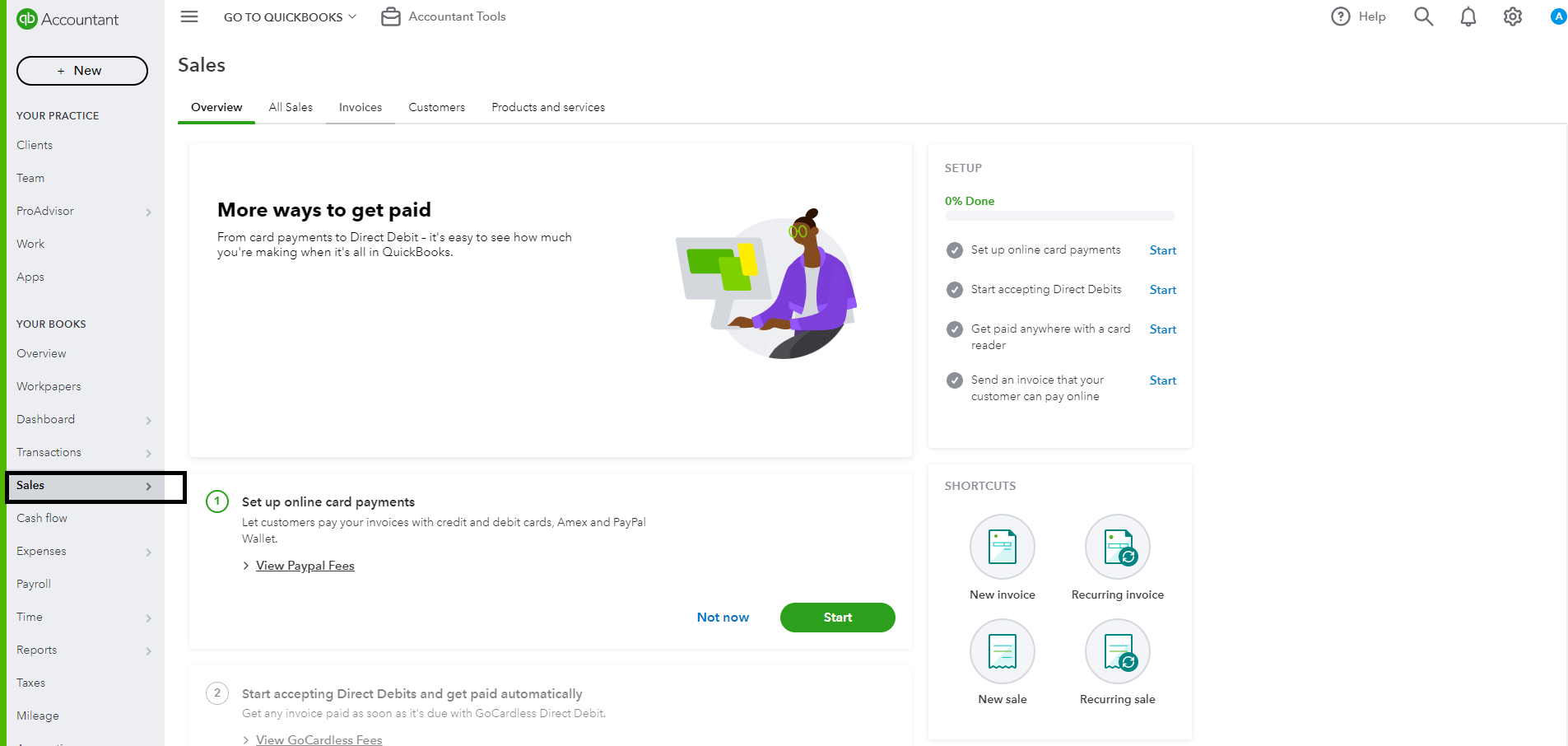
- Select Invoices. If you have already created an invoice - you will see it on this page.
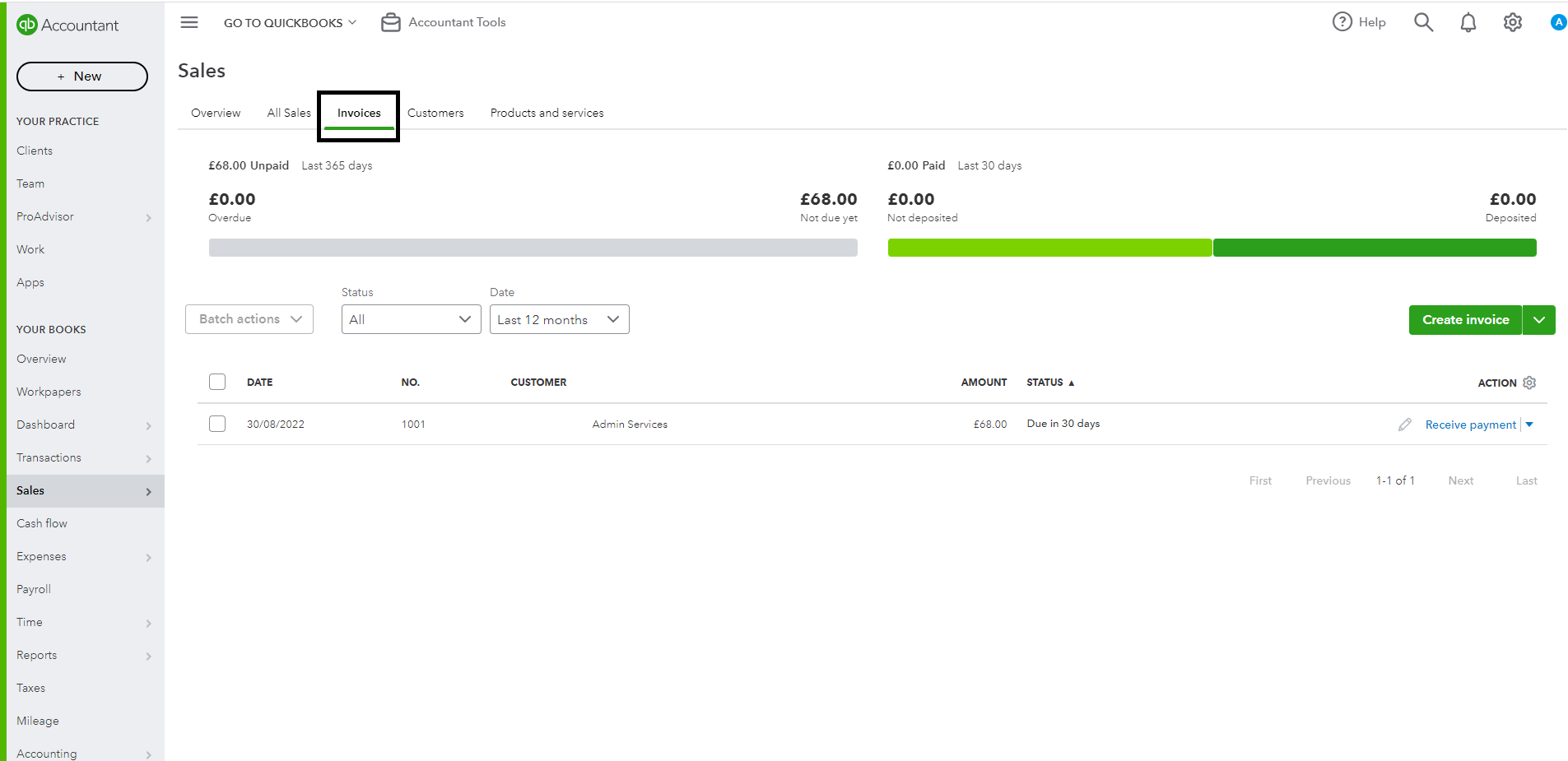
- On the invoice that you want to customise, click the drop-down menu arrow.
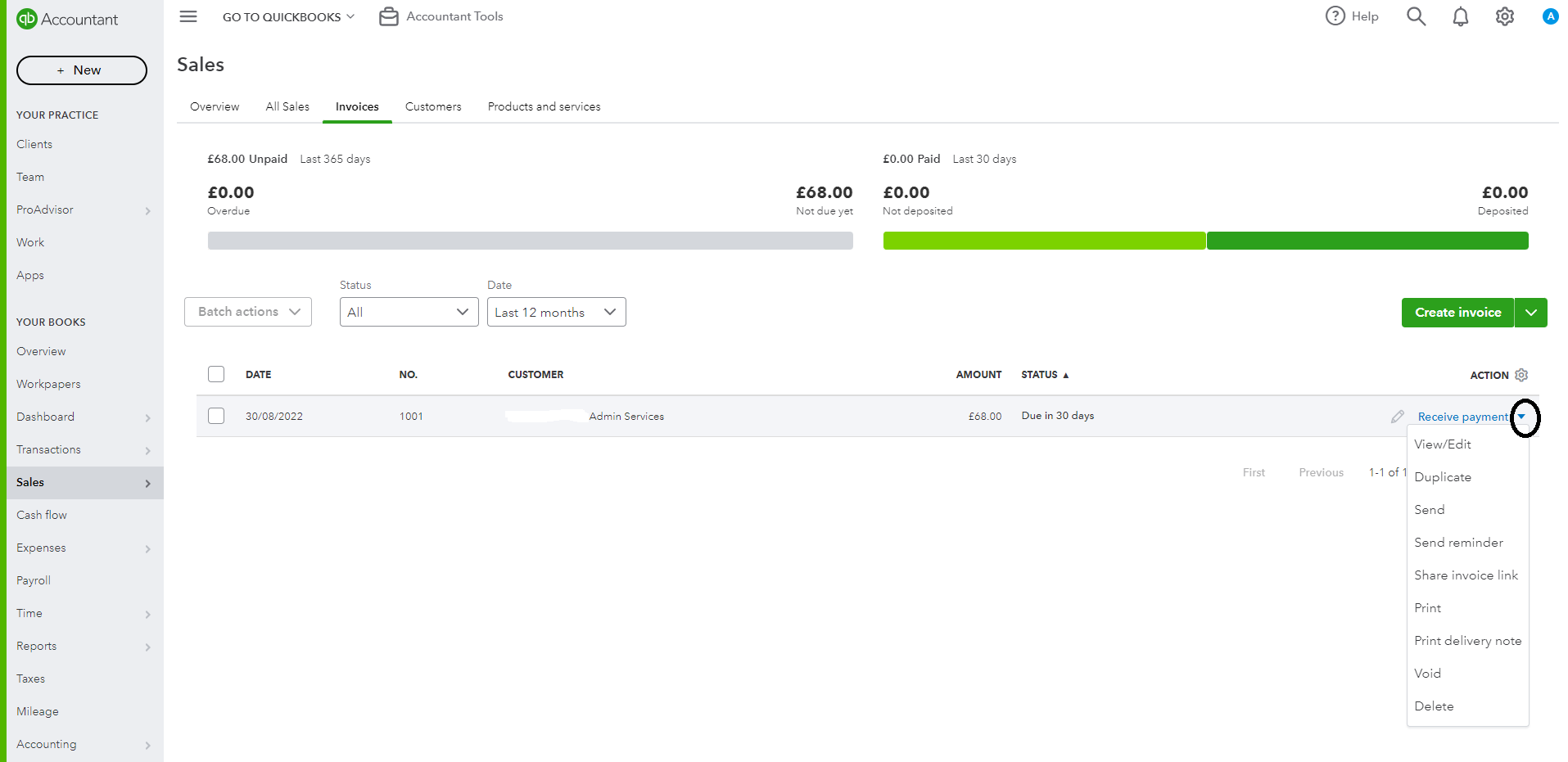
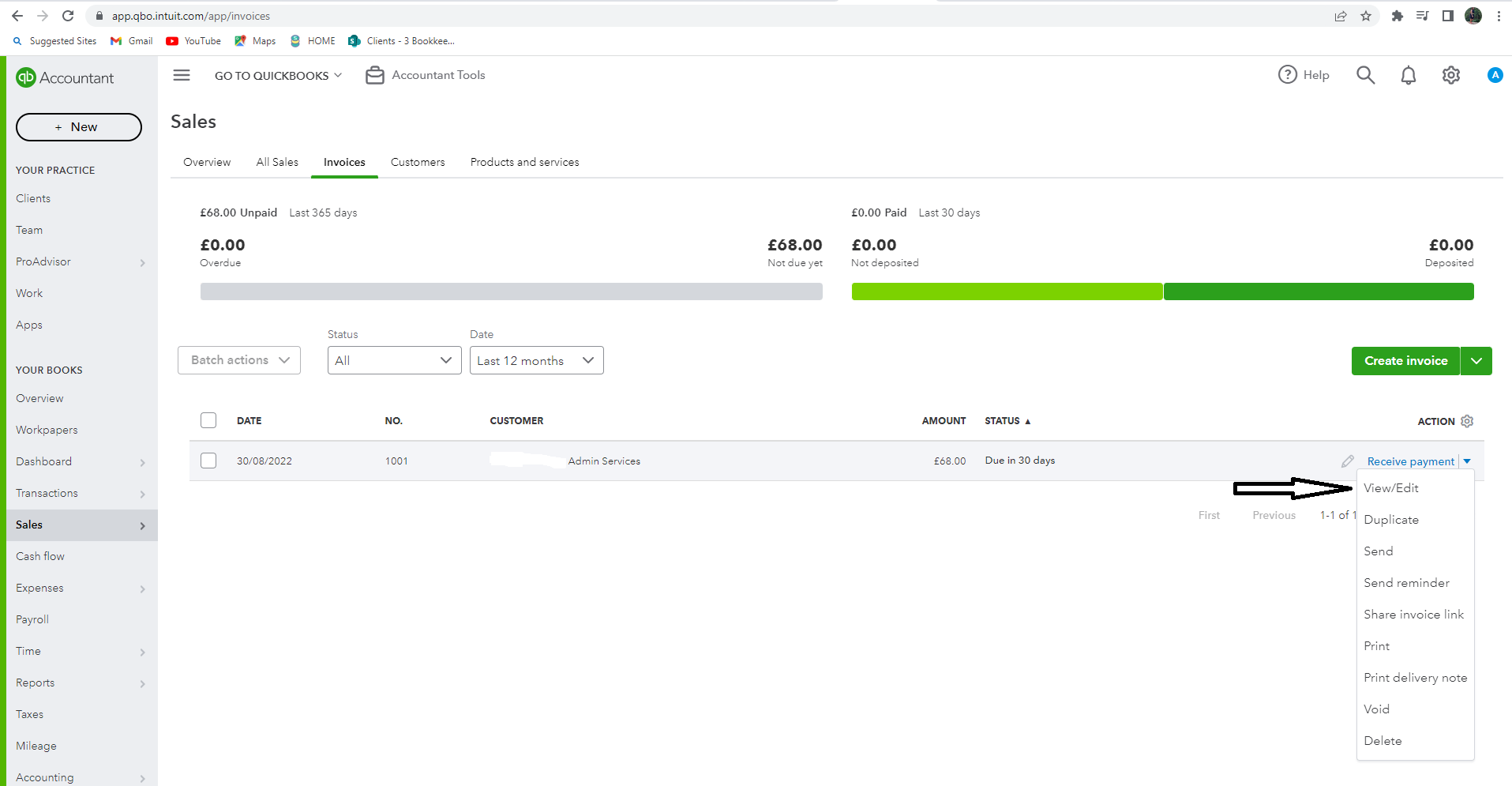
- Select the Customise button at the bottom of the screen.
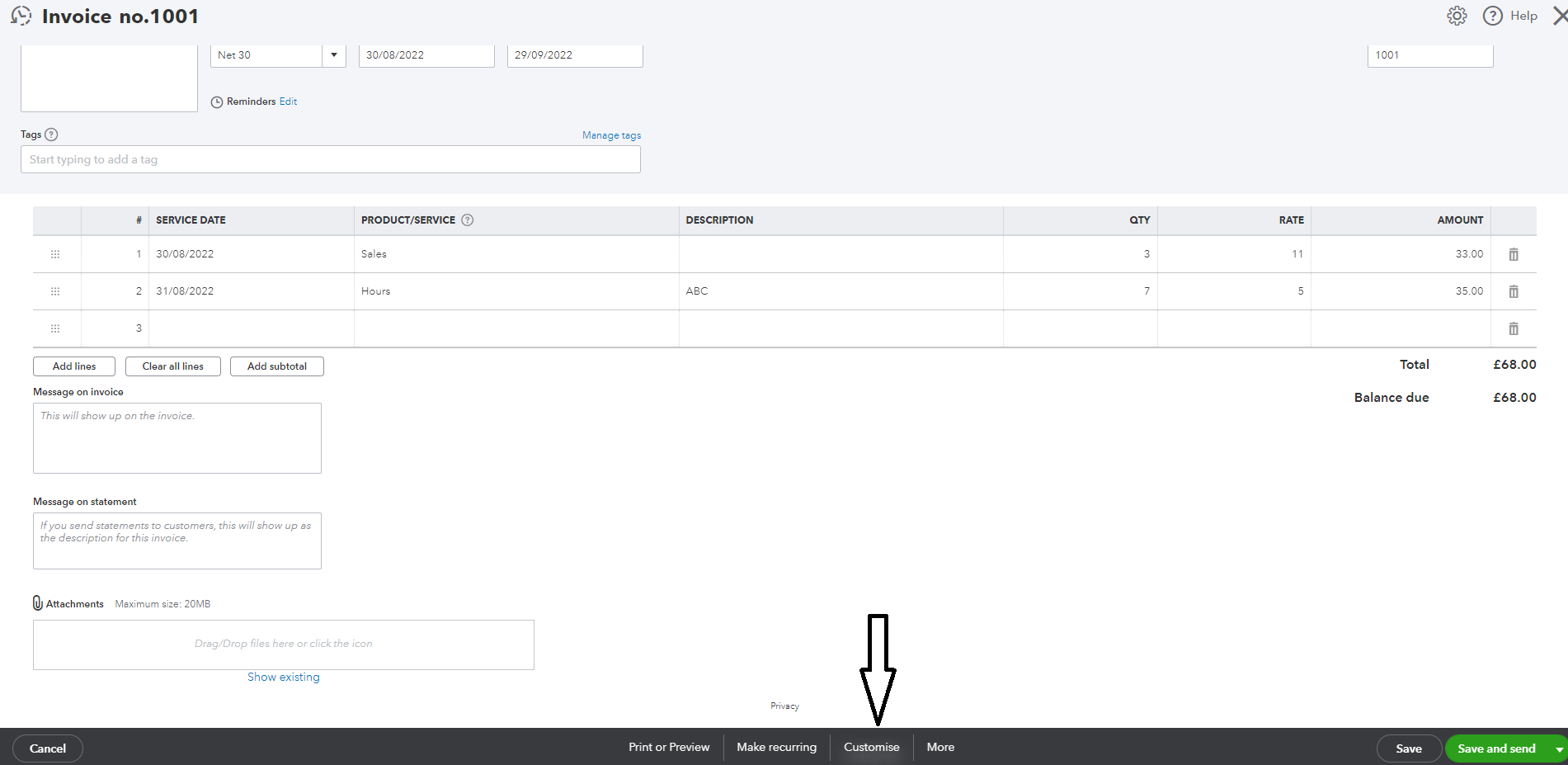
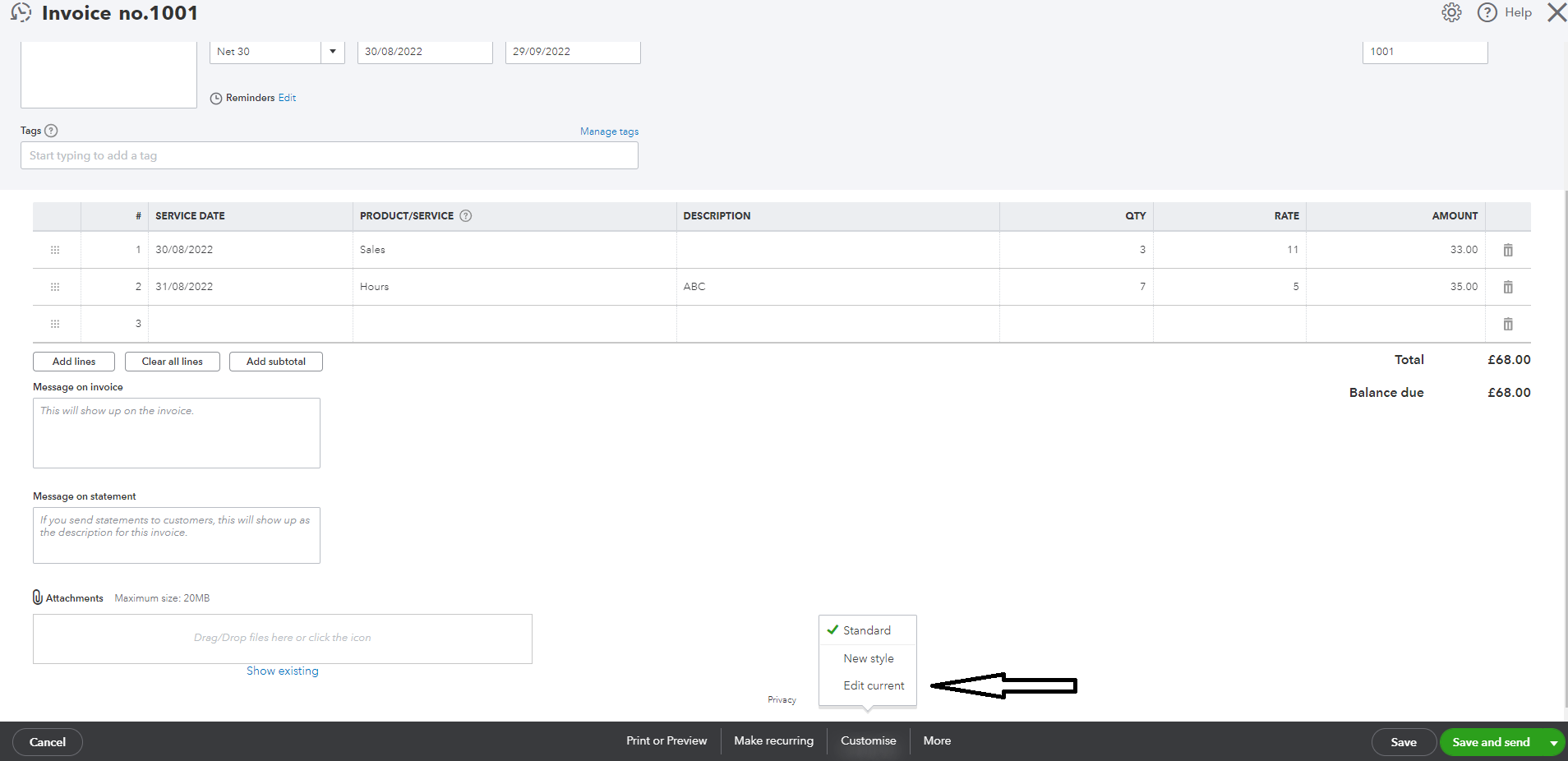
- Click the Content button. You will see pencils on the right side of the invoice (top, middle and bottom).
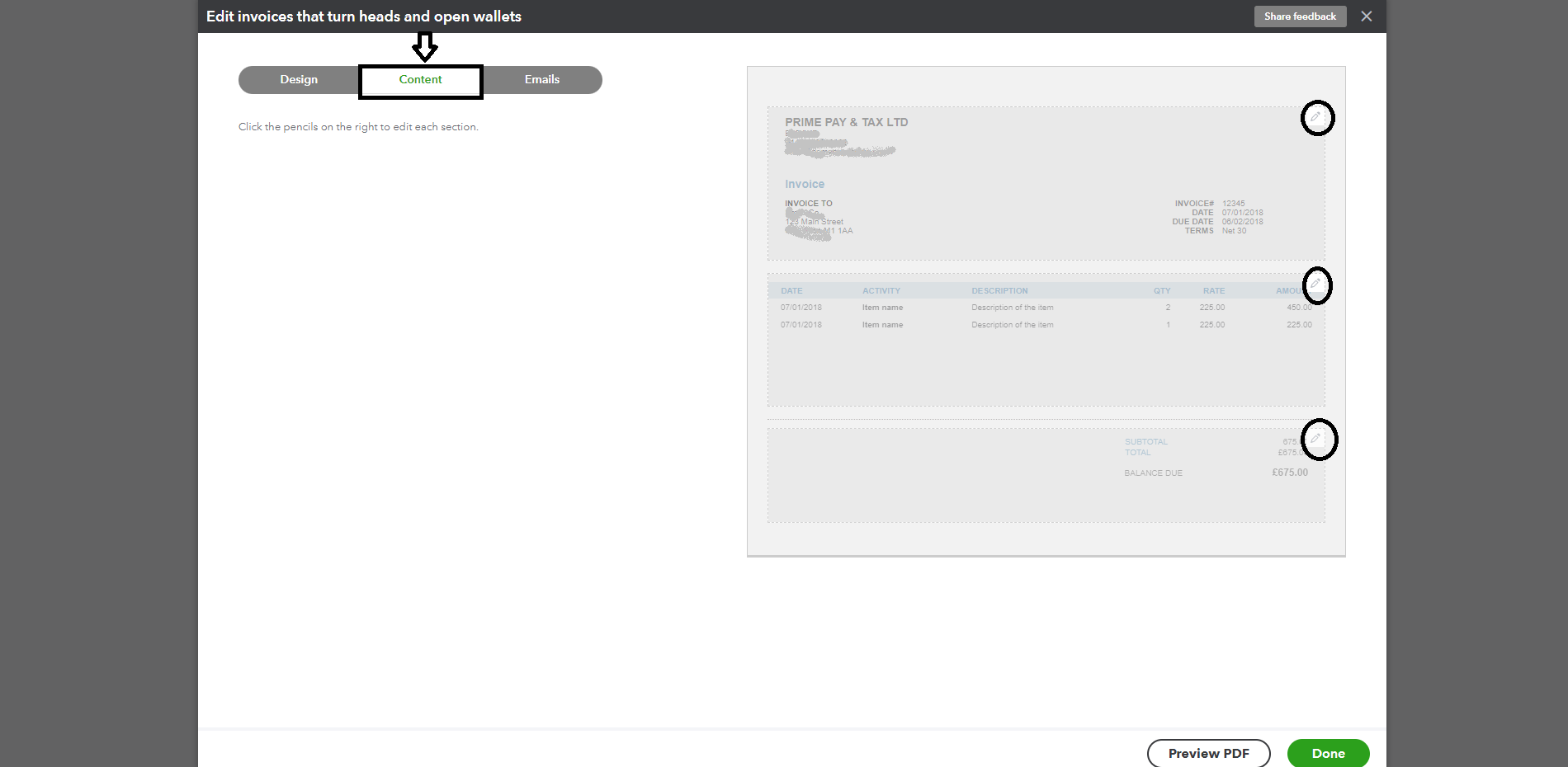
- Click the pencil on the bottom right to edit the footer section - and add your bank details in the Add payment details section.
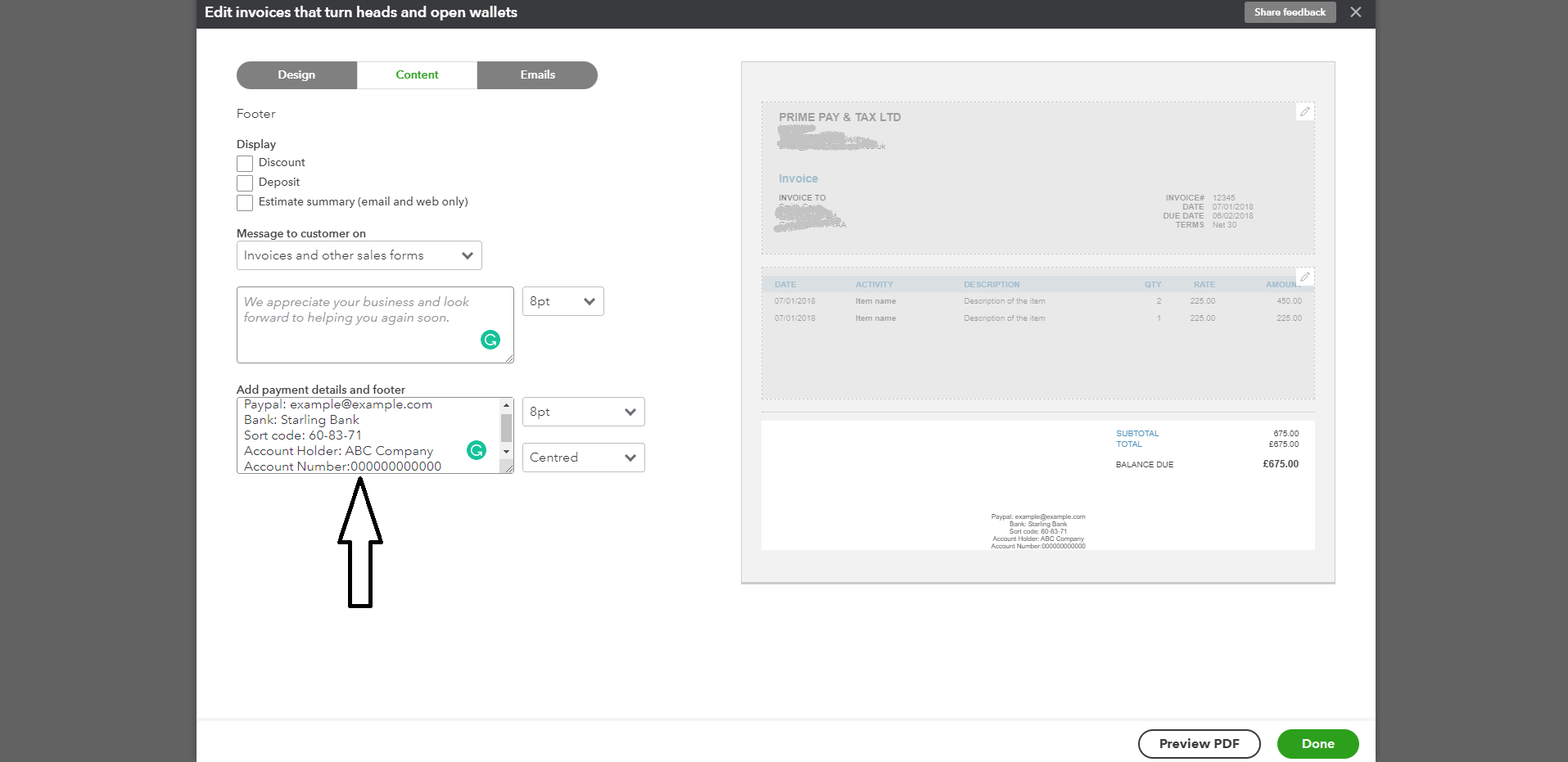
- You can also use the action buttons to customise where you would like the bank details to appear.
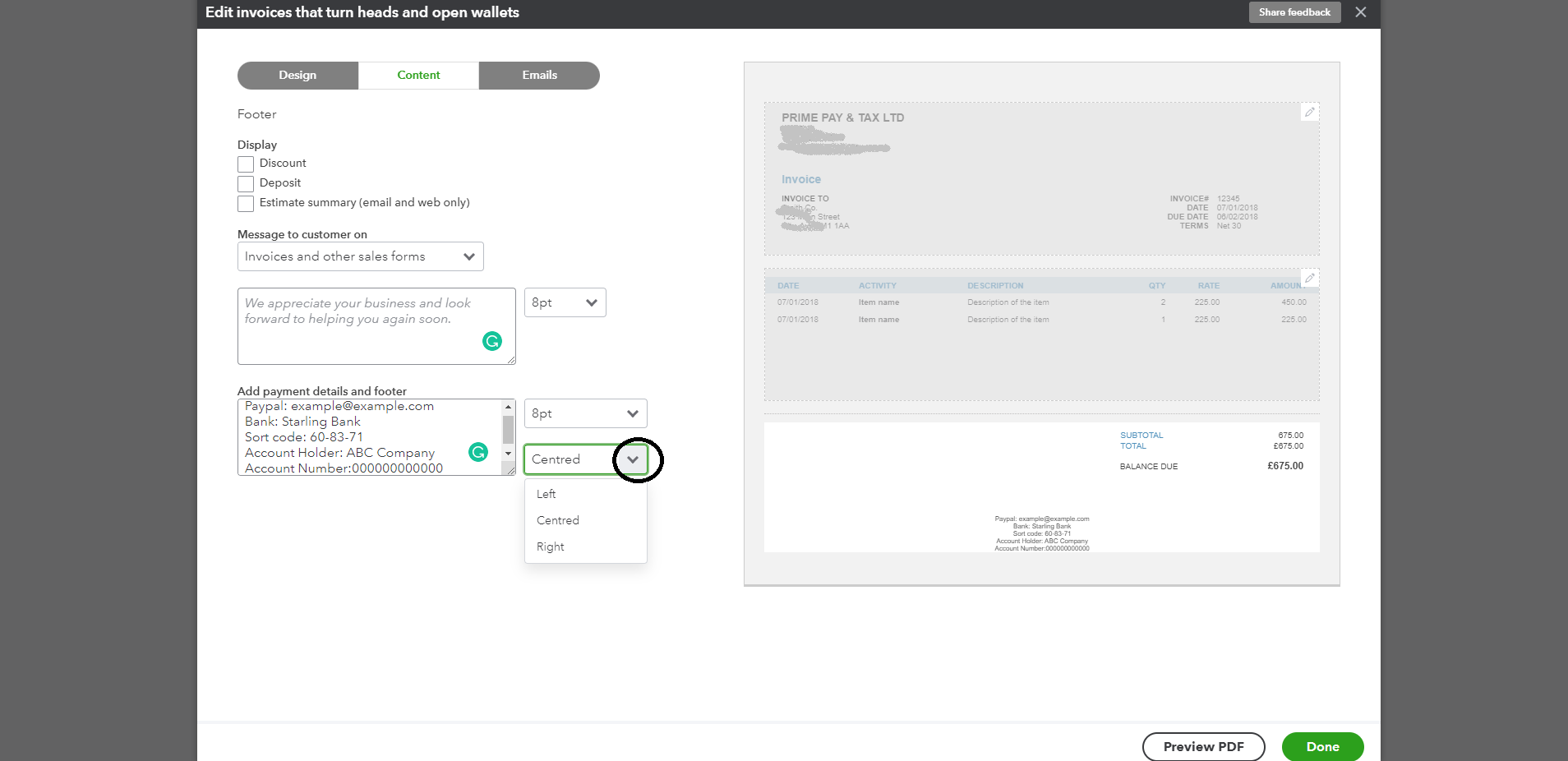
- Click the Preview PDF button to view the changes you have made – and how the invoice will appear to your customers.
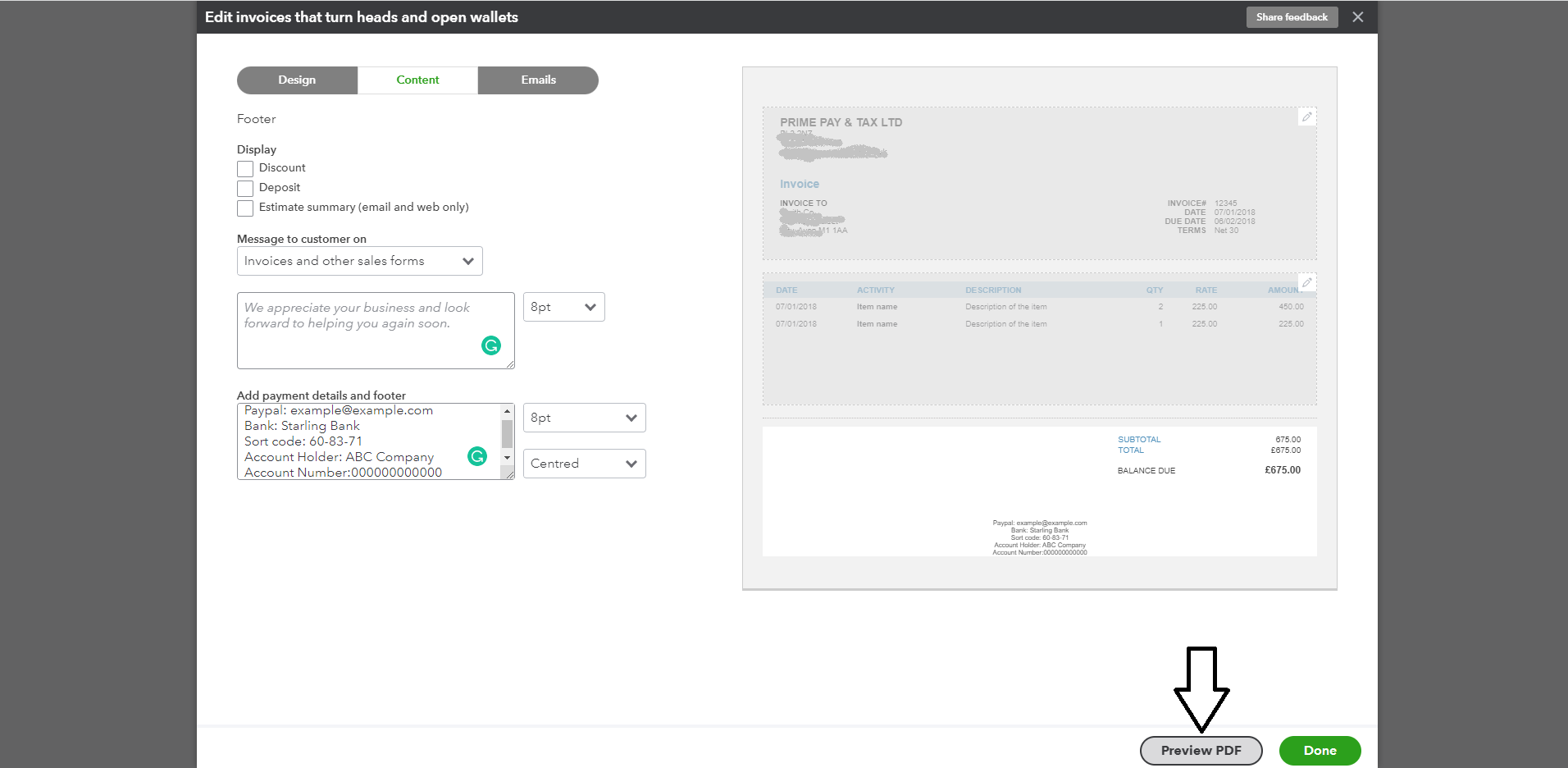
- Click Done to save your changes.
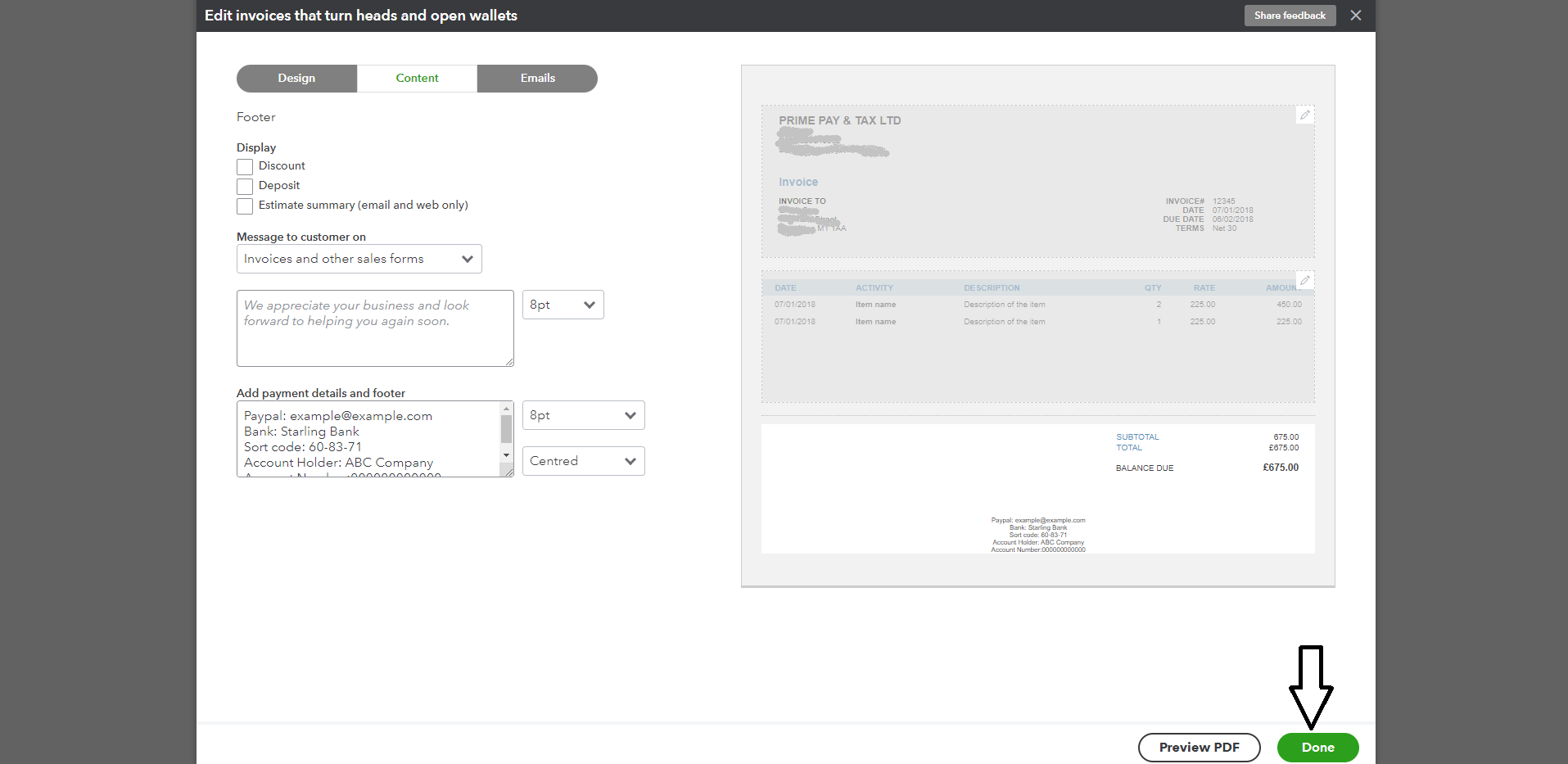
QuickBooks Accountants
We are expert QuickBooks ProAdvisors in the United Kingdom. Contact us for QuickBooks support, accounting, bookkeeping and business advisory services.