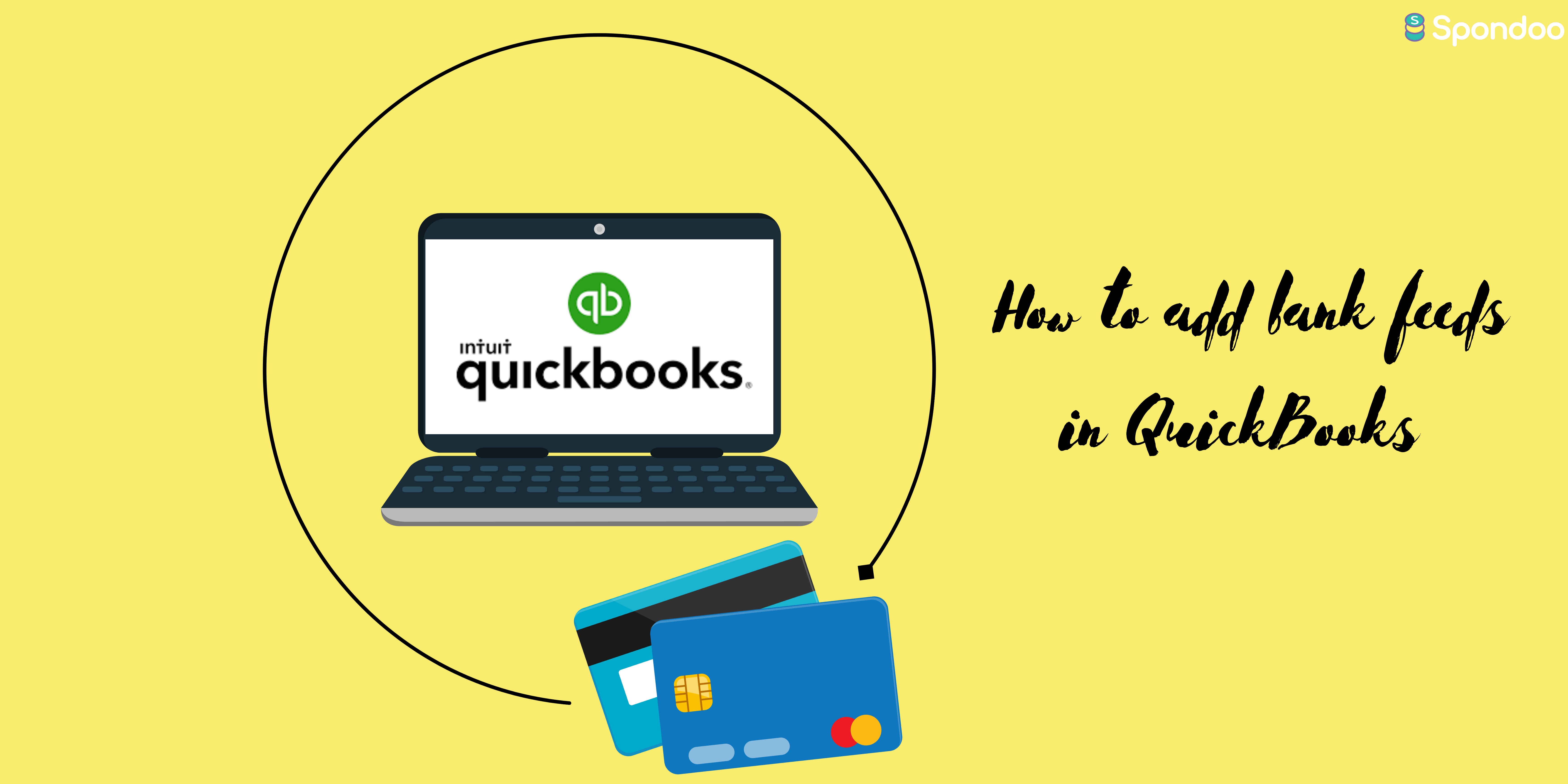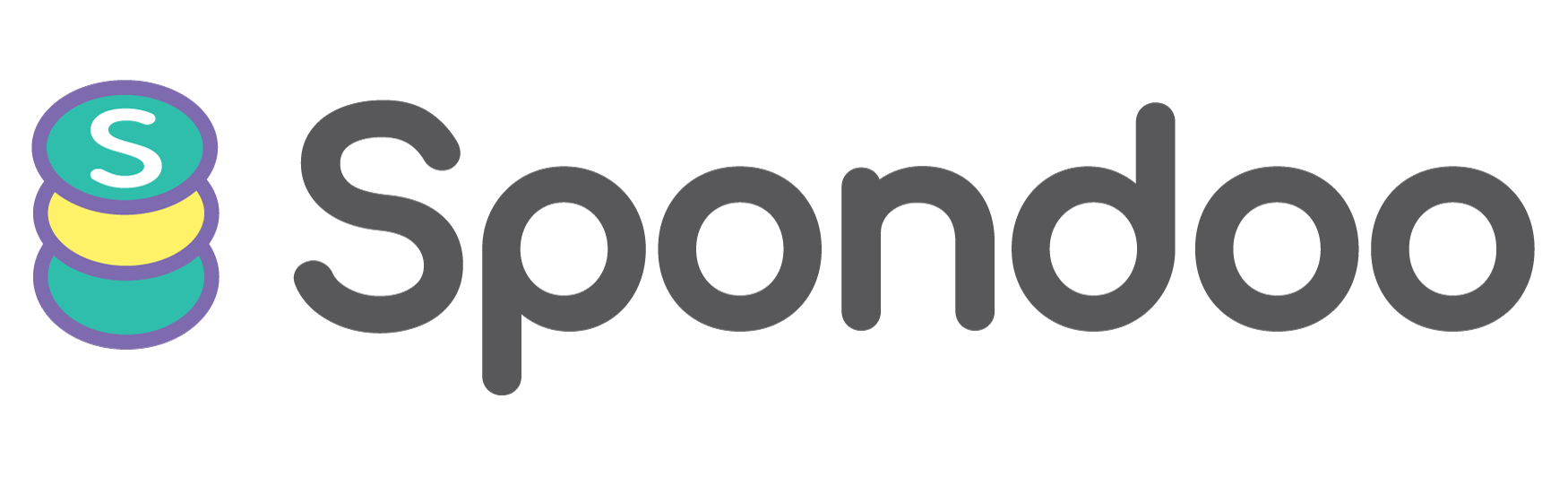QuickBooks Bank feeds
Bank feeds are the online banking feature in QuickBooks that replaces the need to manually import bank statements into the accounting software. The feature lets you connect to your financial institution via QuickBooks using your online banking credentials.
Getting Started
To start, you must have created an account in QuickBooks for each bank account you are adding. To find out if your financial institution supports online services for QuickBooks: go to the Banking menu, select Bank Feeds and then select Participating Financial Institutions.
To launch Bank Feeds, begin at the QuickBooks menu bar then:
- Go to the Banking menu.
- Click on bank feeds
- Hover over Bank Feeds and select Set Up Bank Feed for an Account.
Sometimes a popup notification may appear requesting to temporarily Save and close open QuickBooks windows - click “Yes.”
How to connect your account to Bank Feeds
To connect your QuickBooks to bank feeds:
- Select your QuickBooks account and click Next.
- Select the right bank from the search results for your account and select Next.
- When you select your bank account, you will be redirected to a screen that reads, “Direct Connect.” In that case, head to your banking institution and enrol in “Direct Connect. It is crucial to contact your bank directly for instructions on how to allow a QuickBooks connection because banks handle integrations differently.
- Once you enable QuickBooks to connect to your account, click the blue “Continue” button in the bottom right-hand corner.
- You will be connected to your account and asked to log in. Some banks ask for your login credentials, while others ask for your bank number and pin.
- Follow the on-screen instructions before clicking “Connect.”
- Consequently, QuickBooks will bring forth all accounts associated with your bank login.
- Choose the accounts you wish to include by using the drop-down menus to select an account from your chart of accounts.
- Click “Connect” to complete the bank connection.
Remember that you can go to your Bank Feeds Center to see the transactions that QuickBooks automatically pulls in from your bank.
Fees
Even though there are no fees associated with using Bank Feeds in QuickBooks, there may be charges related to:
- Bank service charges: some banks charge connection fees
- QuickBooks Technical Support if you need expert assistance when using and setting up Bank Feeds.
Benefits of Enabling Live Bank Feeds in QuickBooks
Through QuickBooks Bank Feeds you can:
- Process bank and credit card transactions efficiently - giving you extra time for your other business needs.
- Automatically import transactions into your account while preventing data entry errors that can occur with manual entry.
- Make reporting and reconciling transactions easy and efficient.
If you need more information on adding bank feeds in QuickBooks, feel free to contact us for support.