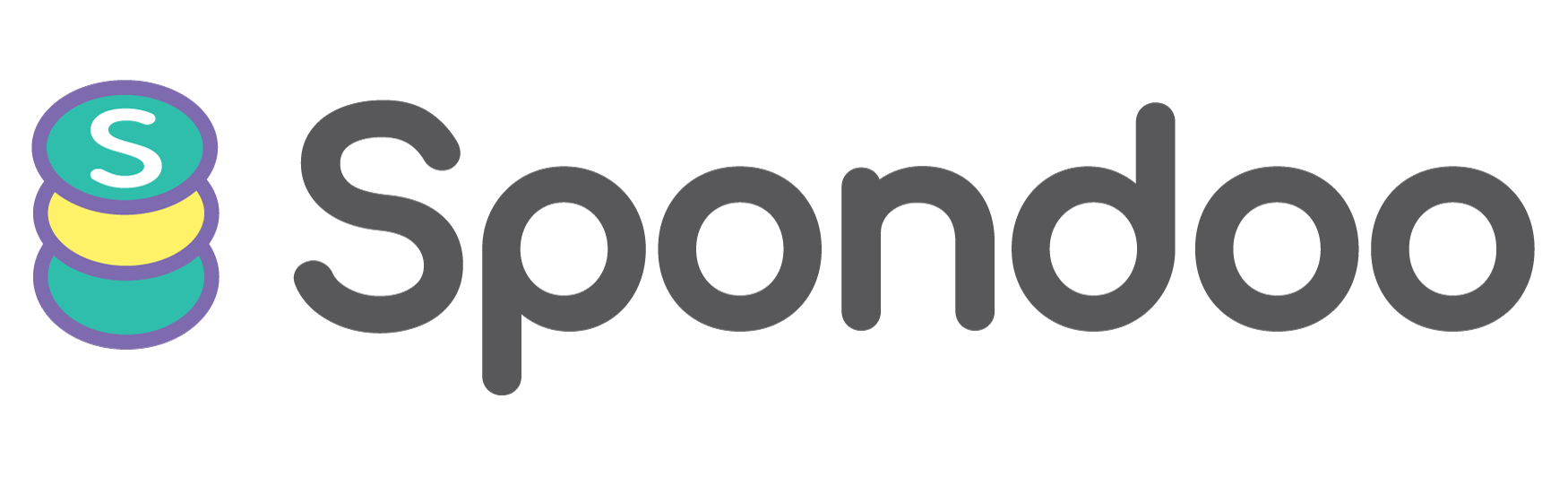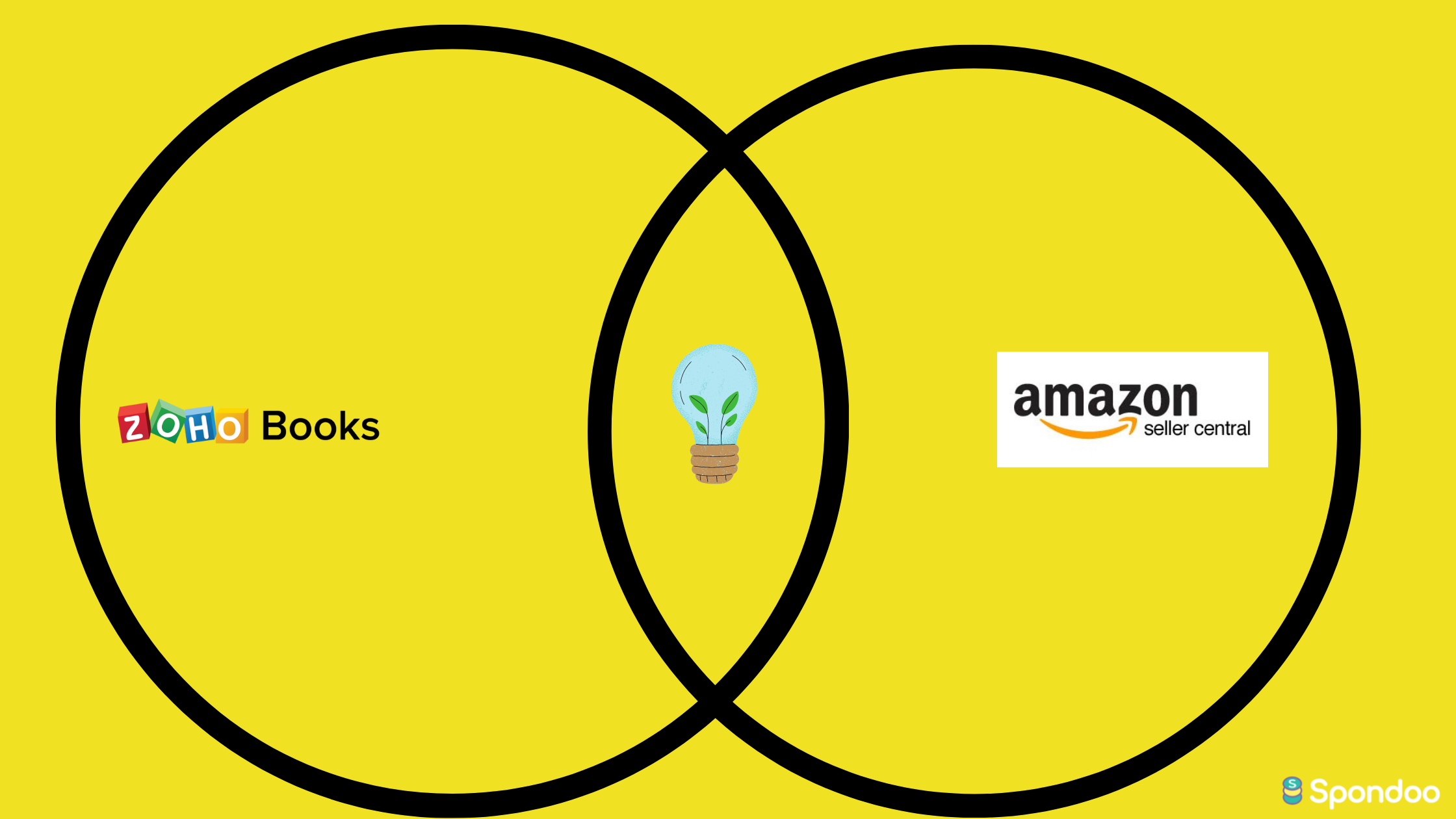
Zoho inventory is a cloud-based inventory management software designed to help small and growing businesses manage their inventory across multiple channels and devices. It is a core product within the Zoho One environment and accompanies its other financial tools such as Zoho Analytics and Zoho Books.
Using Zoho Books & Inventory you have is a secure location that will help you to:
Zoho Inventory is designed to help your business connect across multiple e-commerce platforms via a number of third-party integrations, such as Amazon Seller Central.
Amazon Seller Central Extension - allows you to auto-sync your Amazon customers as contacts within Zoho, their purchases as sales orders, and the items you are selling as products in your Zoho CRM account. This allows you to track the products that your customers buy and the amount they spend in real-time.
So, how do you integrate amazon seller central with Zoho Inventory?
Before setting up the integration, you should ensure:
Follow these steps:
Follow these steps:
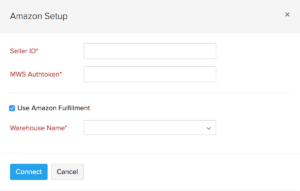
Once you complete this process, your Amazon account will be successfully integrated with Zoho Inventory after authentication.
After setting up the integration, orders from Amazon will be tracked in the primary warehouse - and stock updates take place at the organisation level.
However, a seller can choose a specific warehouse from which they want to update the stock to their sales channel. To do this, you must enable the multi-warehouse feature in Zoho Inventory before proceeding.
To map a warehouse:
Log in to Zoho Inventory > Settings > Integrations > Marketplaces > Amazon > Click Show Details > Modules in Sync- enable

You can then click on the warehouse that you want to associate with your Amazon marketplace, and save.
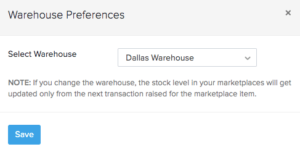
After this, all stock updates and orders received henceforth from this sales channel will be tracked in this warehouse.
To change your warehouse selection, click on change warehouse and select another warehouse.
To disable warehouse mapping, click on the toggle button, and in the following pop-up, click disable.
After successfully integrating your Amazon Seller Account with Zoho Inventory, you can start tracking your inventory for every sale you make on Amazon.
If you want additional control over your integration:
Integrations > Marketplaces tab > Click the Show Details button under Amazon.
At this stage, a page with all details associated with the integration will open. It has these individual options:
It reflects the details of sales in Amazon during sync.
Zoho Inventory has an automated sync cycle that keeps your organisation up to date with your Amazon account.
However, you can also manually update your organization at any time by clicking on the Sync manually button and choosing one of the options (items or sales orders) in the drop-down. Using the manual sync in one marketplace will sync all the others as well.
Logs the periodic syncing of items and sales orders from the respective sales channels into Zoho Inventory. You can view the number of items and sales orders for each timestamp that were successfully synced or failed to sync into Zoho Inventory by:

Integrations on the sidebar and open Marketplace > Show details button beside the marketplace you want to view > Overall Sync History option below the 2. Modules in Sync section > Click the hyperlinked number against each timestamp to view the details of the items/sales orders.
You can also re-initiate a sync to fetch the items and sales orders that were brought into Zoho Inventory on a particular timestamp. This is beneficial when:
You can re-sync a task in Zoho Inventory by:
Integrations>Show details button beside Amazon > Overall Sync History option below the 2. Modules in Sync section

Place your cursor over the task that you want to re-sync>Click Resync.

The items/sales orders that were synced on the timestamp will be fetched once again into Zoho Inventory.
You can also resync orders and items from a Custom Timeframe by:
Integrations module on the left sidebar > Click the eCommerce tab > Amazon integration > Click the Sync Manually button > Choose whether you want to sync Items or Orders from the drop-down > Choose the Specific Period option from the ‘Fetch records from’ drop-down > Select the Start Date and the End Date > Click Initiate Sync to pull your orders or items from Amazon.
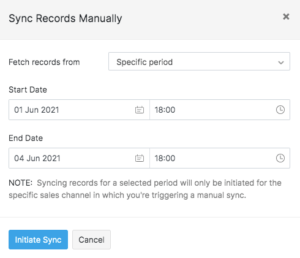
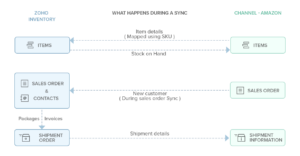
15 minutes after successful authentication, all your existing data will be synced in your Zoho Inventory account and Amazon.
The integration is kept alive by the sync process between Zoho Inventory and amazon.
As a standard, the auto-sync happens once every 4 hours, however, you can change this sync time by clicking on the Change button below the Overall Sync History option in the sales channel's integration page.
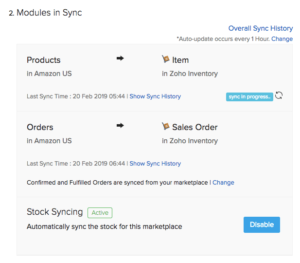
Your item stock on hand will be automatically updated on amazon when there is a change in your stock levels.
Items that are present in your Amazon store but not in Zoho Inventory will be automatically created and added to your inventory. Consequently, you can add new items to your Amazon account, and your inventory will be automatically synchronised.
When you make a sale on Amazon, a sales order is automatically generated inside Zoho Inventory.
New customers who make purchases from your amazon store will be automatically added to your contacts inside Zoho Inventory. They will be mapped based on their email ID or their name.
You can choose to sync only the Confirmed orders- or both Confirmed and Fulfilled orders from your marketplace to Zoho Inventory by:
Modules in Sync section > Change button under Orders > Select your sync preferences from the drop-down > Save to proceed.
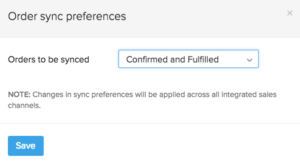
Any changes in the stock in Zoho Inventory are automatically updated on Amazon by default. This is indicated by the Active status.
If you disable this automatic sync, the stock changes in Zoho Inventory will not reflect in your marketplace. This is indicated by the Inactive status.
Shipments
When you create shipments for the orders from amazon, the shipping information you have in Zoho Inventory will be automatically updated to your Amazon account.
Payments
The payment status of the inbound sales order from amazon is displayed as a comment under the sales order. As amazon supports only paid orders, the payment status under the sales order would be indicated by a comment as Paid.
You can:
Integrations > Marketplaces tab > Show Details button under amazon > Disable integration option under Account Information > OK button on the pop-up that follows.
On disabling the integration, your Amazon integration status will show it is in an inactive state.
To reactivate the integration, click on Enable Integration button inside the Amazon Details page under Integrations.
If you need any help integrating Amazon Seller Central Extension with Zoho, please call us at 02033 259 341 for support.