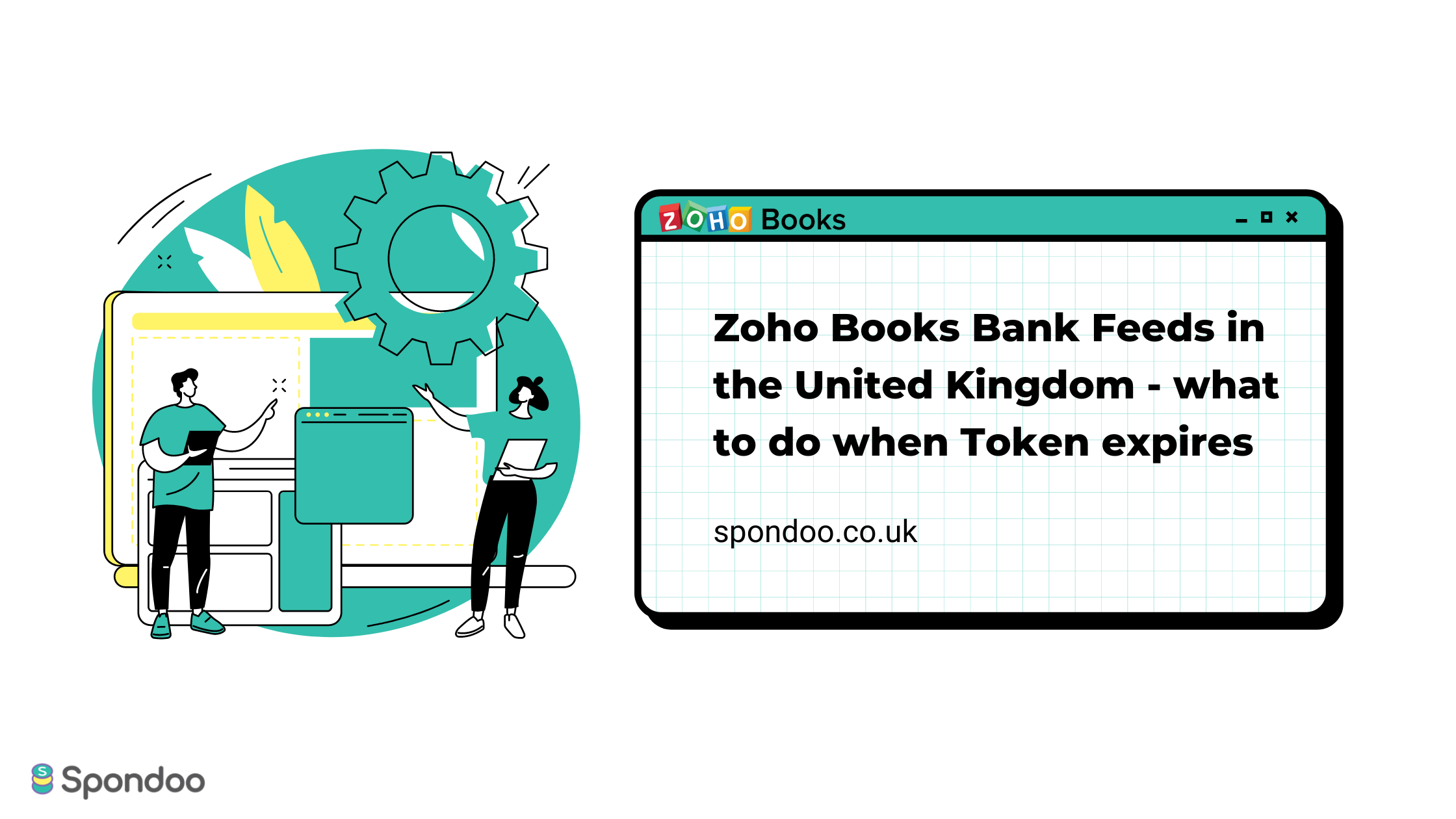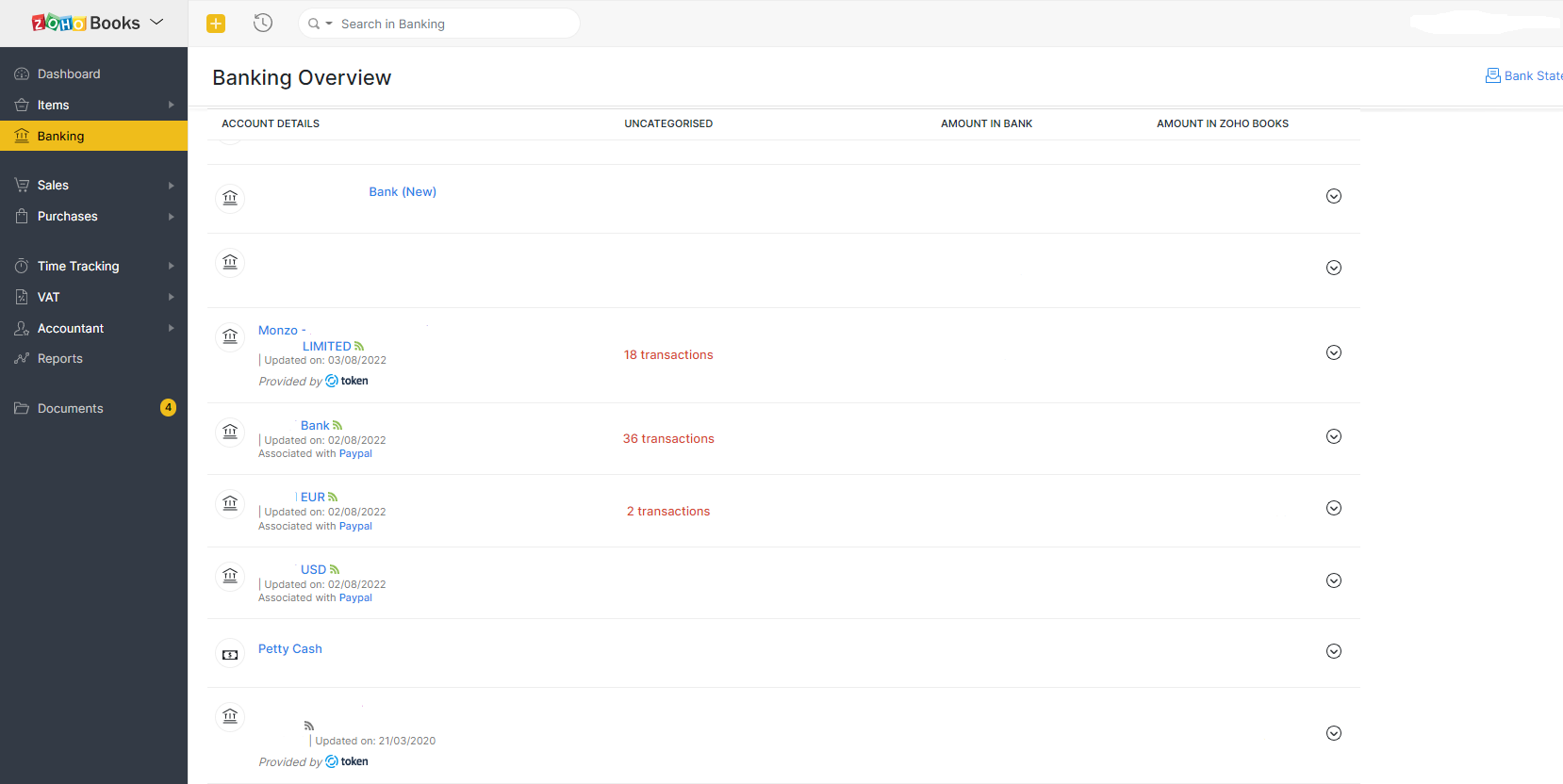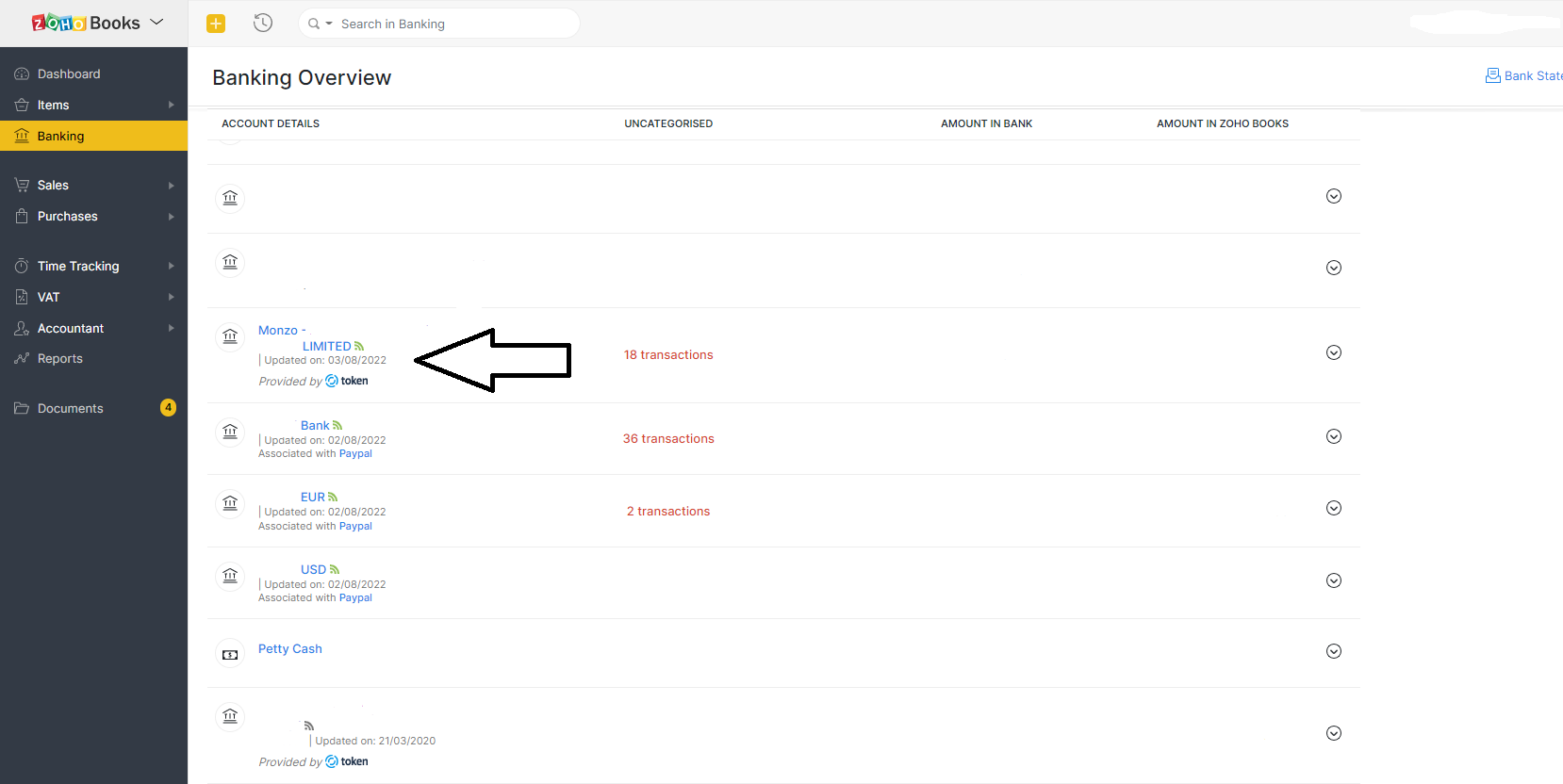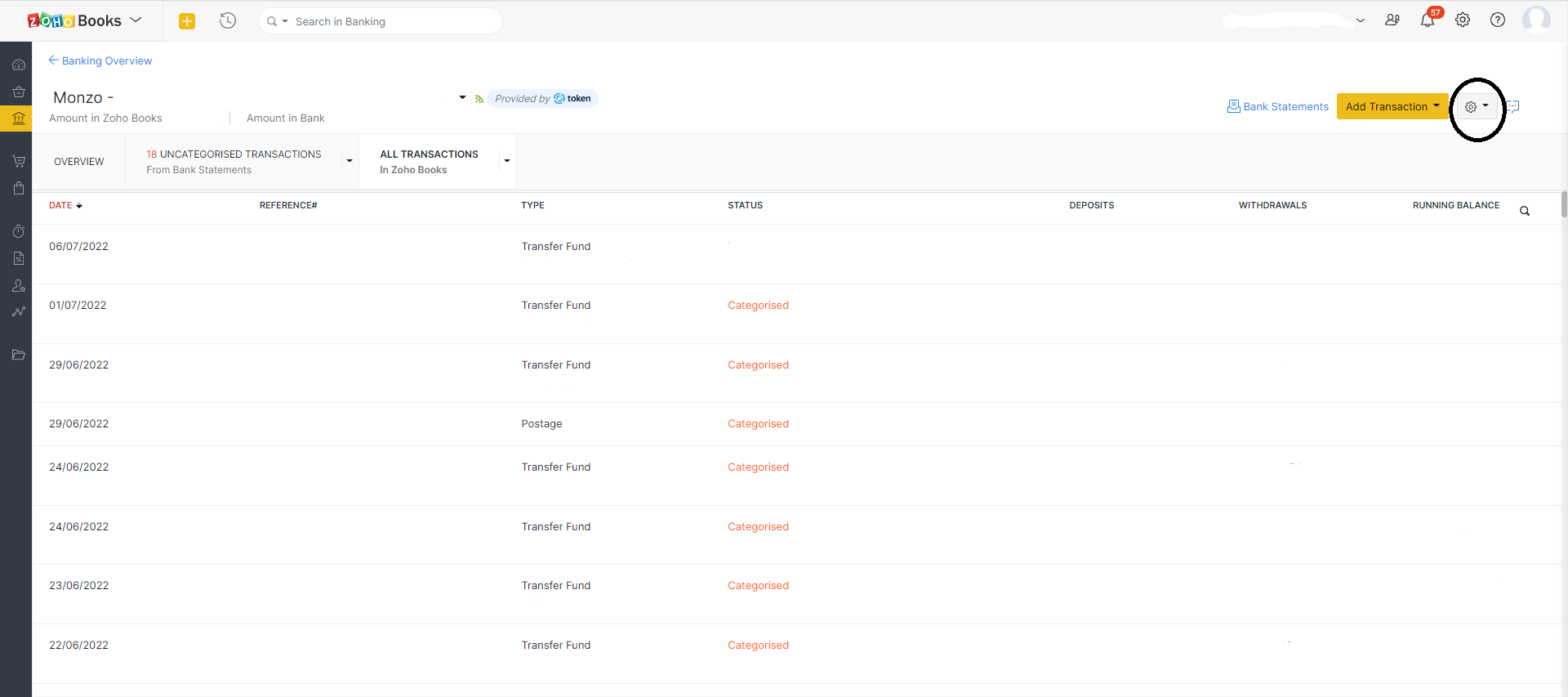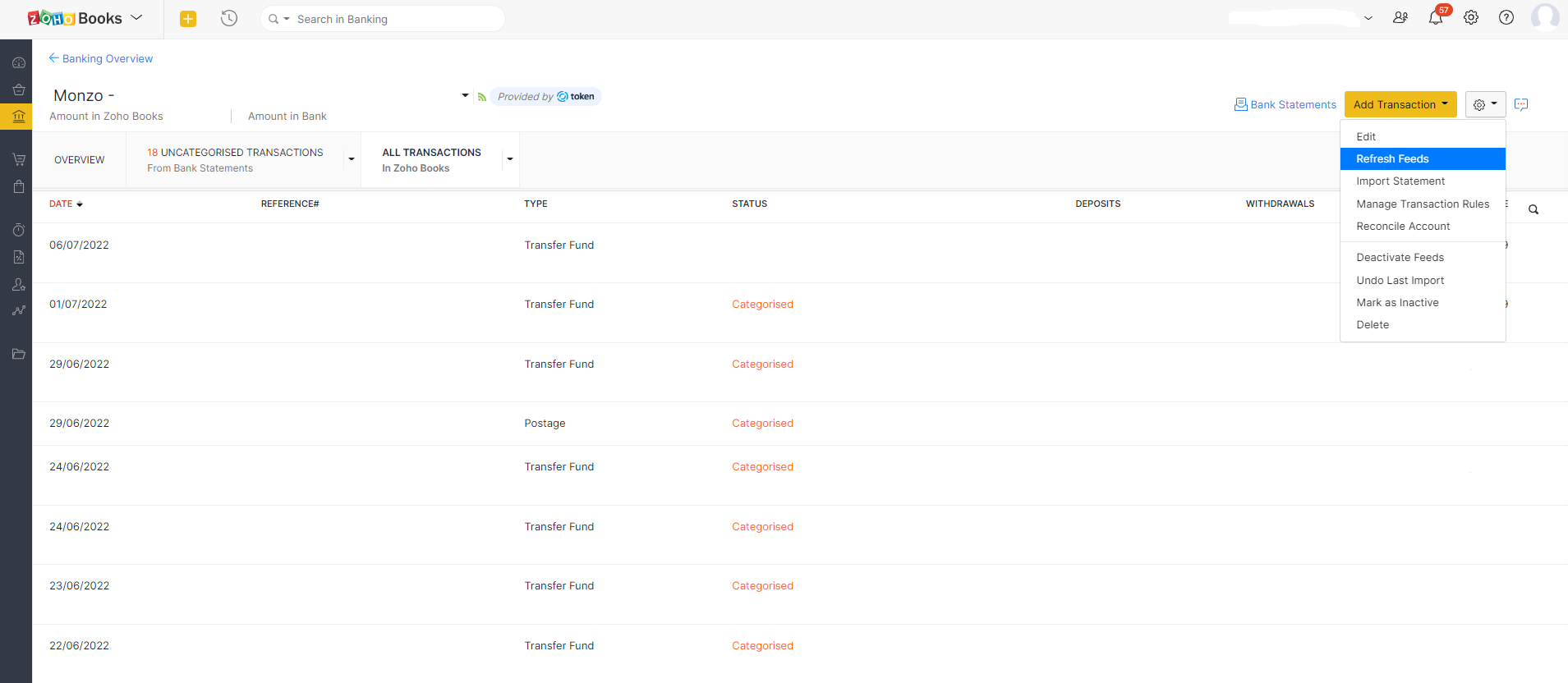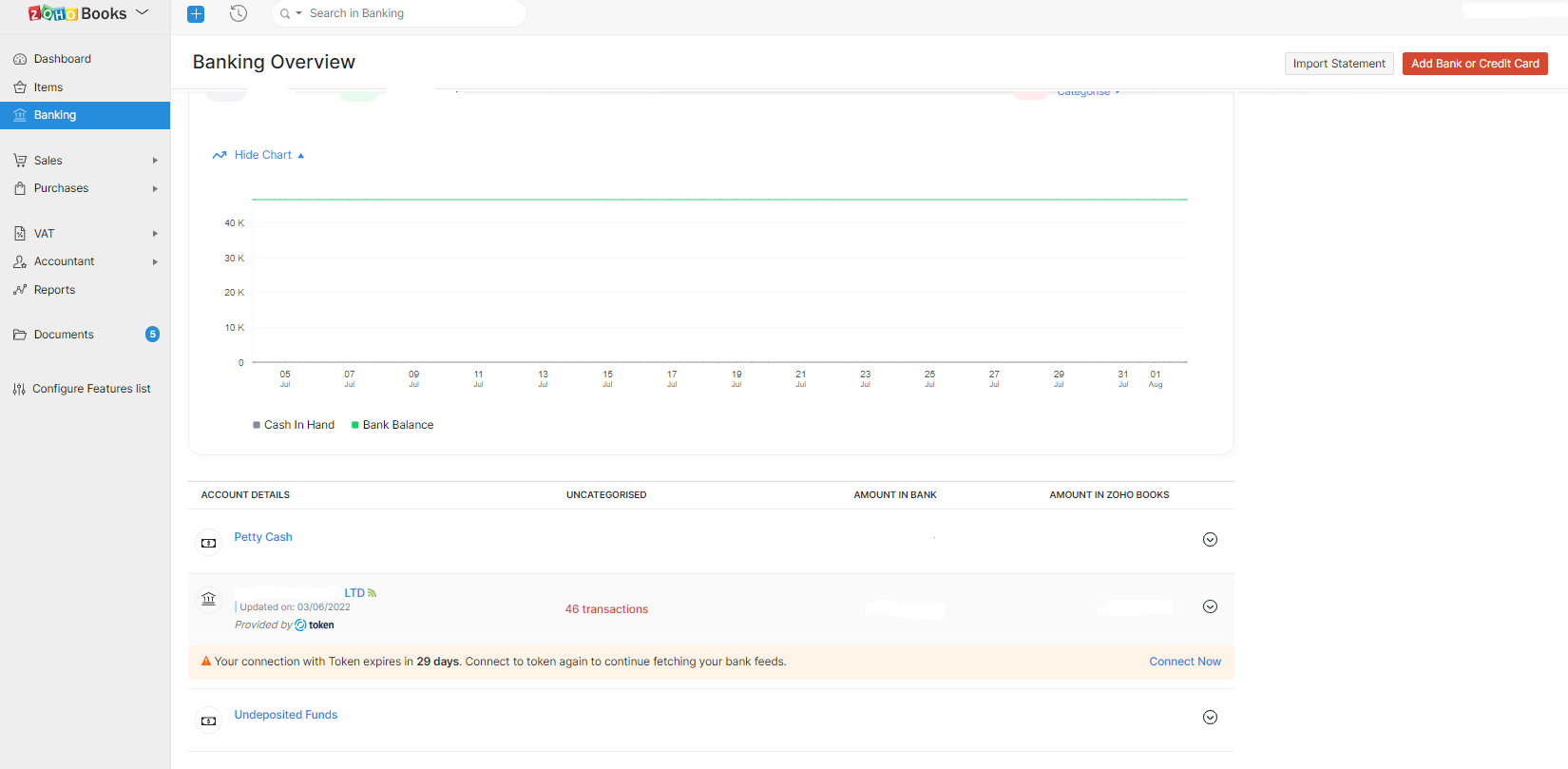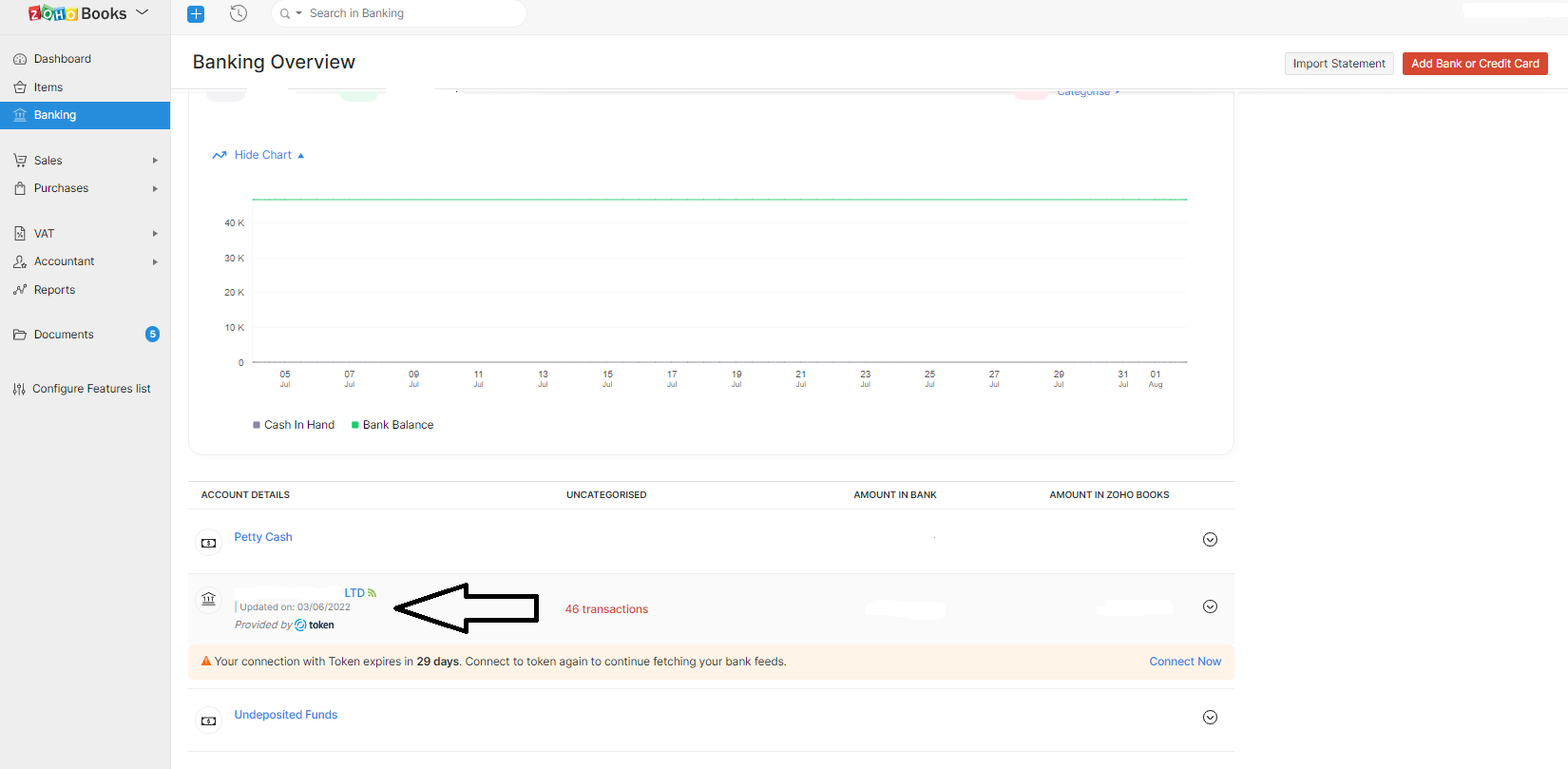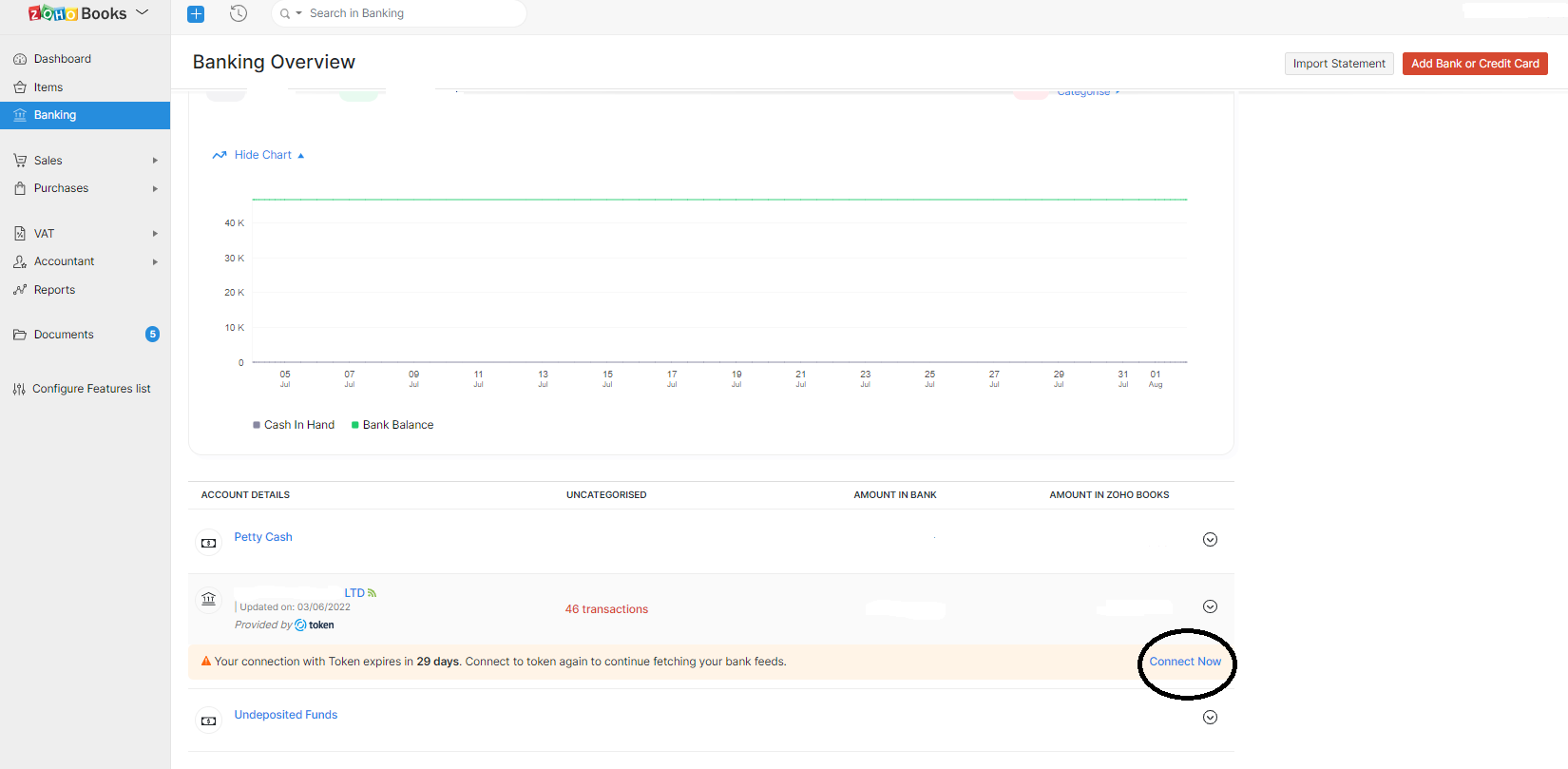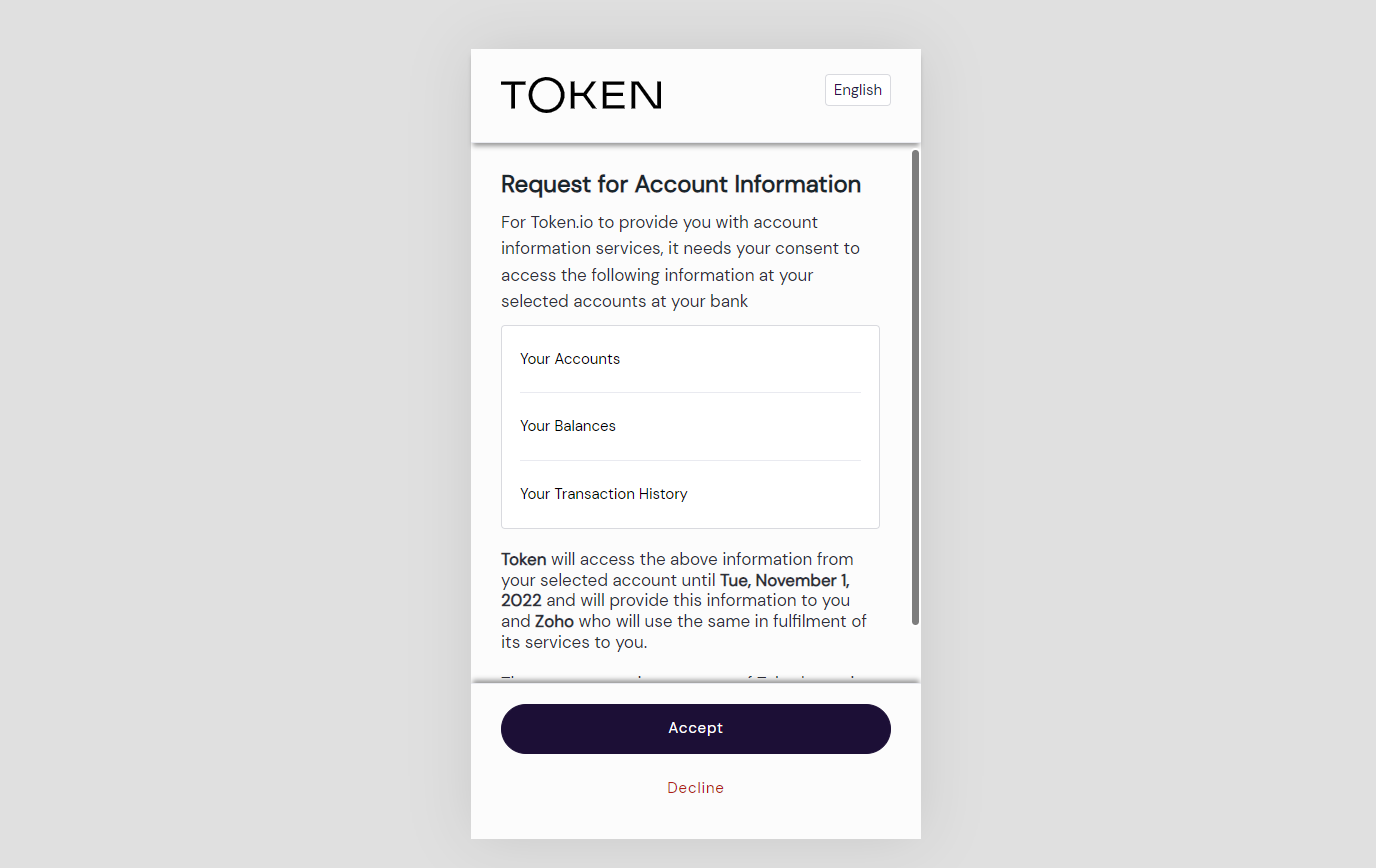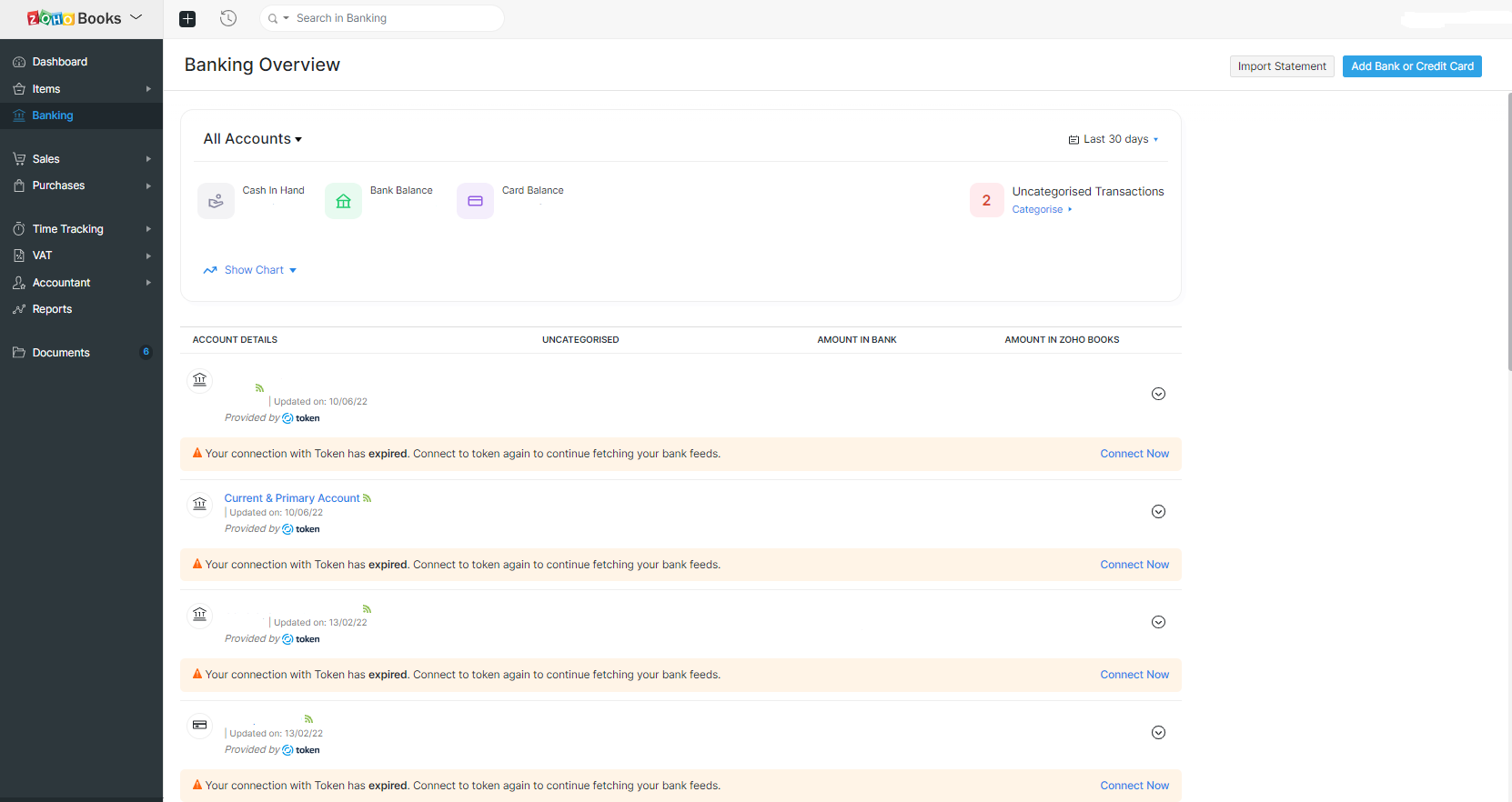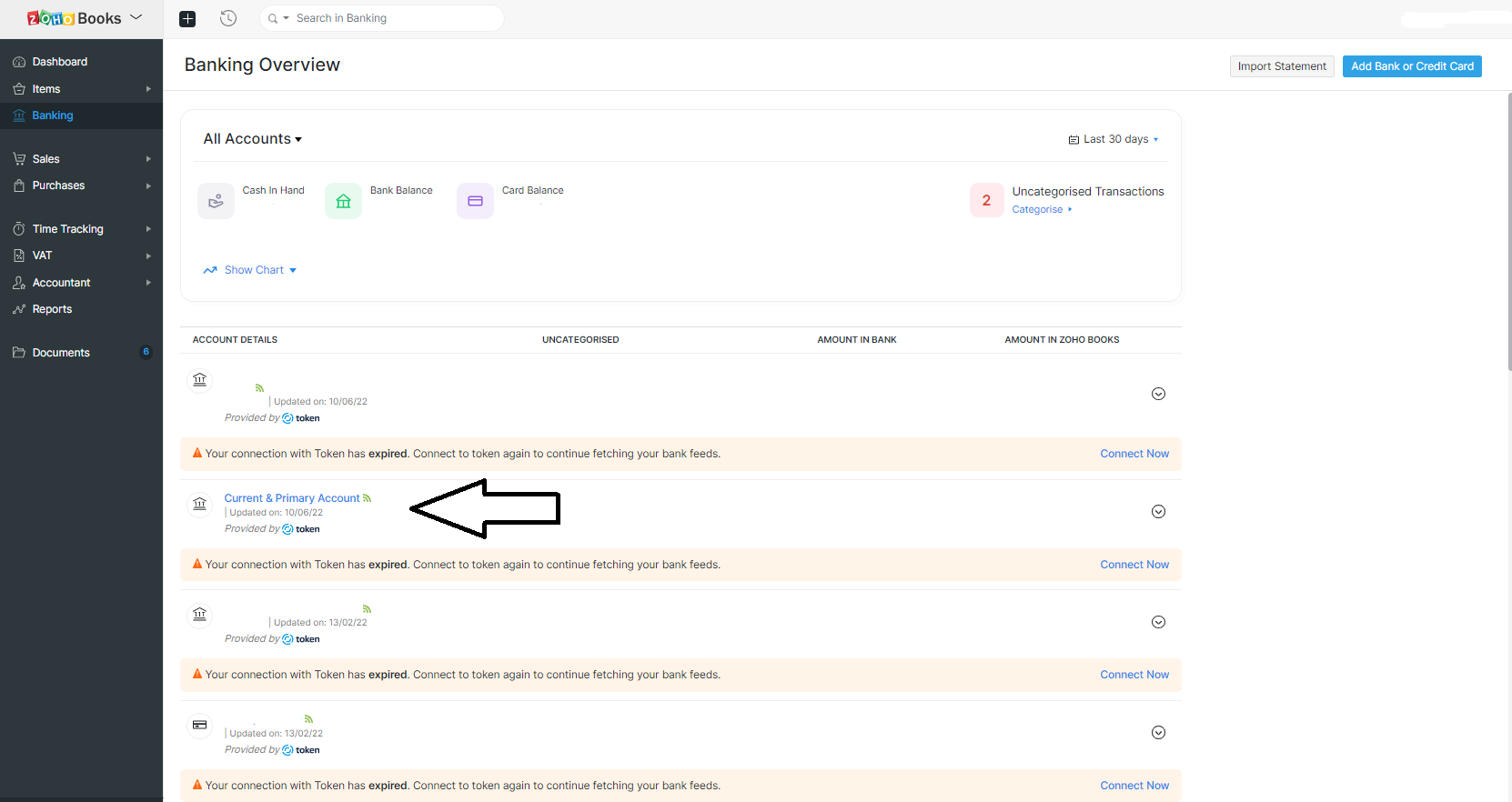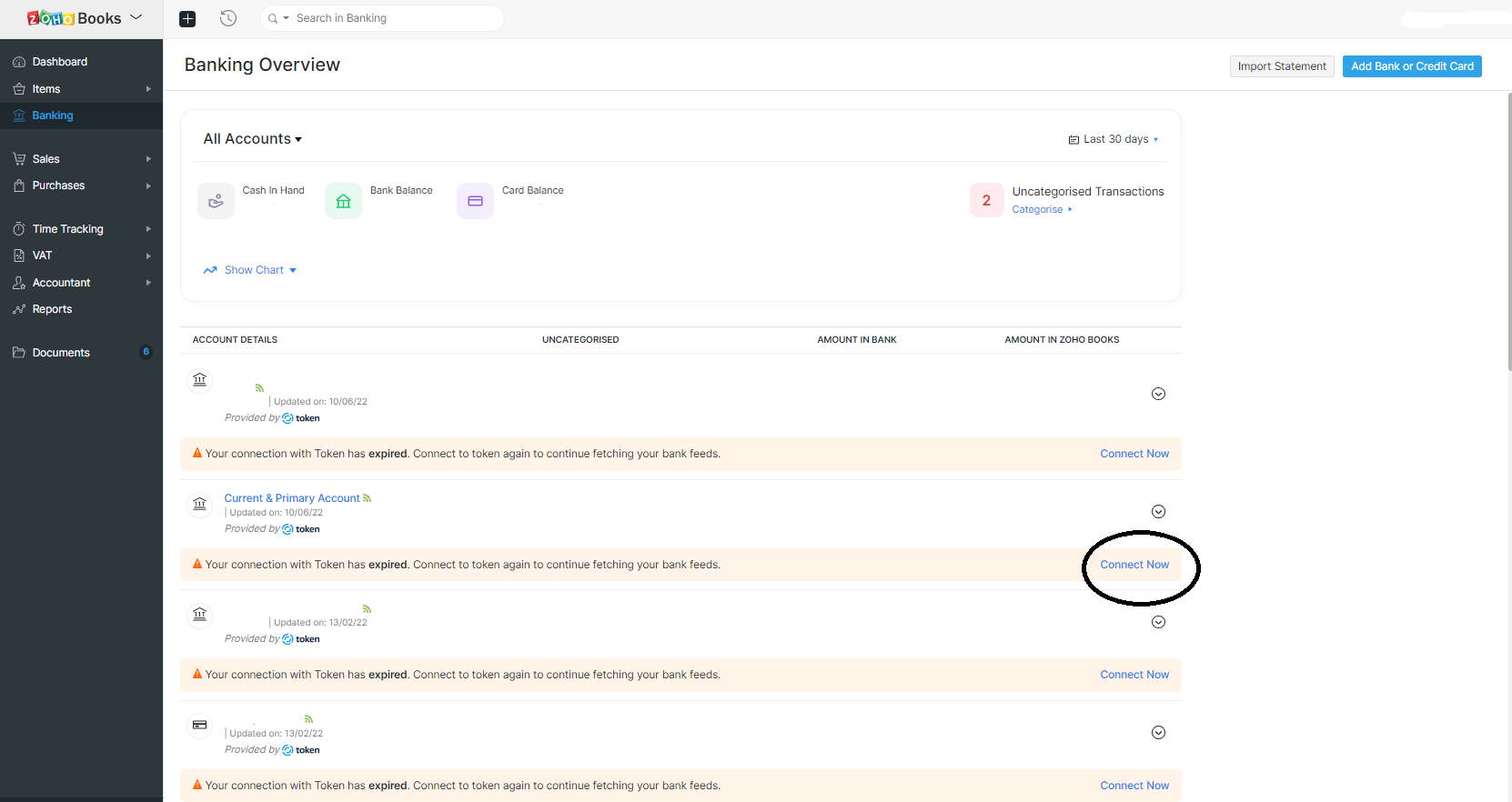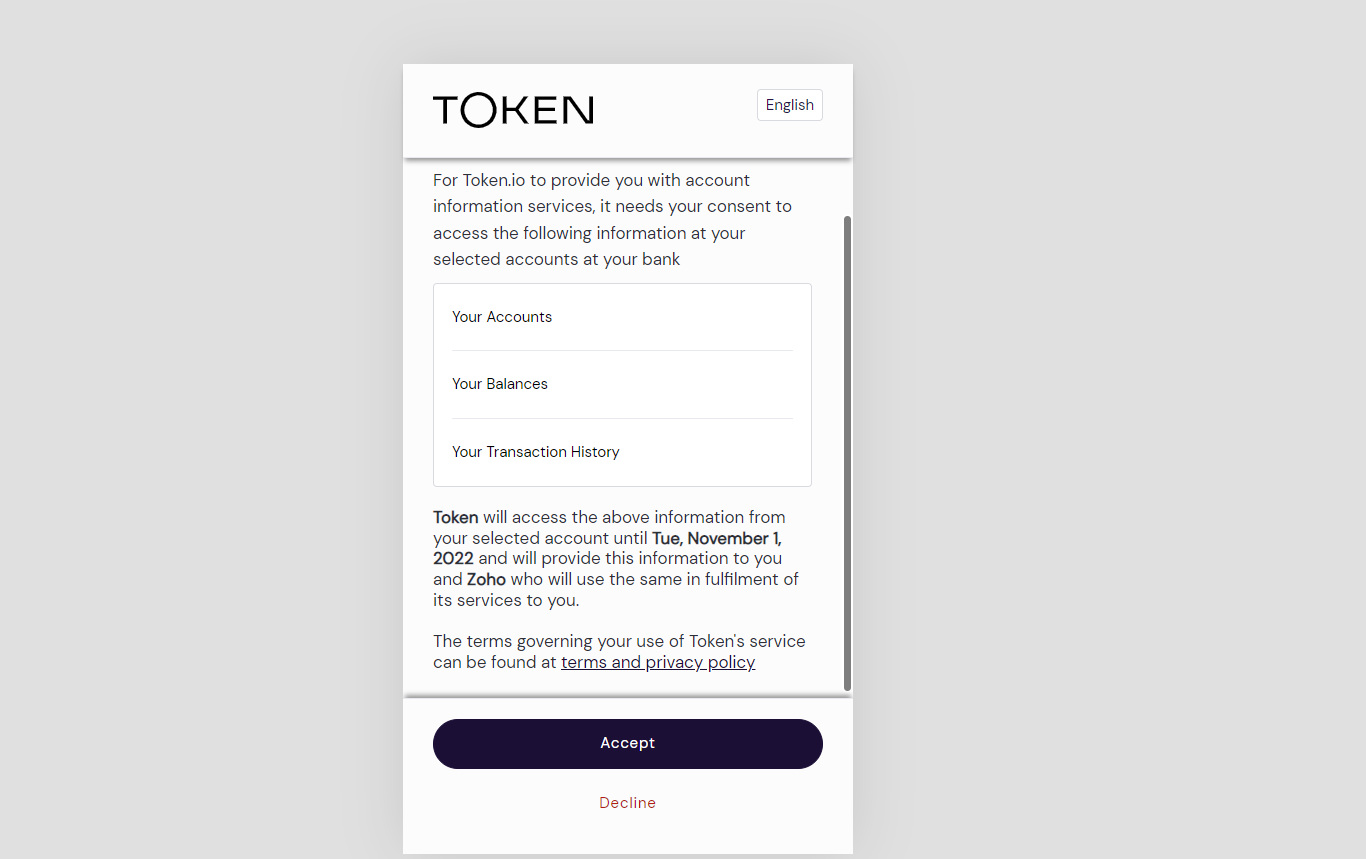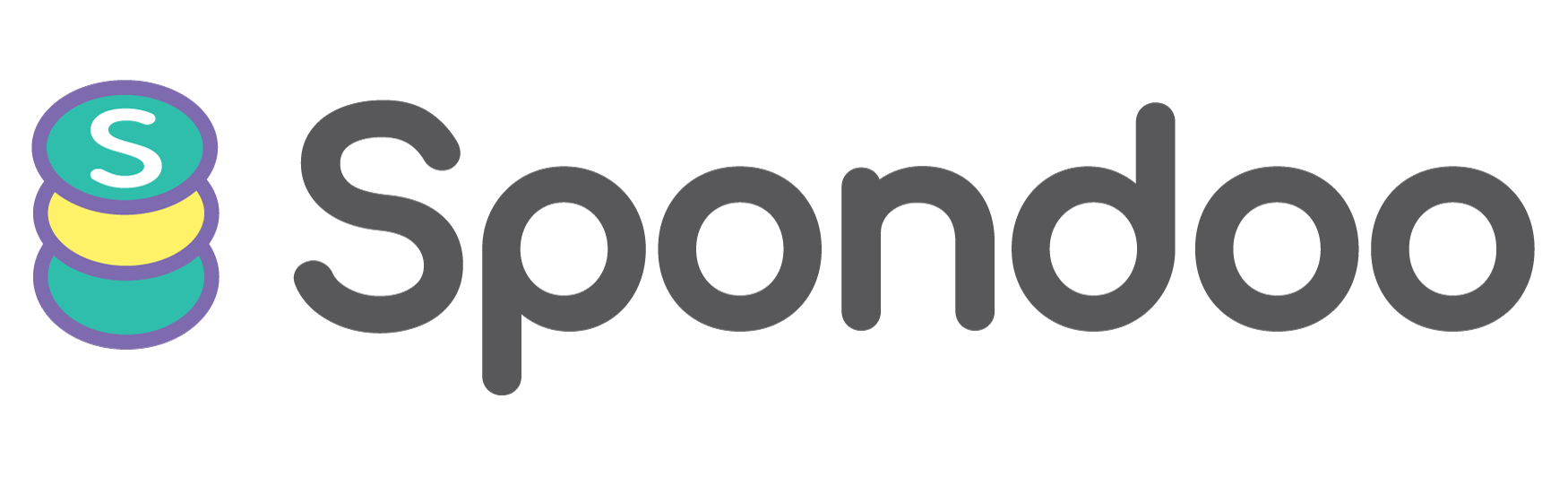Zoho Books bank feeds broken or not working properly?
In Zoho Books, you may have to manually reauthorise your bank feeds from time to time if the feeds are not being fetched automatically. The process you use to refresh your bank feeds will depend on if your bank feeds Token is working, it is about to expire or has already expired. This article explains what to do in each case.
Refreshing bank feeds when your bank account is still connected via Token
If your bank account is still connected - but feeds are not being fetched automatically, you will not get a notification instructing you to reconnect your account.
In that case, reconnecting your bank feeds is easy. Please follow the following steps:
- Navigate to the banking module in Zoho Books.
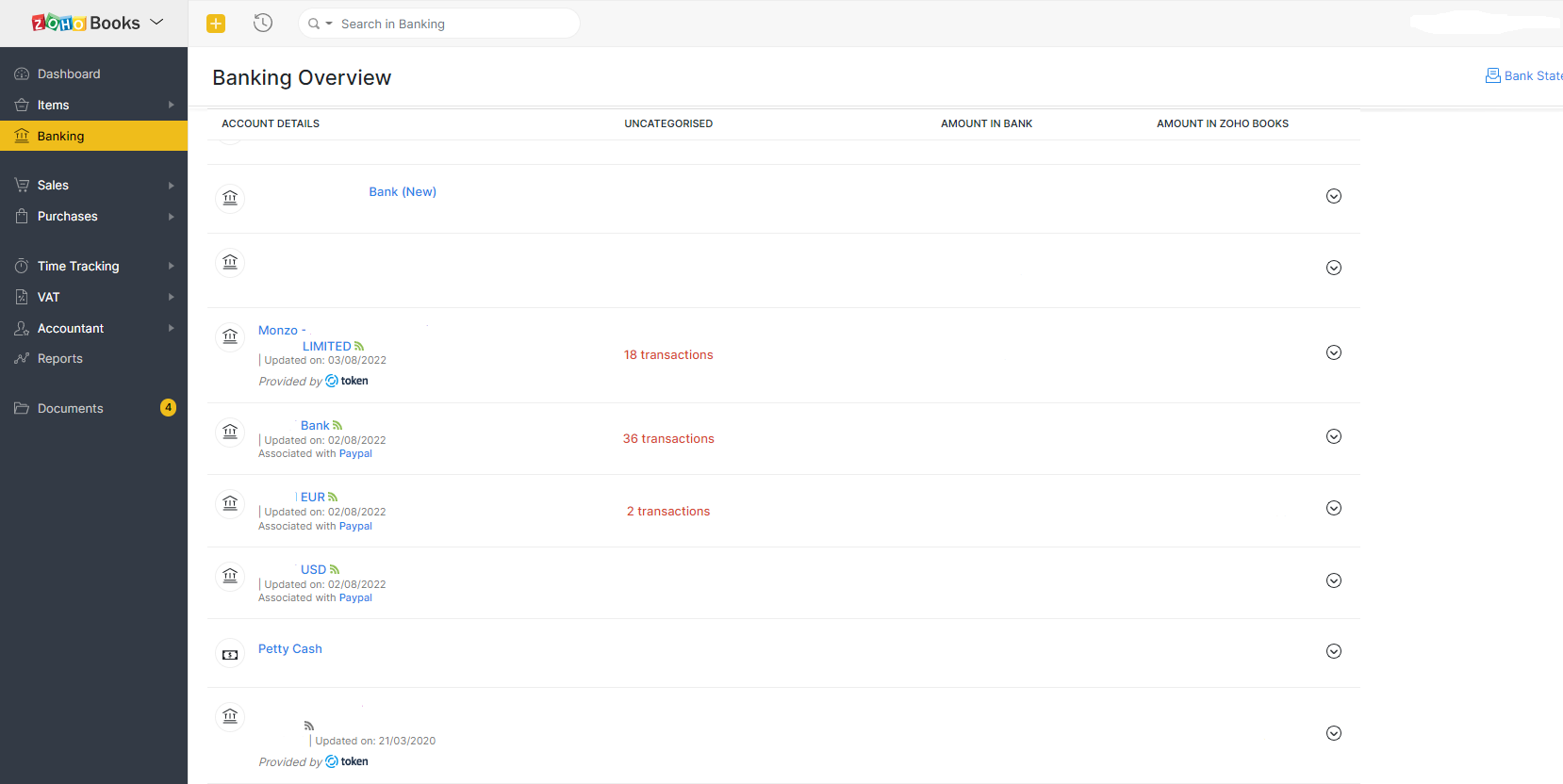
- Click on the name of the bank account that you want to refresh the Banks Feed.
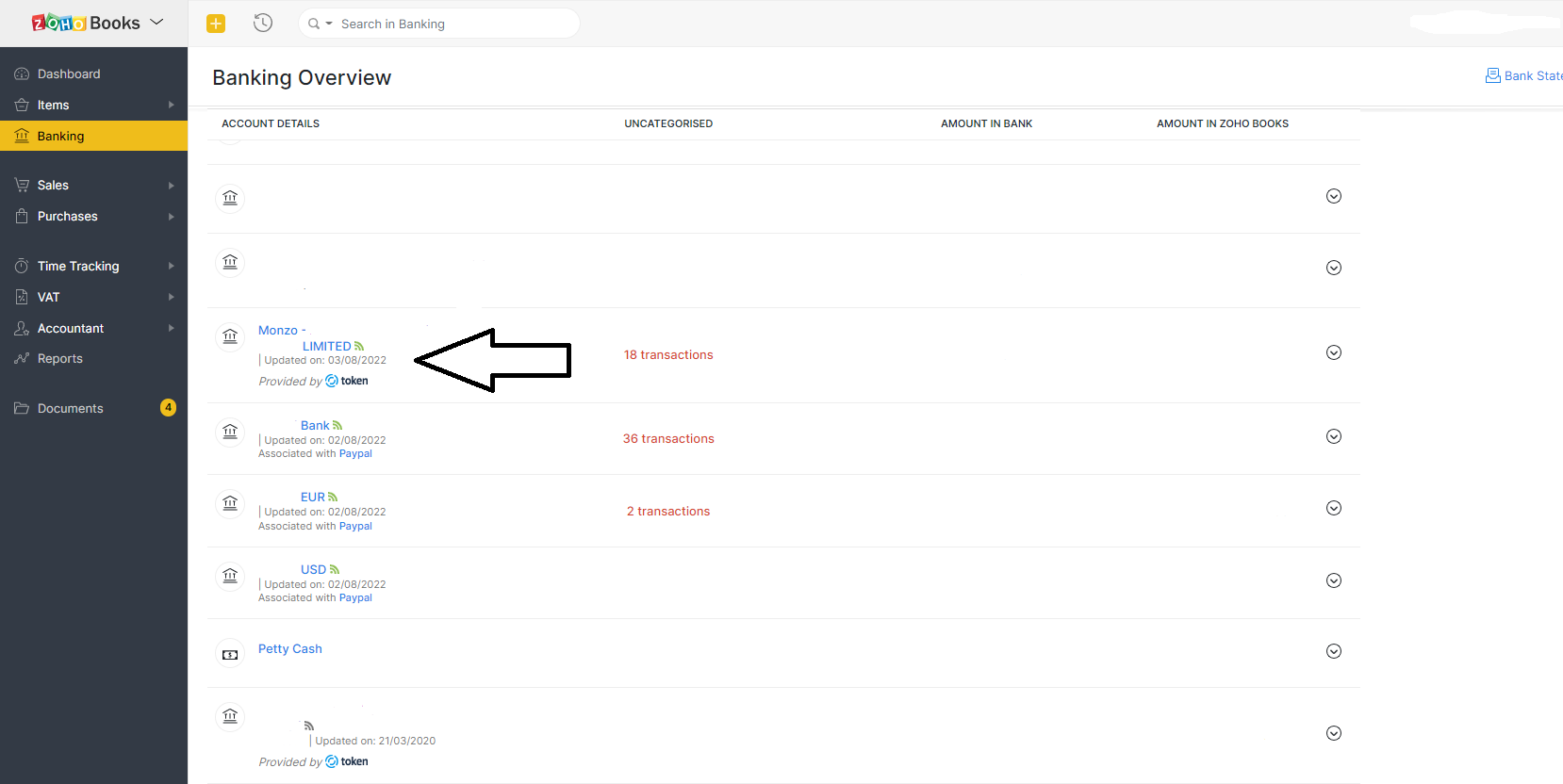
- Click on the GEAR icon dropdown menu.
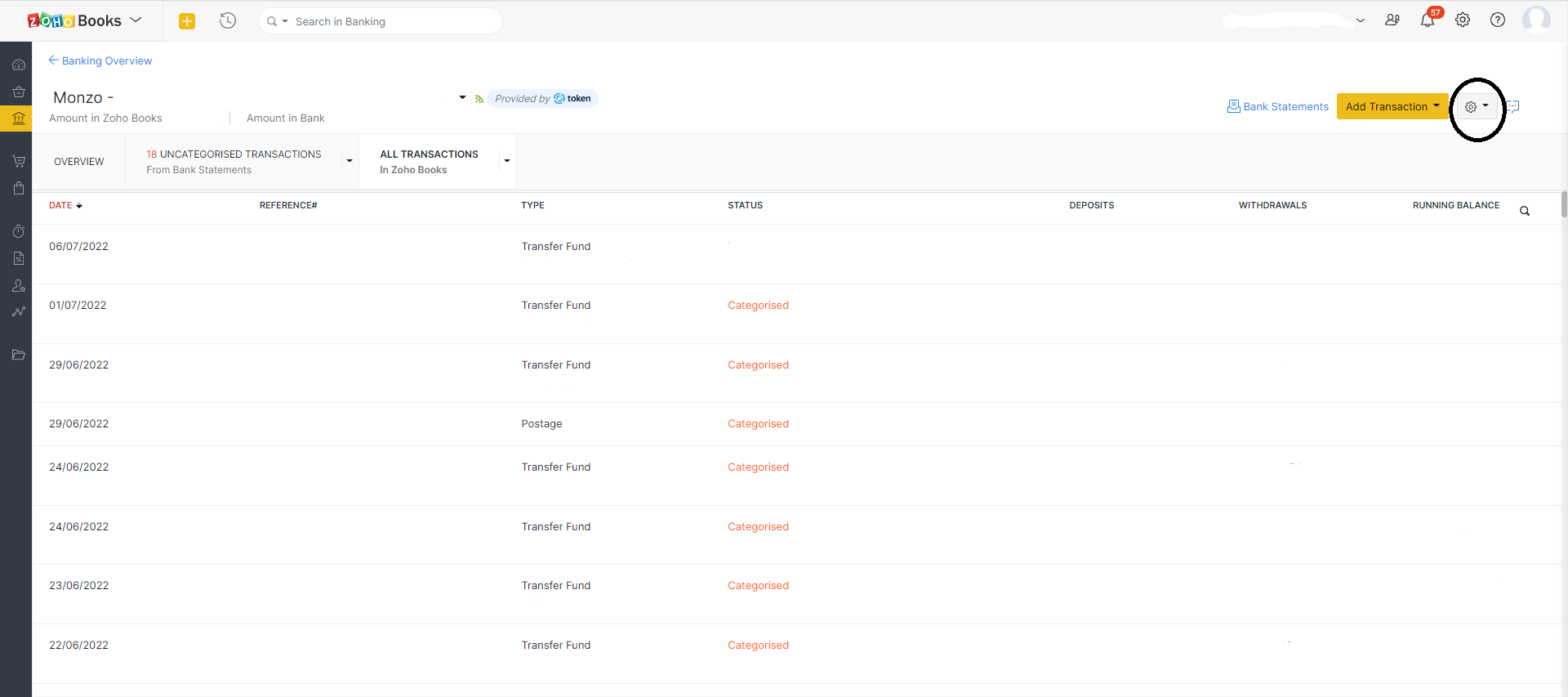
- Select 'Refresh Feeds' in the dropdown list.
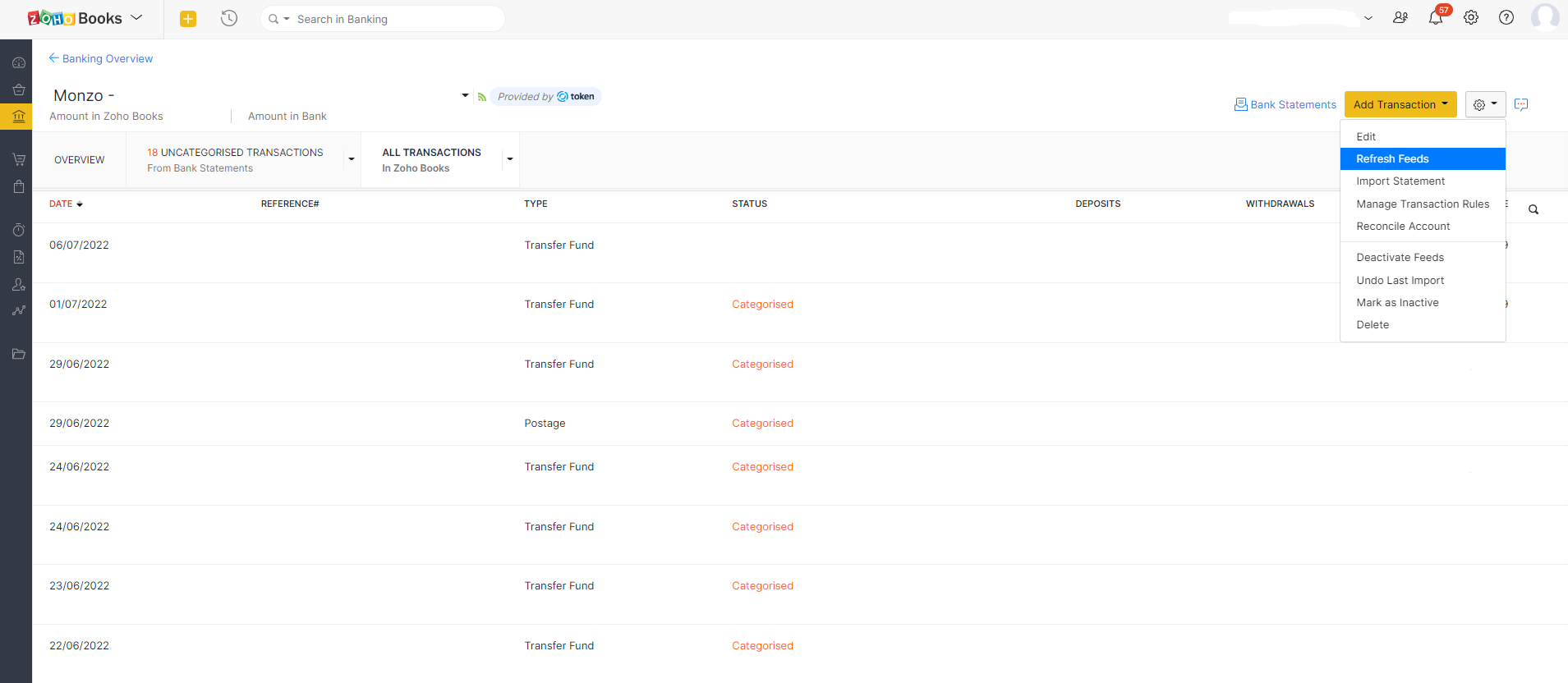
Your bank feeds will be automatically updated – if your bank account is connected to Zoho Books – and Token is working correctly.
Refreshing bank feeds when Token is about to expire
If your Token is about to expire, you will see a notification under the specific account – informing you how many days are left before expiry. It may read ‘Your connection with Token expires in XX days. Connect to token again to continue fetching your bank feeds.’
To reconnect your bank feeds when your Token is about to expire, follow the following steps:
- Head over to the banking module in your Zoho account. You will see all your connected accounts in this banking overview.
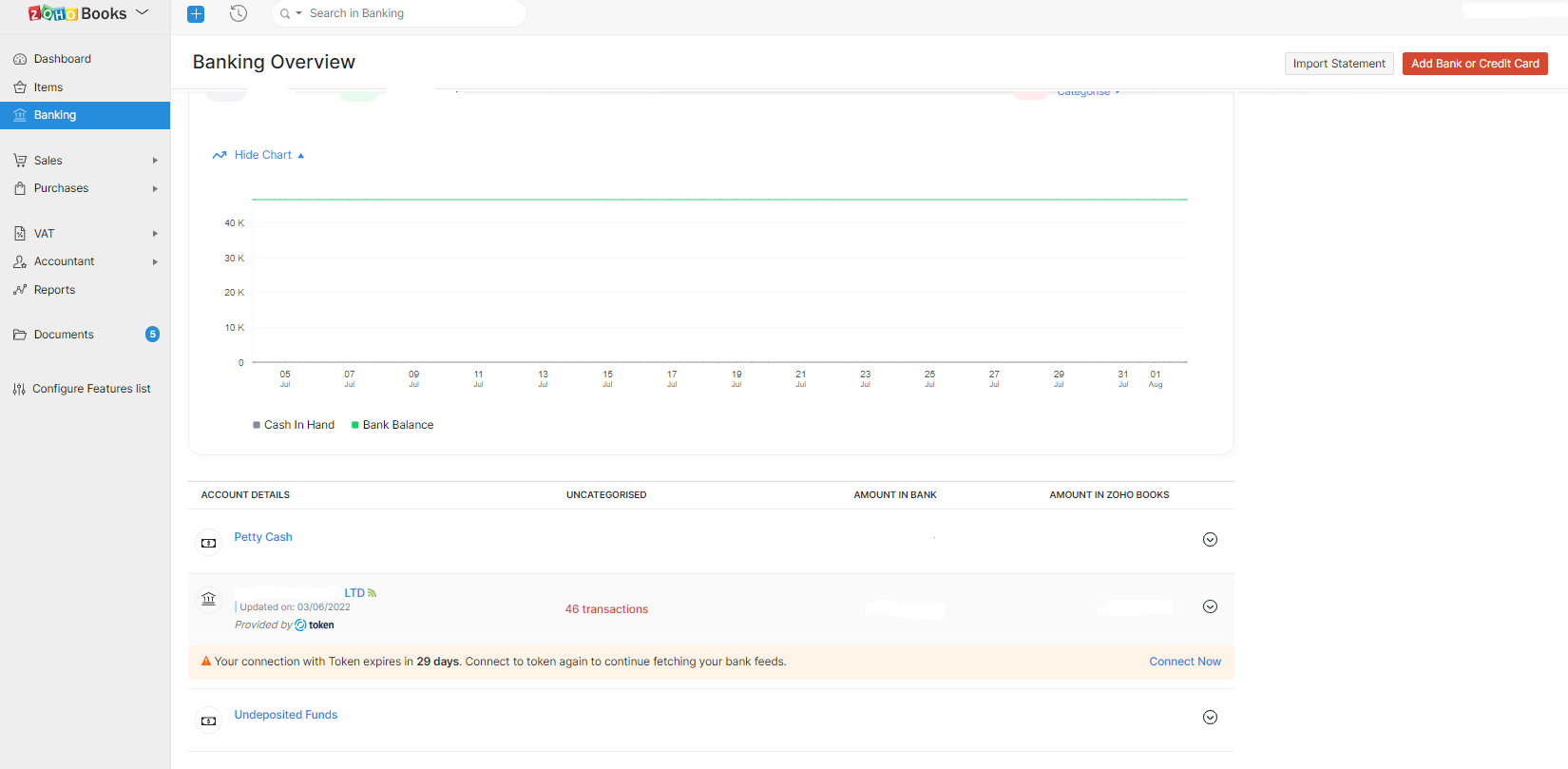
- Navigate to the account to which you want to reconnect your bank feeds. This account will have the soon-to-expire warning notification – as in this screenshot.
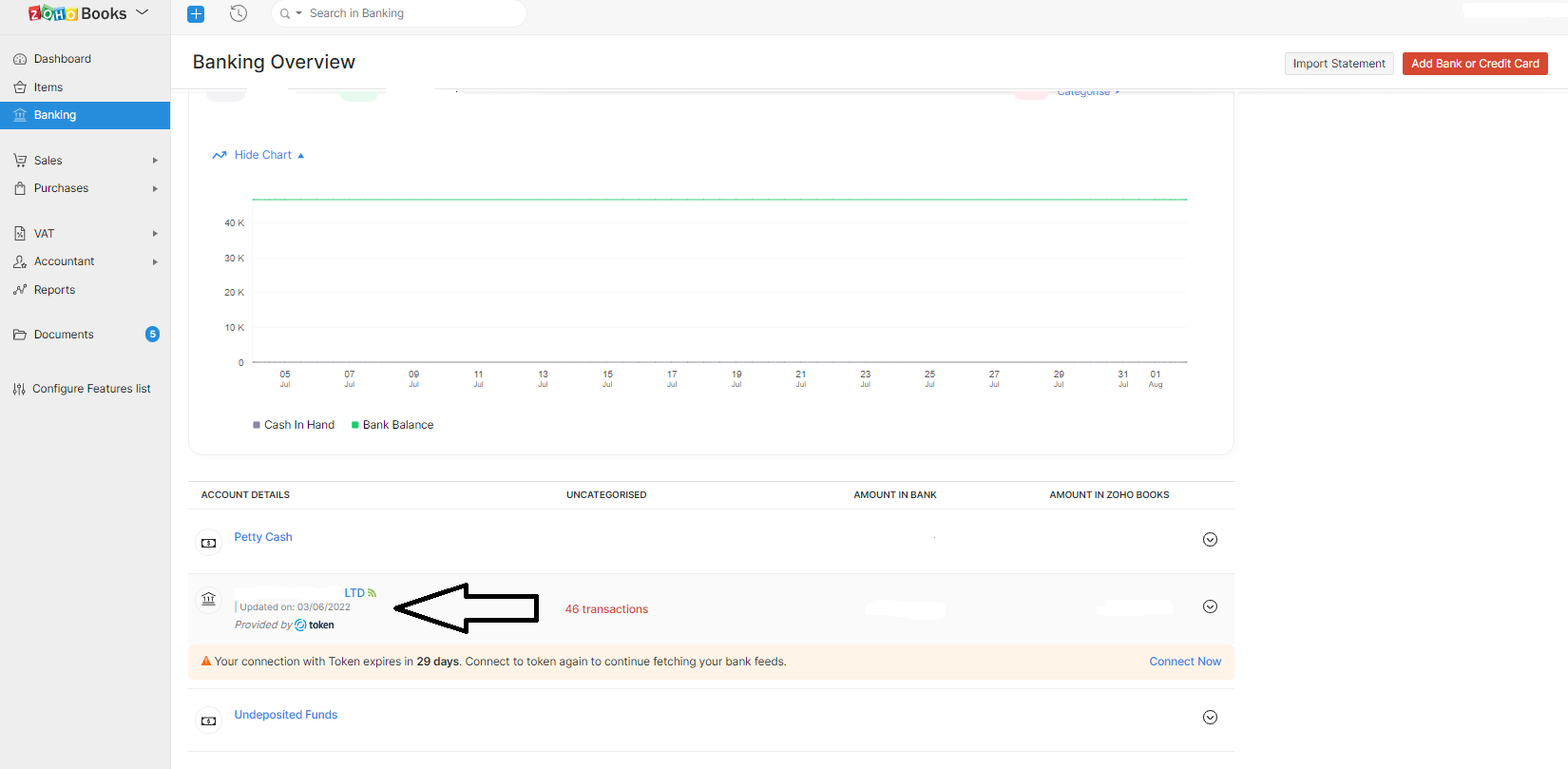
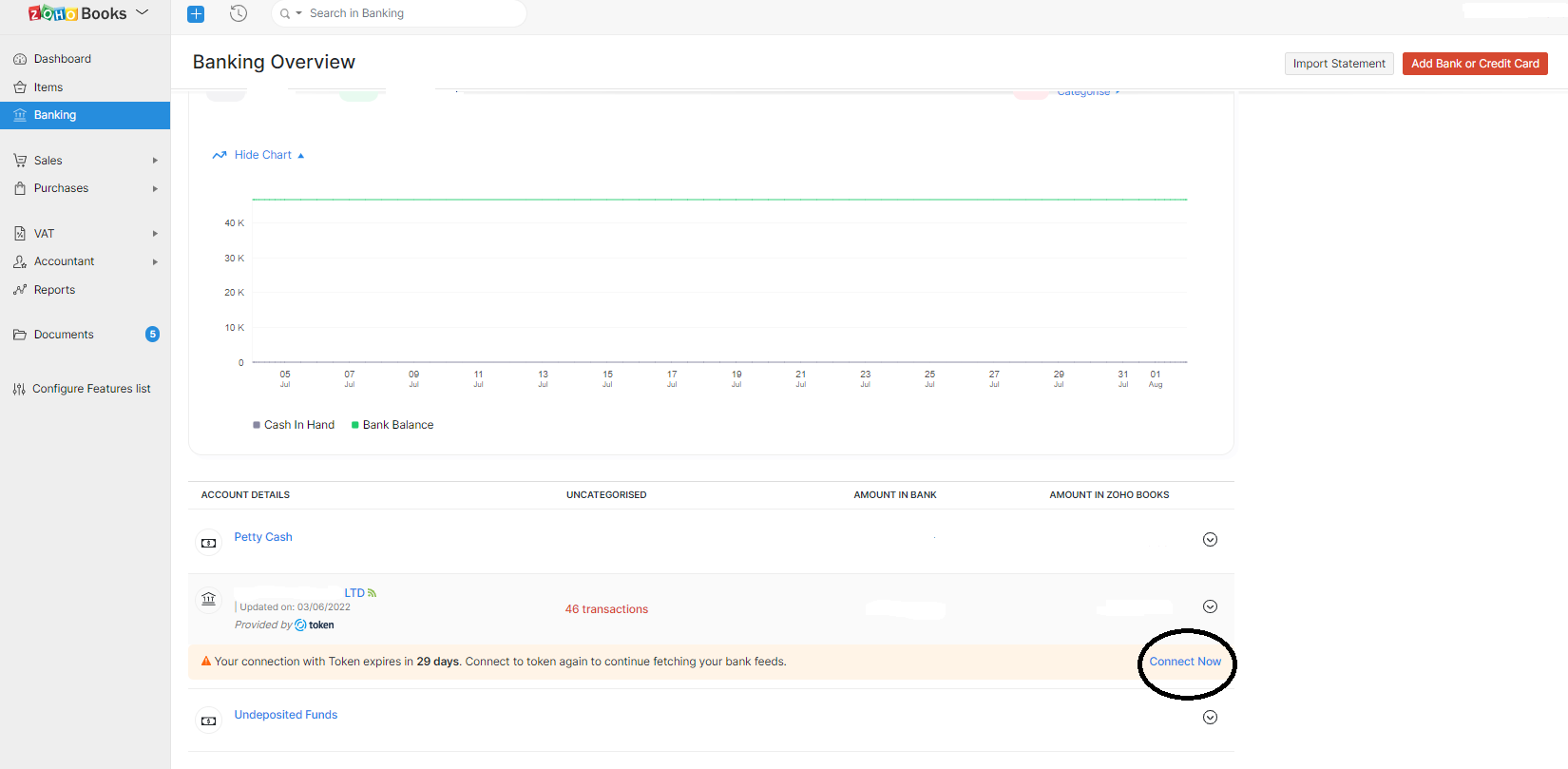
- Give Zoho Books a few seconds to create a connection with your bank account.
- Token will request access to information from your account. Click Accept to proceed.
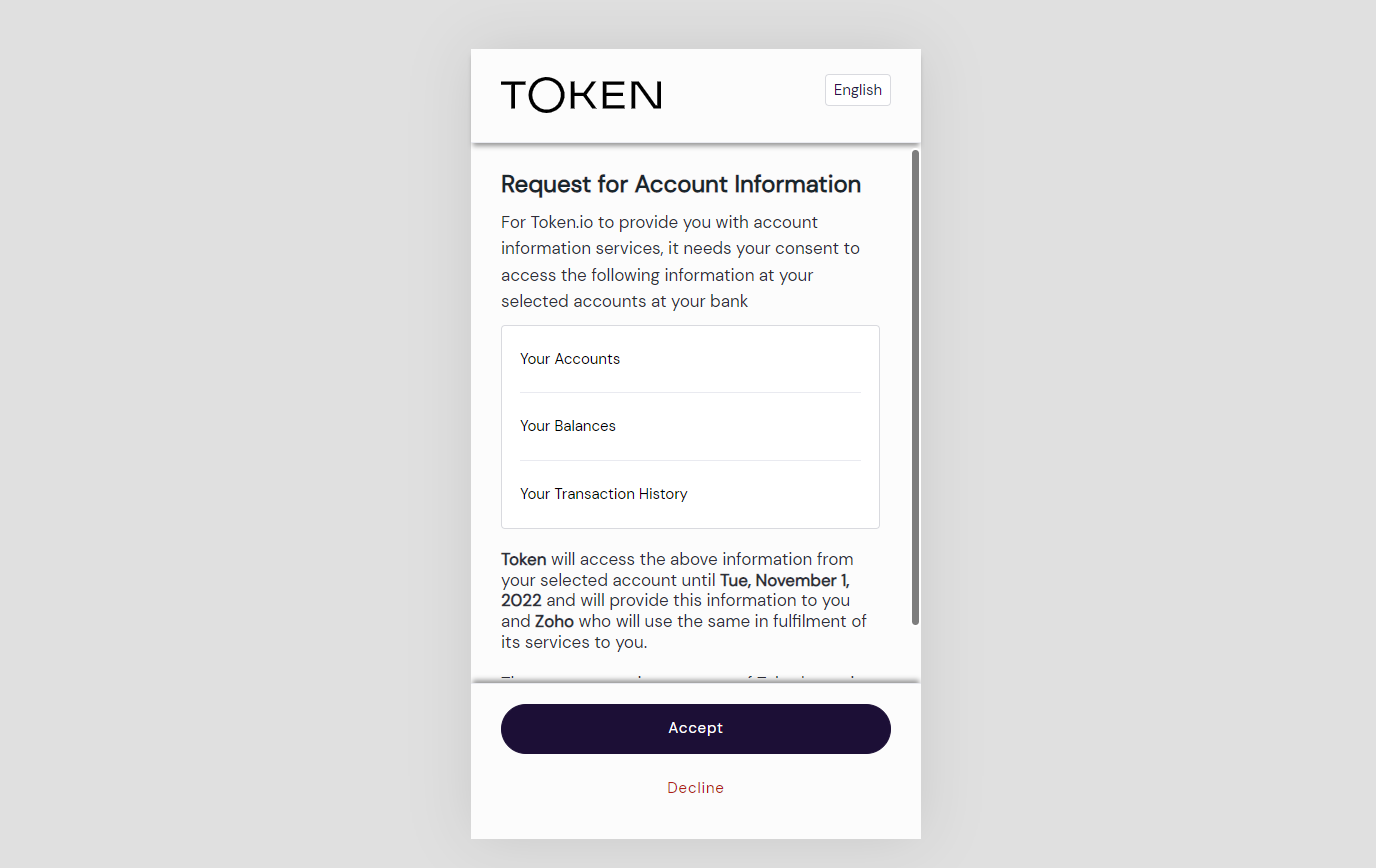
- Enter your online banking credentials and follow the subsequent prompts to complete the setup.
Refreshing bank feeds when Token has expired
If your Token has already expired, that bank account will have a notification warning you about the expiry. The notification will have this wording - ‘Your connection with Token has expired. Connect to token again to continue fetching your bank feeds.’
If your Token has expired, you can reauthorise automatic feeds by following these steps:
- Select the banking module in your Zoho account. The banking overview page will show you all your connected accounts.
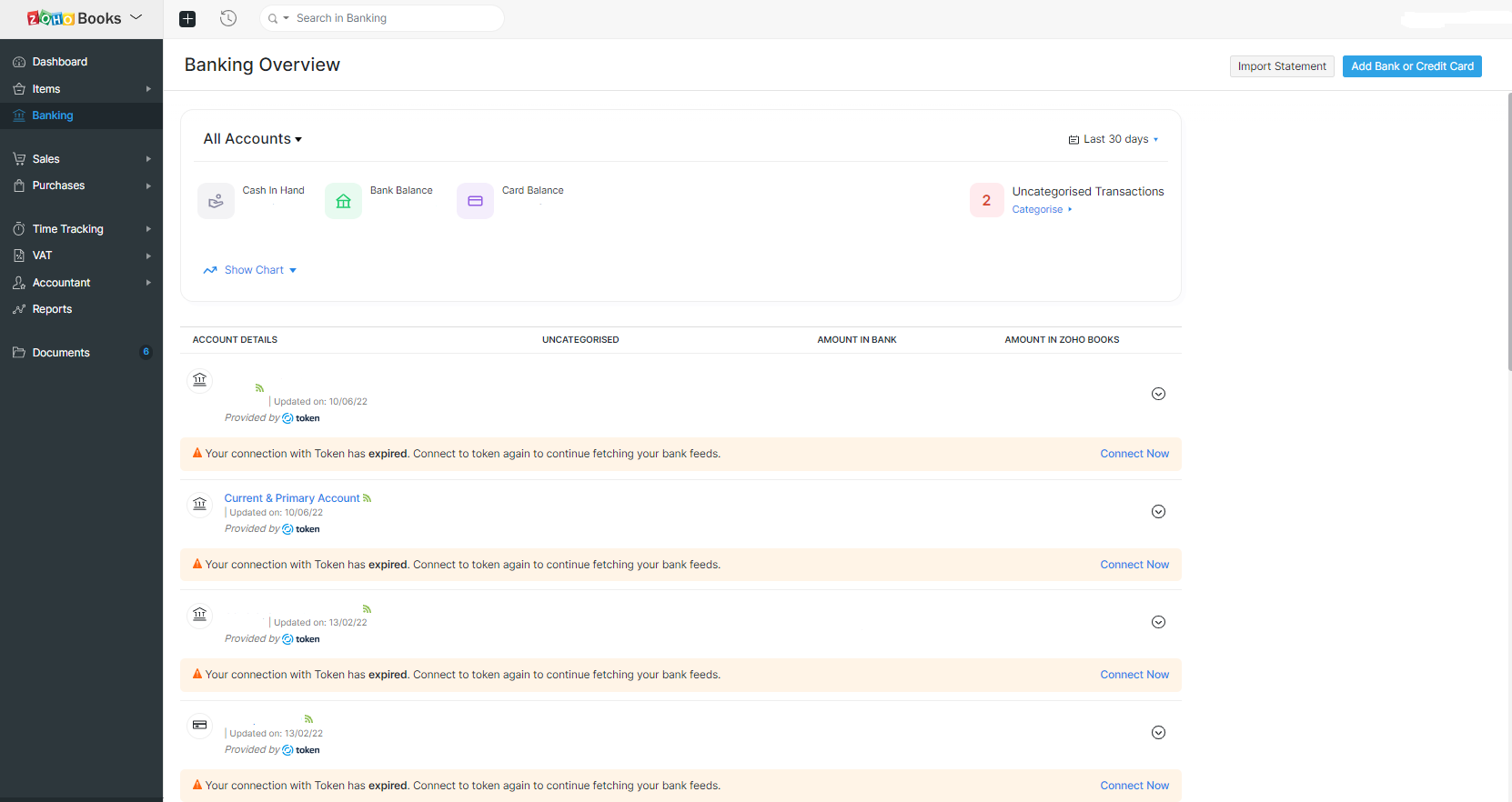
- Head over to the account you want to reconnect your bank feeds. This account will have the ‘token expired warning’ notification – as in this screenshot.
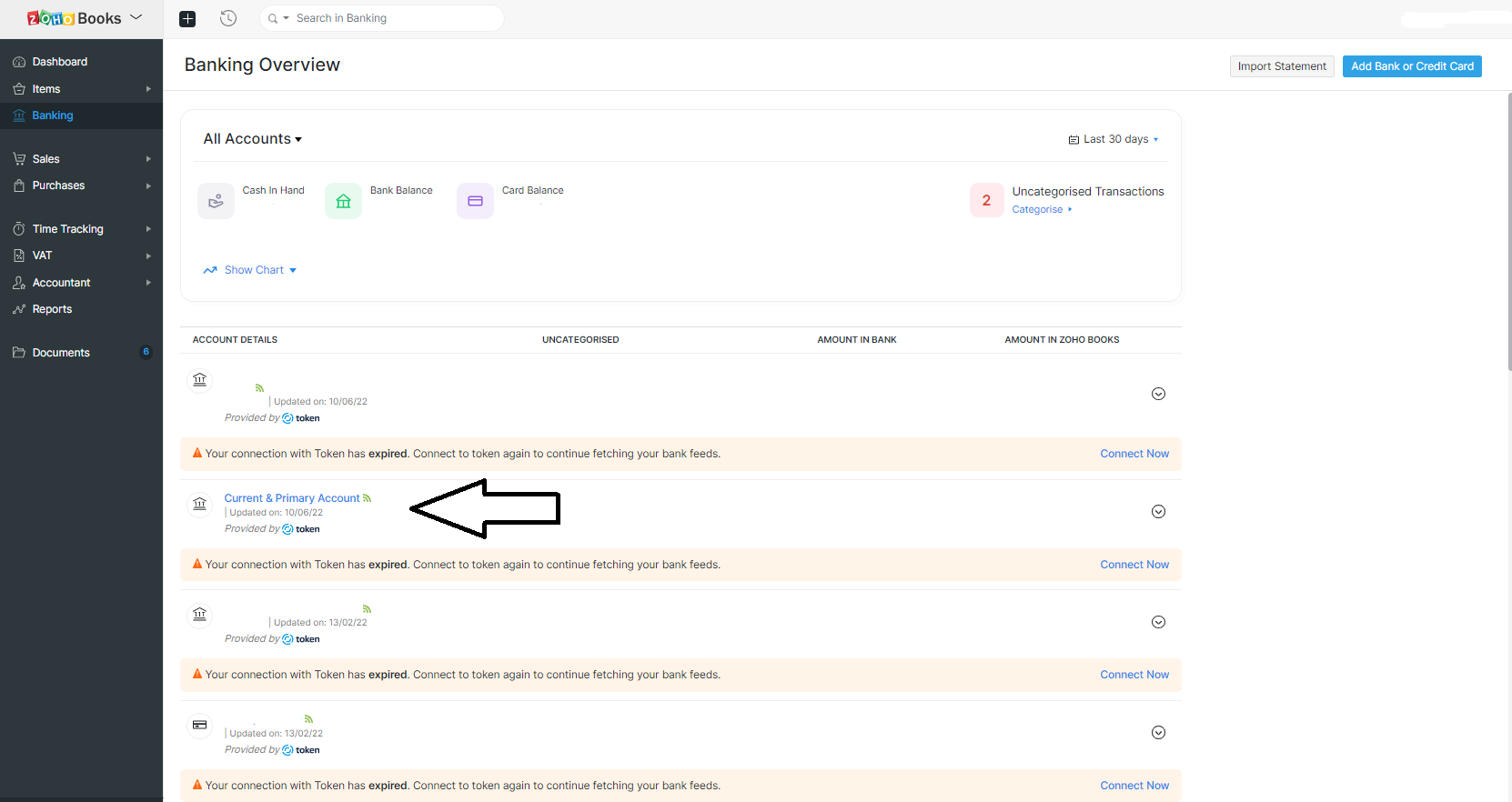
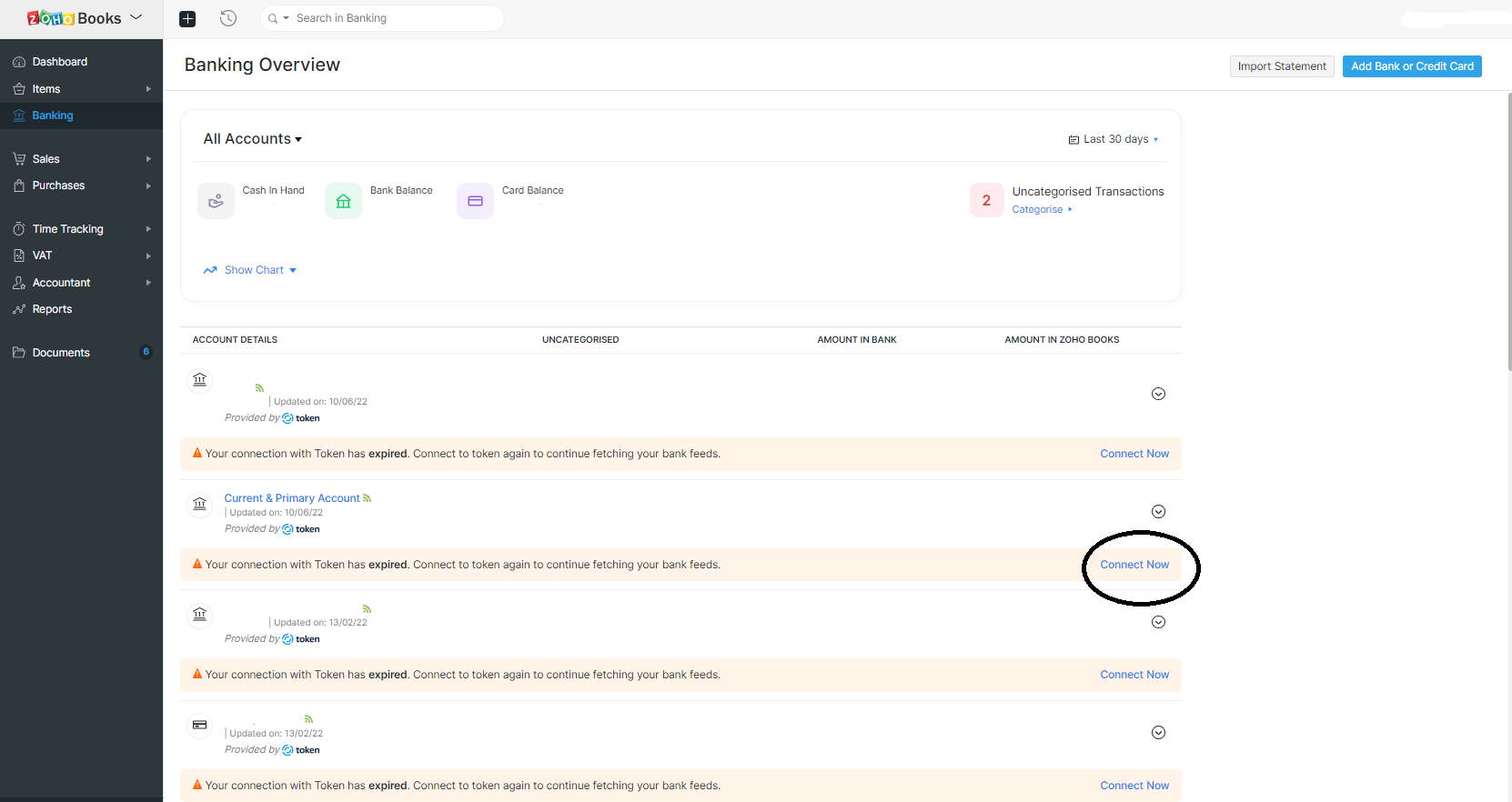
- Allow Zoho Books a few seconds to communicate with your bank account.
- Token will request access to information from your account. Click Accept to proceed.
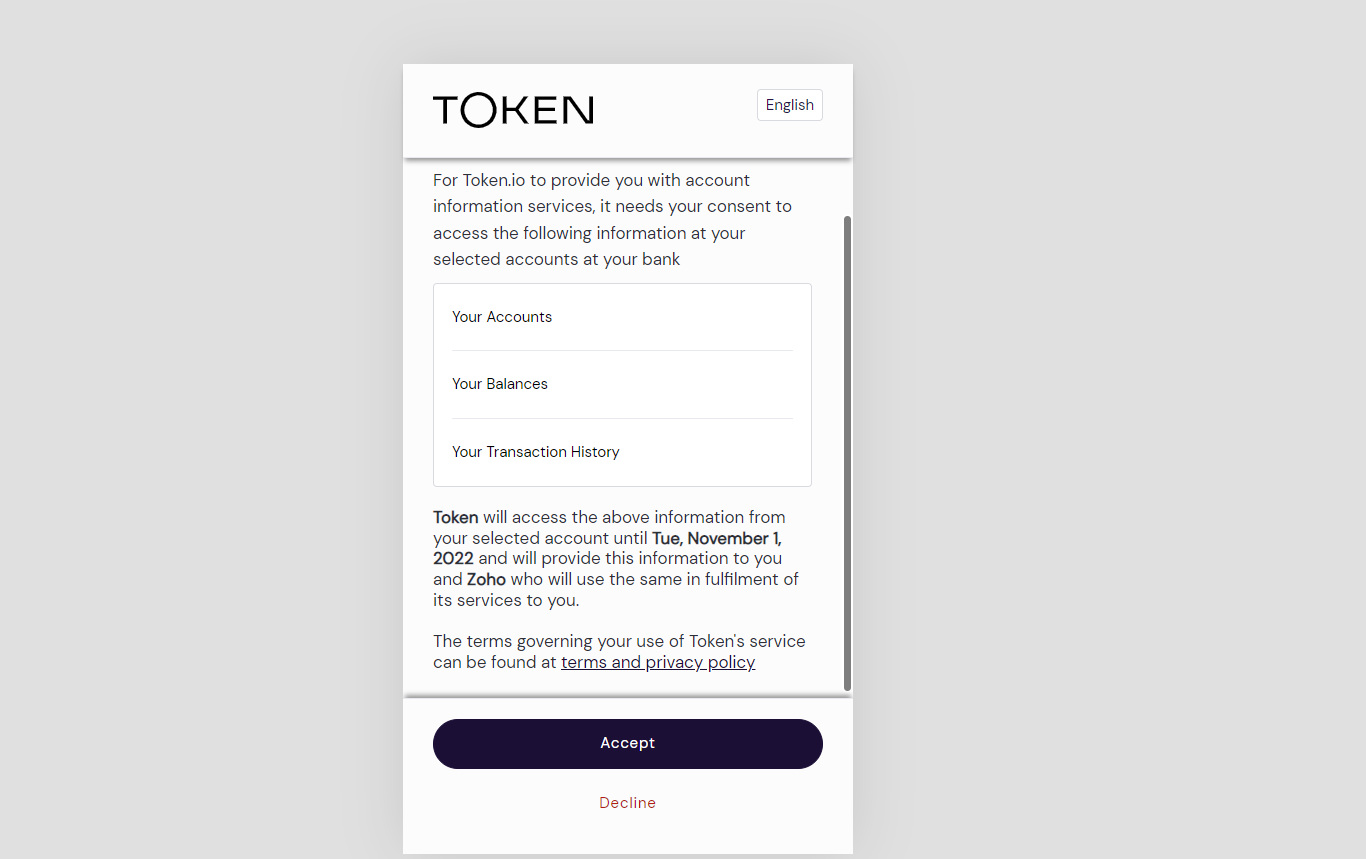
- The next step differs – depending on your bank. However, it is crucial to select the correct bank account to be configured - make sure this is indeed the correct bank account by checking the balance displayed. Be careful when using online banks like Starling Bank - not to connect another account like your Personal Account by mistake.
- Enter your online banking credentials – and follow the subsequent prompts to complete the setup.
Once you complete the process, you can go back to the banking dashboard in Zoho Books to check if set up correctly. The relevant Bank Account should now be there with a green signal icon.
If after the process you see in the banking dashboard that your bank account now appears twice – it means you may have done something incorrectly. In such a case, you will need to delete the new bank account and start the process again.
Zoho Books support accountants in the UK
If you need support and guidance on Zoho Books - contact us via:
- E-mail: info@spondoo.co.uk
- Call: 02033 259 341
- WhatsApp: +447395534661